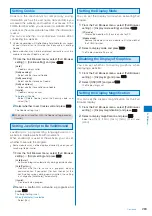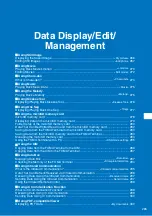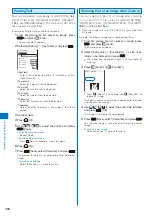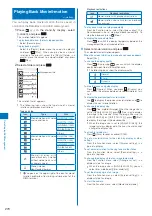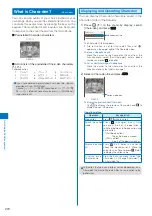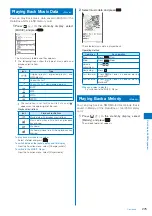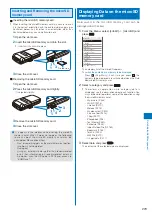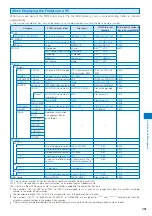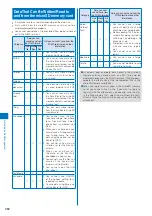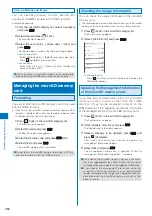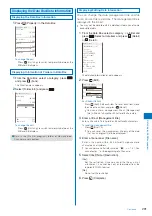277
Data Displa
y/Edit/Management
Displaying/Playing Back One
Seg
<1Seg>
You can display a One Seg recorded still image or play
back a One Seg recorded video that is saved in 1Seg
of the Data Box or in the microSD memory card. You
can also play back a video at about 1.3x speed (Rapid
play with sound).
A One Seg recorded still image cannot be saved in the
microSD memory card.
Example: Playing back a video saved in the Data Box
1
Press
(
) in the stand-by display, select [1Seg],
and press
.
The One Seg folder list appears.
To play back a video in the microSD memory card
Select a file and press
(
).
To display a still image
Select the [Image] folder
→
a file.
For the operations while displaying a still image,
follow the same steps as in “Displaying the Saved
Image” (P.266, step 3).
To display still images as a slideshow
Select the [Image] folder and from the Function menu,
select [Slideshow] (P.267).
2
Select the [Video] folder and press
.
Video 1/7
200711091700006
200711081840005
200711082224004
200711081045003
200711071501002
200711072330001
200711061957000
The video file list appears.
The following icons show the type of the file.
Icon
Type
One Seg recorded still image
One Seg recorded video
To display the program name
Press
(Chg.Ttl) to switch the display temporarily
between the management title and program name.
To display the saved date/time
Press
to switch the display temporarily between the
management title and saved date/time.
3
Select a file and press
.
The selected file appears.
To display the previous/next file
Use
to display the previous file and
to display the
next file.
4
Press
(
).
○
△
の不思議
○
△
の不思議
毎週木曜よる10時〜
第225回
ペンギンの一生
■豆知識
■クイズ
■撮影裏話
■次回予告
The number of videos
Where the playing back data is from
The following icons show where the playing back data is
from.
Main memory
microSD memory card
Operating method
Video mode
Operation
Key operation
Play
Press
(
).
Pause
Press
(
).
Stop
Press
.
Volume
adjustment
Use
(
) /
(
).
The volume can be adjusted in 32
levels: 0 to 31.
Fast-forward
Press
(
) during playback/
pause. Pressing and holding
(
)
also provides Fast-forward.
Fast-reverse
Press
(
) during playback/
pause. Pressing and holding
(
)
also provides Fast-reverse.
Switch between
video and data
b r o a d c a s t i n g
modes
Press
(TV/DATA).
Data broadcasting mode
Operation
Key operation
D i s p l a y t h e
p r e v i o u s / n e x t
page
Use
/
while using the data
broadcasting site.
Switch the data
b r o a d c a s t i n g
screen between
h a l f a n d f u l l
screens
P re s s
( T V / D ATA ) f o r o v e r a
second.
To hide the number of videos and where the playing back
data is from
Press
(Display). When you press
(Display), you
can switch the display between on and off.
To use the Rapid play
From the Function menu, select [Rapid play].
The video and sound are played back about 1.3 times
faster than normal playback.
To use the normal playback, from the Function menu,
select [Play].
To set the subtitle display
From the Function menu, select [Caption disp set]
→
[Language1]/[Language2]/[OFF].
Continued