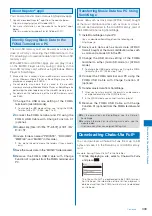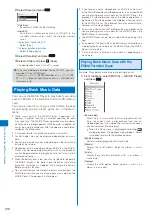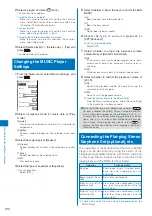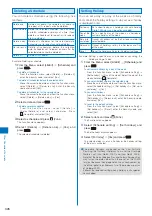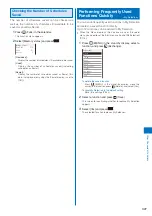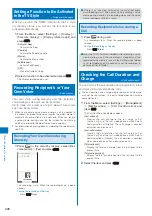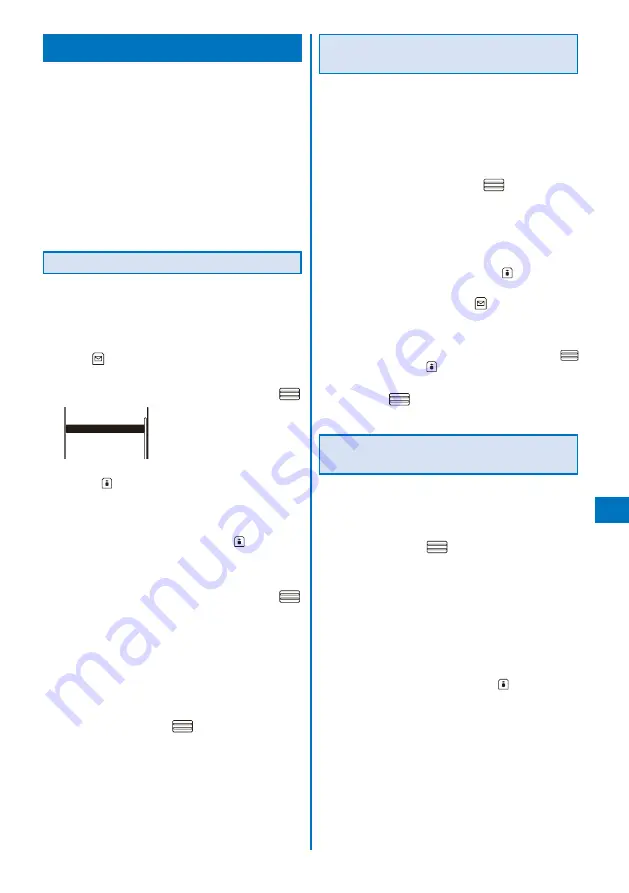
313
Music&Video Channel/Music Pla
ybac
k
Managing the Playlist
There are three types of playlists that can be played
back using the FOMA terminal.
Original playlist
The playlist is created on the FOMA terminal. You can create or
edit up to 20 playlists and save up to 50 tracks of music data
per file.
Imported playlist/WMA playlist
The playlist is created on an external device such as a PC. You
can display up to 100 playlists. An imported playlist or WMA
playlist can display up to 200 tracks or 500 tracks of music data
per file, respectively. You cannot create or edit these playlists on
the FOMA terminal. You can create an imported playlist (M3U
format) using SonicStage and a WMA playlist using Windows
Media Player 10/11.
Creating a Playlist
You can save your favorite music data in an original
playlist.
Example: Adding and saving one track of music data in an
original playlist
1
From the music data list, select music data and
press
(Func).
The Function menu appears.
2
Select [Add to playlist]
→
[Save one] and press
.
XXX Best Hits 1
XXX Best Hits 2
XXX Live
Select add to
To create a new original playlist
Press
(Create) and enter a name for the playlist.
Enter the name within nine full-width and 19 half-width
characters.
To save several music data
From the Function menu, select [Add to playlist]
→
[Select&save]
→
music data and press
(Complete).
To save all music data
From the Function menu, select [Add to playlist]
→
[Save
all].
3
Select an original playlist to be saved and press
.
The screen for selecting the saving method appears.
[Add]:
Newly add selected music data to the music data saved
in a playlist.
[Overwrite]:
The screen for confirming whether to overwrite all
music data saved in a playlist with selected music data
appears. Note that all data existing in the playlist is
deleted when you select [Yes].
4
Select [Add] and press
.
The selected music data is saved in the original playlist.
Deleting/Reordering Music Data of the
Playlist
You can delete music data from a playlist or reorder it
within a playlist. Even if you delete music data from a
playlist, the files of the music data are not deleted.
You cannot delete music data from an imported playlist/WMA
playlist or reorder it in an imported playlist.
Example: Deleting one track
1
From the Music menu, select [Playlists]
→
[Original
playlist]
→
a playlist and press
.
The music data list of the Original playlist appears.
To delete all music data
From the Function menu, select [Delete from list]
→
[Delete all]
→
[Yes].
To delete several music data
From the Function menu, select [Delete from list]
→
[Select&delete]
→
music data. Press
(Complete) and
select [Yes].
2
Select music data and press
(Func).
The Function menu appears.
To reorder music data
From the Function menu, select [Reorder]
→
music data.
Move the cursor to the place to move to, press
(Move), and press
(Complete).
3
Select [Delete from list]
→
[Delete one]
→
[Yes]
and press
.
The selected music data is deleted from the playlist.
Copying/Deleting/Editing the Name of
the Playlist
You can delete a playlist or edit its name.
You cannot copy/edit an imported playlist or WMA playlist.
Example: Deleting one playlist
1
From the Music menu, select [Playlists]
→
[Original
playlist] and press
.
A list of all playlists appears.
To delete an imported playlist
Select [Imported playlist].
To delete a WMA playlist
Select [WMA playlist].
To delete all playlists
From the Function menu, select [Delete playlist]
→
[Delete all]
→
[Yes].
To delete several playlists
From the Function menu, select [Delete playlist]
→
[Select&delete]
→
playlists. Press
(Complete) and
select [Yes].
Continued