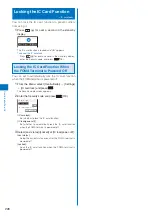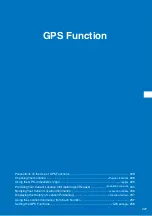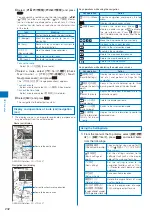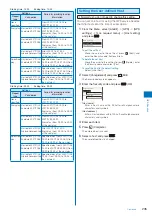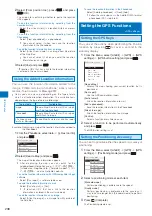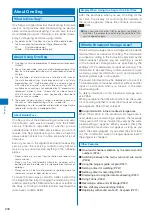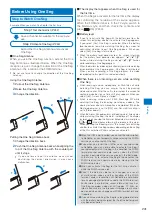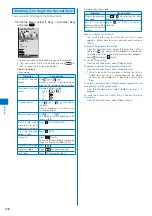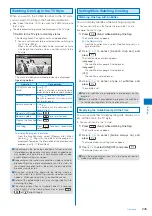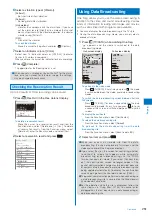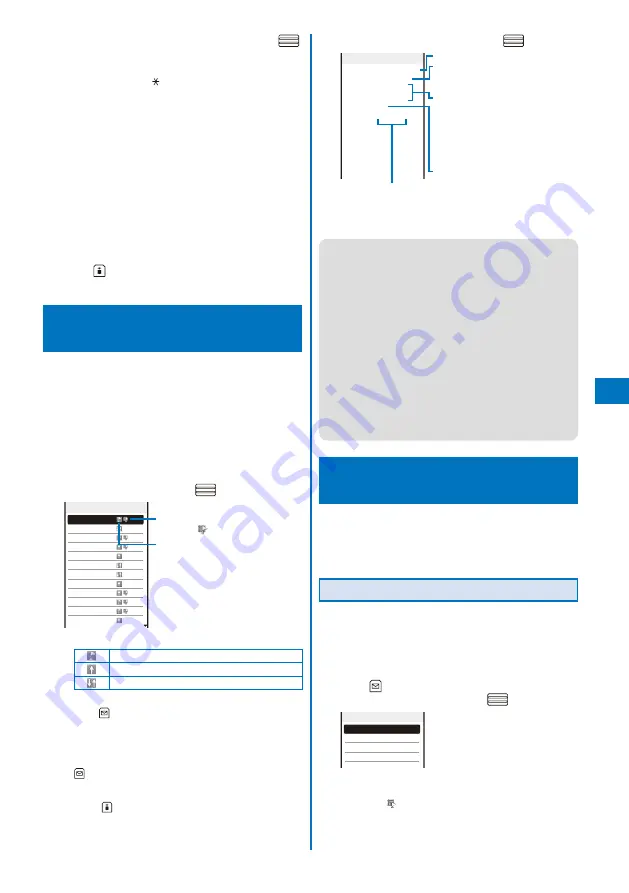
237
GPS Function
2
Select a location history and press
(Detail).
Loc. history
2007/11/14 10:20:10
Position location
NXX° XX XX.XXX
EXXX° XX XX.XXX
Datum:WGS84
Accuracy: ★ ★ ☆
Accuracy
Positioning date/time
Type:
E i t h e r P o s i t i o n l o c a t i o n ,
Location notice, or Location
provision is displayed.
Location information:
Latitude (degree, minute,
second), Longitude (degree,
minute, second)
“N” and “E” indicate northern
latitude and eastern longitude,
respectively.
Datum: W G S 8 4 ( W o r l d G e o d e t i c
System)
The geodetic system is the
standard used for indicating
a location on ear th by its
longitude/latitude.
●
When the Location notice or Location provision is
performed, it is recorded in the Location history even if the
Position location fails or is canceled. However, note that
some items are not displayed.
●
A location history record for which location information is
not obtained cannot be used by any function.
●
Even if the result of the Location provision or Location
notice is left in the history, the service provider may not
have received the location information.
●
When you provide your location information while 2in1
is used, the name of the party who requests the location
information is displayed by each 2in1 mode following the
Phonebook 2in1 setting.
●
The location information and accuracy saved in the
Location history may differ from those sent to the Location
provision destination/Location service client depending on
some reasons such as radio wave condition.
Using the Location Information
from Each Function
You can display a map based on the location
information added to the Phonebook, sites, screen
memos, ToruCa cards, Message R/F, or images. You
can also paste the location information URL to mail.
Adding the Location Information
You can add the location information to an image or
the FOMA terminal phonebook or paste the location
information URL in the main body of mail.
Example: Adding the location information to the mail main body
by obtaining it by the Position location
1
Press
(Func) in the mail main body input display,
select [Rcv loc. info], and press
.
Rcv location info
From position loc.
From loc. history
From phonebook
Attach from image
To add the location information to the FOMA terminal
phonebook
Select “
” in the Edit FOMA terminal phonebook
display.
Continued
5
Select [Phone number]
→
[Direct input], press
,
and enter a phone number.
Enter the phone number within 26 half-width numeric
characters including “ ”, “#”, “+”, or “P”.
The phone number which is already saved as a location
service client cannot be saved again.
To quote from the Phonebook
Select [Phonebook].
6
Select the notification method at [Auto Notice
setting].
[Yes]:
Notify your current location automatically.
[No]:
Do not notify your current location automatically.
[Confirm]:
When you place a voice/videophone call, confirm
whether to notify your current location.
7
Press
(Complete).
The party is set as a location service client.
Displaying the History of Location
Positioning
<Location history>
Up to 50 results of location information positioned by
the Position location, Location provision, and Location
notice are recorded as history. You can perform various
operations from the location information recorded in the
history.
When the number of location information records exceeds 50,
the records are deleted starting from the location information
with the oldest date/time.
1
From the Menu, select [LifeKit]
→
[GPS]
→
[Location history] and press
.
Loc. history 1/25
11/14 10:20:10
11/12 10:00:08
11/12 9:32:00
11/11 21:28:37
11/11 21:22:15
11/11 15:43:10
11/11 15:09:51
11/11 14:49:33
11/11 14:40:39
11/10 22:54:22
11/10 22:34:08
11/10 10:55:17
W h e n t h e l o c a t i o n i n f o r m a t i o n i s
available, “
” appears.
Type of positioning
The following icons show the type of
positioning
used.
Position location
Location notice
Location provision
To use the location information
Press
(Use).
For details about how to use the location information,
see P.237.
To delete a location history record
Move the cursor to the location history record and press
(Use), select [Delete]
→
[Delete one]
→
[Yes]. To
delete several location history records, from the Function
menu, select [Delete]
→
[Select&delete], select records,
press
(Complete), and select [Yes]. To delete all
location history records, from the Function menu, select
[Delete]
→
[Delete all], enter the Security code, and
select [Yes].