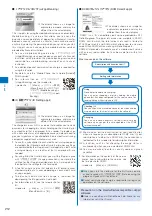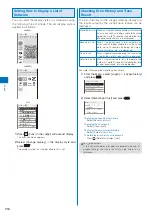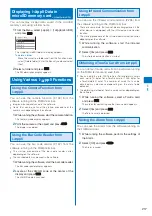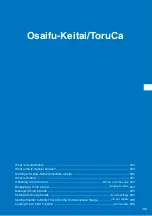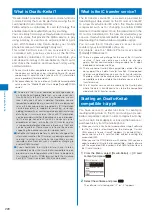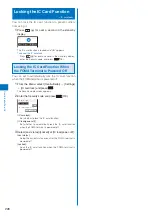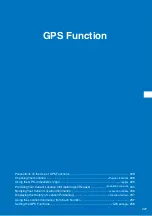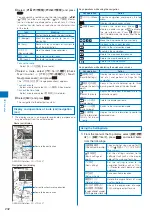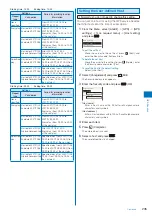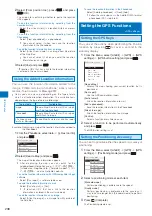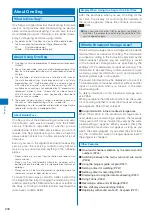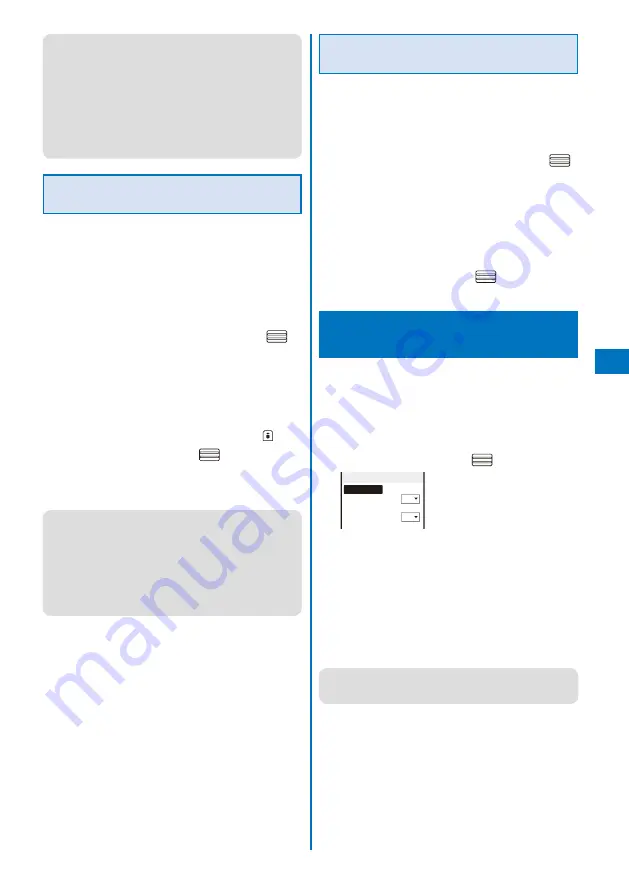
225
Osaifu-K
eitai/T
or
uCa
●
If a ToruCa card satisfies several sorting requirements,
the sorting requirement with a lower number in the list has
higher priority.
●
If you delete a folder for which the sorting requirement is
set, [ToruCa] is used as a sort destination folder.
●
ToruCa cards received before the sorting requirement is
set are not sorted automatically.
●
You cannot set [Used] as a sort destination folder.
●
Only ToruCa cards obtained from the reading device are
sorted automatically.
Setting Whether to Automatically
Recognize a ToruCa(Detail) Card
You can set whether to let a reading device recognize
available ToruCa cards automatically when you hold
up and show the FOMA terminal to it in order to use
ToruCa.
Up to 20 ToruCa cards are saved in [Used]. When the number
of saved cards exceeds 20, the cards with the oldest date/
time are deleted, in that order.
1
From the Menu, select [Osaifu-Keitai]
→
[Settings]
→
[ToruCa]
→
[Auto recognition] and press
.
[ON]:
Available ToruCa cards are automatically recognized by
the reading device and saved in [Used].
[OFF]:
Available ToruCa cards are not recognized by the
reading device.
To display the explanation about the Auto recognition
Move the cursor to [Auto recognition] and press
(Help).
2
Select [ON]/[OFF] and press
.
The Auto recognition is set.
When you select [ON]
Select [Yes].
●
When the Lock all or Personal data lock is set, a ToruCa
card does not move to [Used] even if it is to be deleted
regardless of the Auto recognition being set to [ON].
●
If you hold up and show the FOMA terminal to a reading
device with the Auto recognition set to [OFF], a message
confirming whether to use the Automatic reading function
or stating that the Automatic reading function is OFF may
appear. To use the Automatic reading function, select [Yes]
to set the Auto recognition to [ON].
Setting Whether to Check the
Duplication of a ToruCa(Detail) Card
You can set the FOMA ter minal to check if the
ToruCa(detail) card you are trying to obtain has been
obtained already when you obtain the card from a
reading device.
1
From the Menu, select [Osaifu-Keitai]
→
[Settings]
→
[ToruCa]
→
[Duplication check] and press
.
[ON]:
Check if a target ToruCa(detail) card is already obtained.
Do not obtain a ToruCa card that you have obtained
already. Obtain a ToruCa card only when you have not
obtained it yet.
[OFF]:
Do not check if a target ToruCa(detail) card is already
obtained.
2
Select [ON]/[OFF] and press
.
The Duplication check is set.
Setting Whether to Notify That within the
Communication Range
<IC act. notice>
You can set the FOMA terminal whether to notify you
of being within the FeliCa communication range or the
FeliCa communication being started by vibration or the
FeliCa Sign when you are close to a reading device
with the FOMA terminal powered on.
1
From the Menu, select [Osaifu-Keitai]
→
[Settings]
→
[IC act. notice] and press
.
IC act. Notice
By vibrator
ON
By LED
ON
[By vibrator]:
S e t w h e t h e r t o a c t i v a t e t h e v i b r a t o r w h e n t h e
communication starts.
[By LED]:
Set whether to turn on the FeliCa Sign when you enter
the range in which communication is enabled or when
the communication starts.
2
Select [ON]/[OFF] of the vibrator at [By vibrator].
3
Select [ON]/[OFF] of the FeliCa Sign at [By LED].
●
When the Public mode (Drive mode) is set, the FeliCa Sign
does not light and the vibrator does not operate even if the
By vibrator and By LED are set to [ON].