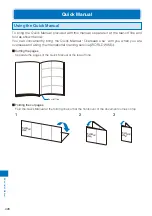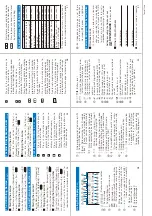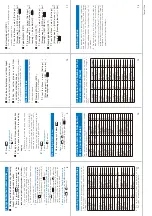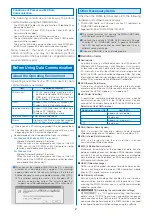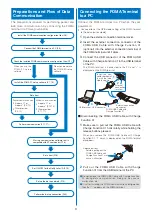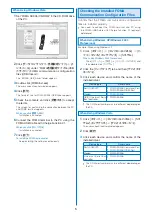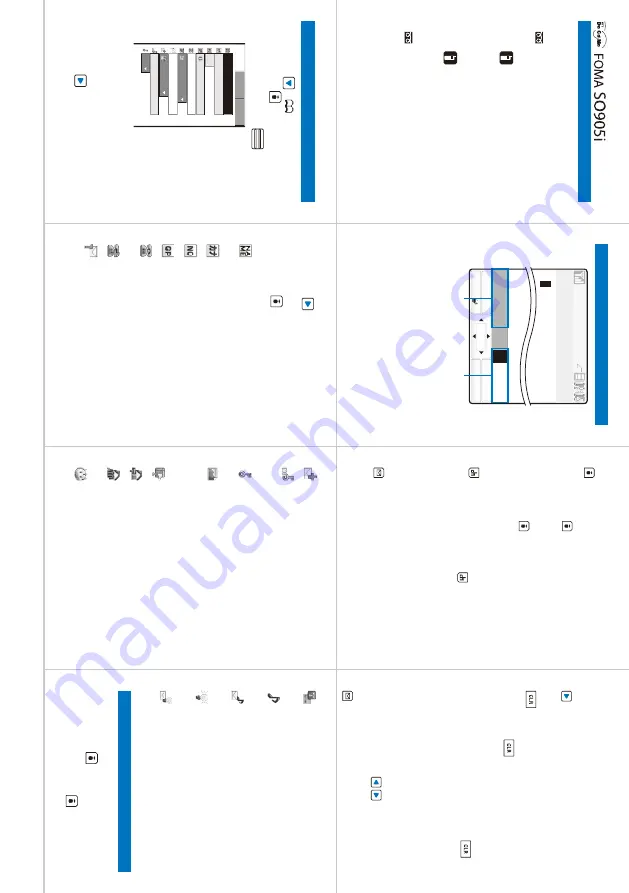
2
1
3
456
7
Te
ar
-of
f line
Quic
k Man
ual
■
Gener
al
Inquir
ies
<DoCoMo Inf
or
mation Center>
(In English)
0120-005-250
(toll free)
※
Can be called fr
om mobile phones and PHSs.
(In J
apanese only)
(No prefix)
151
(toll free)
※
Can only be called fr
om DoCoMo
mobile phones and PHSs.
■
Repairs
(In J
apanese only)
(No prefix)
113
(toll free)
※
Can only be called fr
om DoCoMo
mobile phones and PHSs.
(In J
apanese only)
0120-800-000
(toll free)
※
Can be called fr
om mobile phones and PHSs.
※
Please confir
m the phone number
befor
e you dial.
※
For fur
ther infor
mation, r
e
fer to the
“Nationwide Service Station List” included
with your FOMA ter
minal and other devices.
Entering T
e
xt
(P
.338)
MENU
OK
Pict/Sym
Mode
Func
R.510
漢
カナAa12
あ
Input Text Memo
※
The scr
een is an image.
Number of bytes that can be enter
ed
A half-width character is counted as
one byte and a full-width character as
two bytes.
Character mode or pictograph/symbol
mode
■
Changing the char
acter mode
(Mode)
Character mode for half-width: Ever
y time
you pr
ess
(Mode), the character mode
changes in the or
der of [
漢
]
→
[
カナ
]
→
[
Aa
]
→
[
12
].
Character mode for full-width: Ever
y time
you pr
ess
(Mode), the character mode
changes in the or
der of [
漢
]
→
[
カ
]
→
[
A
]
→
[
1
].
■
Changing the pictog
ra
ph/symbol mode
(Pict/Sym)
Ever
y time you pr
ess
(Pict/Sym), the
character mode changes in the or
der of
[Ranking]
→
[Pict.]
→
[Pict-D]
→
[Symbol].
[Pict-D] can be selected only in the Edit
mail and Edit signatur
e displays.
■
Changing the char
acter mode
betw
een full-width and half-width
(Func)
→
[Full/Halfsize]
■
Enter
ing a char
acter assigned to the
same k
e
y twice or more in succession
After entering the first character
, either pr
ess
or wait for a while, and the cursor moves
automatically
.
■
Deleting a char
acter
The character at the cursor is deleted by
pr
essing
for less than a second. The
last character is deleted when the cursor
is at the end of the text.
All characters at and after the cursor
position ar
e deleted by pr
essing
for
over a second. All characters ar
e deleted
when the cursor is at the end of the text.
■
Inser
ting a char
acter
Move the cursor to the position to inser
t a
character
.
■
Changing the b
loc
k of char
acters
Move the cursor with
.
■
Undoing
te
xt
(Func)
→
[Undo]
Sa
ving an Entr
y in the FOMA
Te
rminal Phonebook
(P
.91)
1
Press
(
) in the stand-b
y
displa
y
→
(Create).
2
[Main memor
y]
→
.
000
No Group
Public
Mobile1
OFF
Detail
Basic
Setting
T
o
sa
v
e
data in the UIM phonebook
Select [UIM].
3
Sa
ve
other items at the Basic displa
y.
4
Press
and sa
v
e
each item at
the Detail displa
y.
5
Press
and sa
v
e
each item at
the Setting displa
y.
6
Press
(Complete).
■
Items y
ou can sa
v
e
: Name
(Requir
ed)
Enter a name within 16 full-width/32 half-
width characters.
: Reading
Enter the r
eading within 32 half-width characters.
: Memor
y
no.
Enter fr
om 000 to 999.
: Gr
oup
Select fr
om 20 dif
fer
ent gr
oups.
: Phone
number
Up to thr
ee numbers per entr
y ar
e available.
Enter each number within 26 digits.
: Phone
number
type
Select fr
om nine dif
fer
ent icons.
addr
ess
Up to thr
ee mail addr
esses per entr
y ar
e
available. Enter each addr
ess within 50 half-
width alphanumeric characters and symbols.
addr
ess
type
Select fr
om five dif
fer
ent icons.
: Secr
et
code
Enter the Secr
et code which is saved
in the r
ecipient’
s mail addr
ess (phone
[email protected]) in four digits.
: Secr
et
Select whether to display the Phonebook
data.
: Des
call
display
Select or shoot a call image to be displayed
when placing/r
e
ceiving a voice/videophone
call, right after r
eceiving mail, and when
displaying the individual Phonebook entr
y.
: Location
infor
mation
Add the location infor
mation.
: Postal
code
Enter a code within seven half-width digits.
: Addr
ess
Enter an addr
ess within 64 full-width/128
half-width characters.
: Bir
thday
Enter a date within the range fr
om
1900/01/01 to 2050/12/31.
: Des
substitute
image
Select the Des substitute image to be
sent during a videophone call.
: Des
phone
tone
Select a ring tone that sounds for an
incoming voice/videophone call.
: Des
tone
Select a ring tone that sounds
immediately after r
eceiving mail.
: Select
phone
Illum.
Select an indicator color that flashes for
an incoming voice/videophone call.
: Select
Illum.
Select an indicator color that flashes
immediately after r
eceiving mail.
Editing an Entr
y
(P
.98)
1
F
rom the Phonebook, select an
entr
y
→
(Edit).
2
Edit each item
→
(Complete).