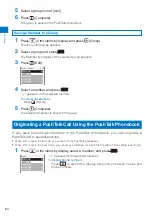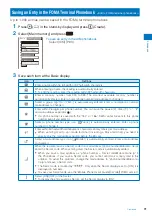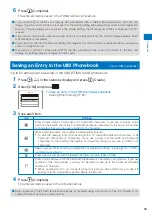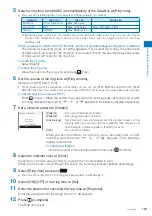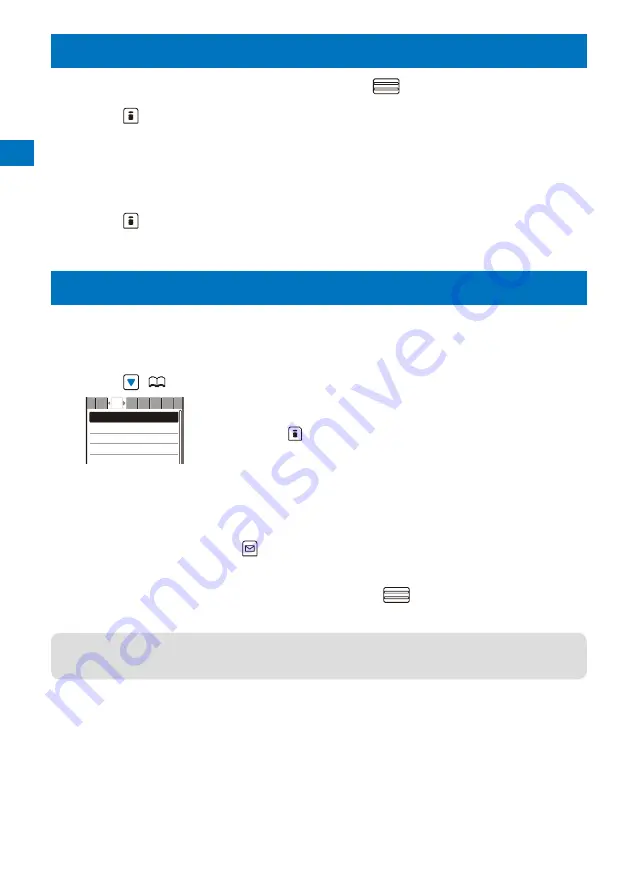
98
Phonebook
Editing a Phonebook Entry
<Edit phonebook>
1
From the Phonebook, select an entry and press
.
2
Press
(Edit).
The Edit phonebook display appears.
3
Edit each item.
Follow the same steps as in “Add to FOMA terminal phonebook” (P.91, step 3 to 5) or in “Add to UIM
phonebook” (P.93, step 3).
4
Press
(Complete).
The edited data is saved in the Phonebook.
Deleting a Phonebook Entry
<Delete phonebook>
You can delete Phonebook entries using three methods.
When the Phonebook is ordered by the phone number, [Delete one] and [Select&delete] cannot be selected.
Example: Deleting an entry
1
Press
(
) in the stand-by display.
ドコモ一郎
ドコモ三郎
ドコモ二郎
ドコモ太郎
か さ
な は ま や ら
た
To delete several entries
From the Function menu, select [Delete]
→
[Select&delete], select
entries, press
(Complete), and select [Yes].
Every time you enter a letter or digit in the Data selection display, the cursor
moves to the data which is the closest one to the entered reading or memory
number.
To delete all Phonebook entries
From the Function menu, select [Delete]
→
[Delete all], enter the
Security code, and select [Yes].
2
Select an entry and press
(Func).
The Function menu appears.
3
Select [Delete]
→
[Delete one]
→
[Yes] and press
.
The selected entry is deleted.
●
When an entry to be deleted is also saved in the PushTalk phonebook, it is automatically deleted from the
PushTalk phonebook. When you delete all data of the FOMA terminal phonebook, the Group setting of the
PushTalk phonebook is reset to the default setting.