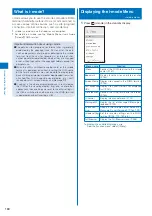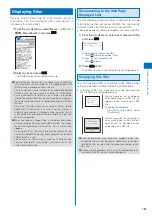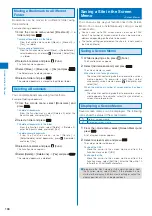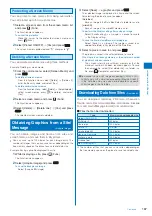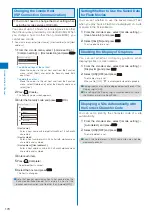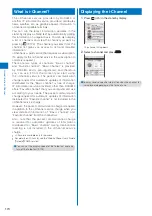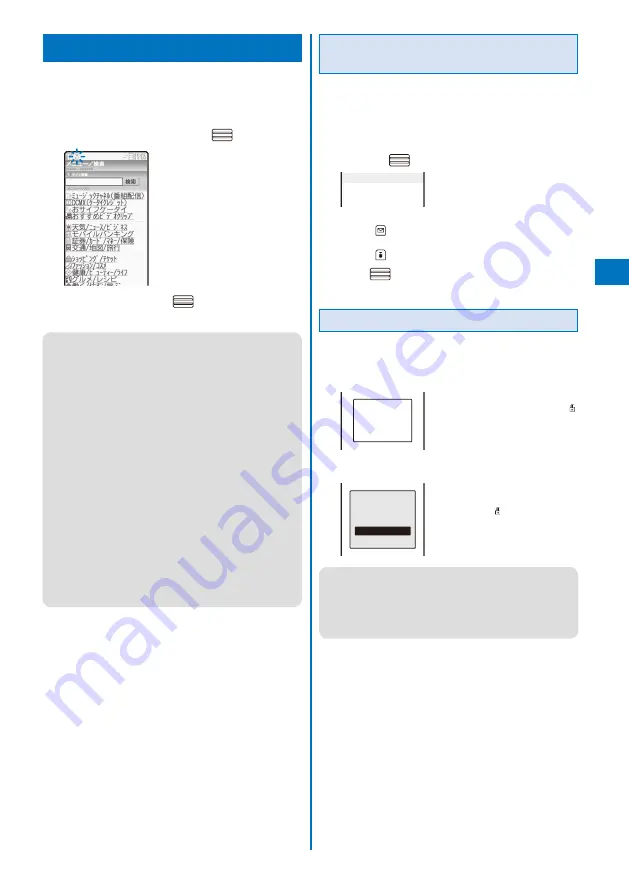
161
i-mode/i-motion/i-Channel
Displaying Sites
Various sites offered by IP (information service
providers) can be displayed (the subscription is
necessary for some sites).
1
From the i-mode menu, select [i Menu]
→
[
メニュー/
検索
] (Menu/Search) and press
.
2
Select a site and press
.
The FOMA terminal is connected to the site.
●
Some of the connected sites may request you to send the
“manufacturer’s serial number of the mobile phone/UIM
(FOMA card)” before you access the site.
The “manufacturer’s serial number of the mobile phone/UIM
(FOMA card)” that you send is used by IP (information
service providers) to identify you in order to provide
information customized for you and to determine whether
the content provided by IP is compatible with your FOMA
terminal.
Since the “manufacturer’s serial number of the mobile
phone/UIM (FOMA card)” is sent to IP via the Internet, it
might be accessed by a third party. Note, however, that IP
is not notified of your phone number, address, age, and
sex by this operation.
●
When you receive a request from a site about information
of music you play back on your FOMA terminal, the screen
for confirming whether to send the music information
appears.
If you select [Yes], the music information (names of title
and artist and date of playing back) played back on your
FOMA terminal is sent.
The sent music information is used by IP (information
service providers) to provide a customer with the
customized information.
Reconnecting to the Web Page
Displayed Last
The site displayed when you last connected to i-mode
is recorded as the Last accessed URL. You can directly
connect to this site from the Last accessed URL.
Some web pages cannot be recorded as Last accessed URL.
1
From the i-mode menu, select [Last accessed URL]
and press
.
Last accessed URL
http://www.
△△△△
.□□.jp
To delete the Last accessed URL
Press
(Delete) and select [Yes].
To copy the Last accessed URL
Press
(Copy).
2
Press
(Cnct).
The FOMA terminal is connected to the site displayed last.
Displaying SSL Site
You can display SSL-compatible sites (SSL page)
using an operation similar to that for general sites.
To display an SSL site, make sure to set the date and time
with the Date/time setting beforehand.
Establishing
SSL session
(Authenti−
cating)
The message on the left appears
when connecting to an SSL site. “ ”
appears when displaying an SSL
site.
To display the certificate
From the Function menu, select
[Certificates].
SSL session
is released
Yes
No
The message on the left appears
when moving from an SSL site to a
non-SSL site. “ ” disappears when
displaying a non-SSL site.
●
The confir mation message may appear when the
connected site may not be secure. Select [Yes] to connect
to the SSL site, or select [No] to cancel connecting to the
SSL site.
●
If there are any problems such as an invalid certificate of
the server, the SSL site may not be displayed.