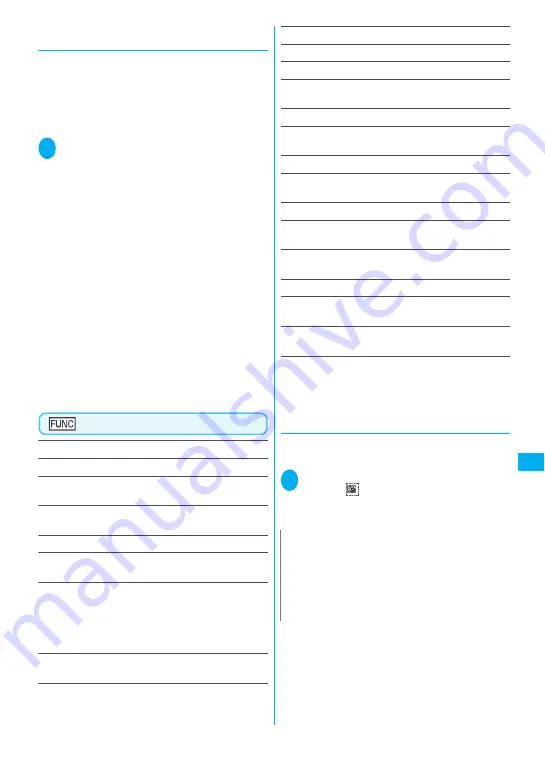
289
Data Disp
la
y/Edit/Mana
g
emen
t
●
Using a “i-mode bookmark” to view a
PDF document.
z
i-mode bookmark allows you to set a bookmark
anywhere you like so that you can immediately
jump to any page or location (up to 10 bookmarks
in one PDF document).
z
To jump to the location (page) where you set an
i-mode bookmark, follow the steps below:
1
PDF data screen (P.286)
u
(FUNC)
“i-mode bookmark” Select an
i-mode bookmark you want to view
The location (page) appears in the same display
mode (zoom, etc.) as the one when you set the
bookmark.
■
To add an i-mode bookmark
o
(Add) “YES” Enter a title of the i-mode
bookmark
The current display mode (page, zoom, etc.) is
saved as an i-mode bookmark.
■
To edit the title of an i-mode bookmark
u
(FUNC) “Edit title” Enter a title
■
To delete an i-mode bookmark
u
(FUNC) “Delete” “YES”
■
To delete all i-mode bookmarks set in a
PDF document
u
(FUNC) “Delete all” Enter your security
code “YES”
PDF data screen (P.286)
Zoom out
……
Zooms out a page.
Zoom in
……
Zooms in a page.
View types
……
Selects the display size of a page from
“Zoom to/Fit page/Actual size/Fit width”.
Go to
……
Selects a page to display from “First page/
Previous page/Next page/Last page/Specified page”.
Search
*1
……
“Searching for text”
→
P.288
Page layout
……
Selects the page display style from
“Single page/Continuous/ContinuousFacing”.
Display link
*1
……
Selects a URL, phone number or mail
address to access, make a call or compose an i-mode
message.
* The scroll and tool bars do not appear when you display the
link destination in the document. Press
t
to return to the
normal PDF data screen.
Hide tool/scr.bars
⇔
Show tool/scr.bars
……
Hides/
shows the tool bar and scroll bar.
Rotate view
……
Selects the direction to rotate the page
from “Clockwise/Counterclockwise”.
Bookmark
→
P.288
Copy
*1
……
Copies text.
i-mode bookmark
→
P.289
Mark
*1
……
Adds/changes/deletes a mark. Up to 10 marks
can be set.
Capture screen
*1
……
“Clipping a page”
→
P.289
Compose message
*1*2
……
Composes an i-mode mail
with the PDF document attached.
Add desktop icon
*1*3
→
P.103
DL remaining data
*1*3
……
“Downloading remaining PDF
data after downloading partially”
→
P.159
Save
*1
……
Saves the currently displayed PDF document.
Help
……
Displays a description of an operation assigned
to a key.
Document property
*1
……
Displays the PDF document
properties.
End
……
Closes the current screen.
Document info
*1
……
PDF data name and file save date
and time are displayed.
Delete this
*1
……
Deletes the currently displayed PDF
document.
*1: May not be available when you view the PDF document
attached to mail or PDF document on a site.
*2: Not available when 2in1 is in B mode.
*3: Not available for the PDF document on the microSD
memory card.
●
Clipping a page
You can clip a part of the PDF data screen and save
as a JPEG image.
1
Display a page to clip
o
(Tool)
Select “
”
d
(Set) “YES” Select
the destination folder
The clipped page is saved.
N
z
An image clipped out of a PDF document that is not
allowed to be output from the FOMA terminal cannot
be output from the FOMA terminal, e.g. attached to a
mail or copied to a microSD memory card.
z
You may not be able to clip an image if it is prohibited
to copy the PDF document.
Summary of Contents for FOMA N705i
Page 90: ......
Page 172: ......
Page 226: ......
Page 234: ......
Page 244: ......
Page 292: ......
Page 308: ......
Page 356: ......
Page 389: ...387 Continued on next page Appendix External Devices Troubleshooting Reading Reading Reading...
Page 425: ...423 Appendix External Devices Troubleshooting Memo...
Page 426: ...424 Appendix External Devices Troubleshooting Memo...
Page 427: ...425 Index Quick Manual Index 426 Quick Manual 440...
Page 441: ...439 Index Quick Manual...
Page 514: ...Kuten Code List...






























