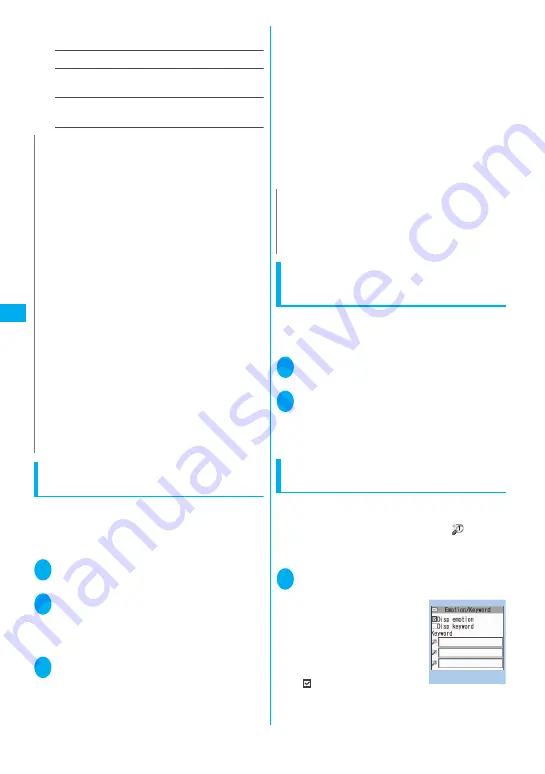
196
Ma
il
can enter up to 160 single-byte alphanumeric
characters.
Area Mail setting
→
P.199
Check settings
……
Allows you to check the settings
specified in “Mail Setting”.
Reset
……
Resets the settings specified in “Mail
Setting” to the default settings.
Editing Headers, Signatures and
Quotation Marks
By storing your header or signature, you can
automatically paste it into an i-mode message. You
can also edit the quotation marks when you reply to
received mail by quoting the original message.
1
Mail Setting screen (P.195) “Header/
Signature”
2
“Edit header” or “Edit signature”
d
(Edit)
■
To edit the quotation marks
“Edit Quotation marks”
3
Enter the header or signature
o
(Finish)
You can enter up to 5,000 double-byte or 10,000
single-byte characters for the header and
signature.
You can decorate the header or signature.
→
P.174
■
To enter the quotation marks
Enter the quotation marks
You can enter up to 10 double-byte or 20 single-
byte characters.
■
When you add the header or signature
automatically
“Insert setting” Select the checkbox of
“Header” and/or “Signature”
o
(Finish)
Deselect the checkbox when you do not add it
automatically.
Specifying which items are checked
for in Center inquiries
<Set check new messages>
You can specify which items are checked for “Check
new messages” whether to check for “Mail” (i-mode
mail), “MessageR” and/or “MessageF”.
1
i
“SETTINGS” “Connection
setting” “Set check new messages”
2
Use
c
to select
□
(checkbox)
o
(Finish)
A deselected checkbox (
□
) denotes that the
FOMA terminal will not check for that item.
Setting Emotion/Keyword for emotion-
expressing mail
<Emotion/Keyword>
You can specify whether to display the emotion-
expressing mail icons when receiving mails. You can
set the key words, and you can provide “
” icon to
display.
z
“Emotion-expressing mail”
→
P.180
1
Mail Setting screen (P.195) “Emotion/
Keyword”
The “Emotion/Keyword
screen” appears.
■
To use “Disp emotion”
Select the checkbox (
□
)
of “Disp emotion”
The checkbox is checked
(
), and an emotion-
N
z
When 2in1 is in B mode, you cannot select “Mail
Setting”.
<Font size><Mail list disp.>
z
When set to “X-large”, the “Mail list disp.” setting is
automatically set to “2 lines”. When “Mail list disp.” is
set to “1 line” or “1 line+body” while Font size is set to
“X-large”, automatically switch it setting to “Large”.
<Receiving setting>
z
When you are receiving/sending a voice call, during a
voice call or using functions such as an i-
α
ppli or the
camera, the receiving and received result screen may
not appear when you receive mail or Message R/F
even when set to “Alarm preferred”.
z
When 2in1 is in A mode or B mode and a mail arrives
only at the mail address of the unset mode, the
receiving screen appears, but the received result
screen does not appear even when set to “Alarm
preferred”.
<Receive option setting>
z
This option applies to i-mode mail only. SMS,
MessageR/F are received automatically regardless of
this setting.
<Prefer attachment>
z
To check the contents of the file, you have to download
the file manually afterwards.
→
P.183
N
z
Even if you select the “Insert setting” checkbox, the
header or signature is not pasted into template, chat
screen or i-mode mail composed from an i-mode mail-
connected i-
α
ppli.
Emotion/Keyword
Function menu P.197
Summary of Contents for FOMA N705i
Page 90: ......
Page 172: ......
Page 226: ......
Page 234: ......
Page 244: ......
Page 292: ......
Page 308: ......
Page 356: ......
Page 389: ...387 Continued on next page Appendix External Devices Troubleshooting Reading Reading Reading...
Page 425: ...423 Appendix External Devices Troubleshooting Memo...
Page 426: ...424 Appendix External Devices Troubleshooting Memo...
Page 427: ...425 Index Quick Manual Index 426 Quick Manual 440...
Page 441: ...439 Index Quick Manual...
Page 514: ...Kuten Code List...






























