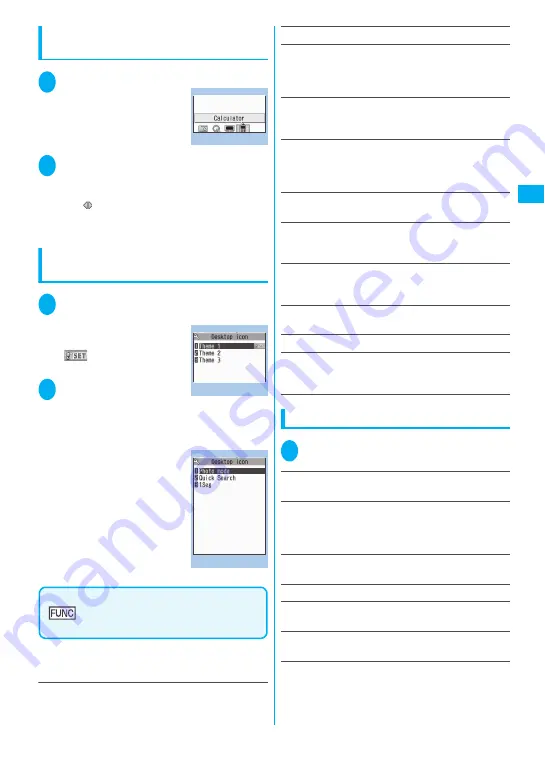
105
Sound/Screen/Ligh
t Settings
Using desktop icons to retrieve data
or functions
1
On the standby screen
d
The “Desktop icon screen”
appears, and you can select
a desktop icon. The title of
the highlighted desktop icon
is displayed in the balloon.
2
Use
b
to select the
desktop icon
■
If there are 6 or more desktop icons stored
The “
” appears on the left or right of the
screen. You can use
v
to scroll through the
icons.
Changing the theme of desktop icons
on the standby screen
1
i
“SETTINGS” “Display”
“Desktop icon”
The “Desktop screen
(Theme)” appears. The
“
” appears for the
theme that is set.
2
Select a theme “YES”
When adding desktop icons
(P.104) after this procedure,
you can paste icons for the selected theme.
■
To check the theme contents
Highlight the theme
o
(Detail)
The “Desktop screen
(Detail)” appears.
Desktop icon screen (P.105)/
Desktop screen (Theme/Detail)
(P.105)
z
As available functions are different between the
Desktop icon screen and Desktop screen (Theme/
Detail), displayed items vary.
Create icon
……
Selects icons to be pasted from the
function name list, then selects the theme.
Sort
……
Changes the position of desktop icons.
Display setting
……
Selects the icon display method from
“Display always/Display at use”. When set to “Display at
use”, the desktop icons are displayed only when you
press
d
on the standby screen.
Edit title
……
You can enter up to 16 double-byte or 32
single-byte characters for the icon title, and 11 double-
byte or 22 single-byte characters for the theme.
CHG icon image
……
Selects from “Select icon image/
Default icon image”. Select “Select icon image” to change
the icon image. Select “Default icon image” to set the icon
image back to its default setting.
Icon info setting
……
Displays the icon title, type,
contents, etc.
Copy
……
Selects from “Copy this/Copy selected/Copy all”
and copies the ions to another theme.
“About multiple-choice”
→
P.39
Move
……
Selects from “Move this/Move selected/Move
all” and moves the icons to another theme.
“About multiple-choice”
→
P.39
Reset desktop
……
Restores the settings to the default
settings (“Photo mode”, “Quick Search” and “1Seg”).
Original menu
……
Displays the Original menu.
→
P.100
Delete
……
Selects the deleting method from “Delete this/
Delete selected/Delete all”.
“About multiple-choice”
→
P.39
Setting the desktop
1
On the standby screen
d o
(Settings) Select any item:
Change desktop
……
Changes the theme of desktop
icons.
Display setting
……
Selects the icon display method from
“Display always/Display at use”. When set to “Display at
use”, the desktop icons are displayed only when you
press
d
on the standby screen.
Stand-by display
……
Changes the standby screen
image.
→
P.97
Kisekae Tool set.
→
P.107
ch-key setting
……
Assigns the function to the function
key of
u
.
→
P.311
Set time
……
Sets the clock on the standby screen.
→
P.103
Desktop icon
Function menu P.105
Desktop screen (Theme)
Function menu P.105
Desktop screen (Detail)
Function menu P.105
Summary of Contents for FOMA N705i
Page 90: ......
Page 172: ......
Page 226: ......
Page 234: ......
Page 244: ......
Page 292: ......
Page 308: ......
Page 356: ......
Page 389: ...387 Continued on next page Appendix External Devices Troubleshooting Reading Reading Reading...
Page 425: ...423 Appendix External Devices Troubleshooting Memo...
Page 426: ...424 Appendix External Devices Troubleshooting Memo...
Page 427: ...425 Index Quick Manual Index 426 Quick Manual 440...
Page 441: ...439 Index Quick Manual...
Page 514: ...Kuten Code List...






























