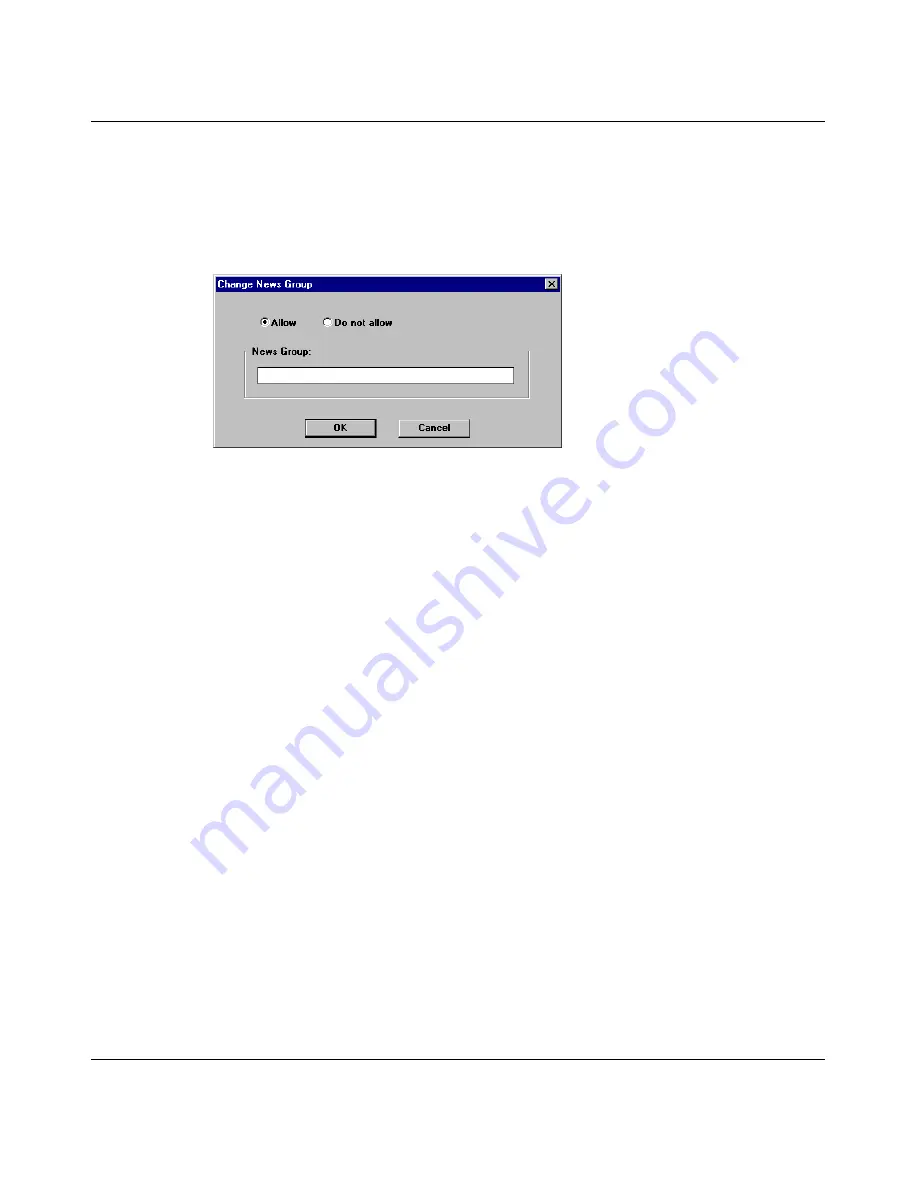
76
Chapter 2 User access administration
300868-G
4
Select the news group for which the group (or user) access is to be changed.
5
Click Change.
The Change News Group dialog box opens
(Figure 32)
.
Figure 32 Change News Group dialog box
6
Change the information.
7
Click OK.
When you make changes to news group access, an asterisk (*) is displayed to
the left of the option, indicating that specific news group access control
settings have been defined.
Managing incoming port access
The Incoming Ports button on the Change Settings for User dialog box
(Figure 33)
enables you to designate incoming ports to which each user or group
is allowed access. An incoming port is the port number that outside workstations
can access. Incoming ports allow a user to run server applications on a local
computer.
For example, if a user has incoming port access to port 80, the user can start a Web
server on a local computer. To run the server’s FTP applications on a local
computer, select incoming port 21.
Incoming port access is designated by a check mark next to the name of the port
within the Incoming Ports access option. If access to an incoming port is denied,
an X is displayed next to the name of the port.
Summary of Contents for 400
Page 16: ...16 Contents 300868 G ...
Page 22: ...22 Figures 300868 G ...
Page 24: ...24 Tables 300868 G ...
Page 92: ...92 Chapter 2 User access administration 300868 G ...
Page 114: ...114 Chapter 3 Internet activity logging 300868 G ...
Page 166: ...166 Chapter 5 Advanced IP configuration 300868 G ...
Page 200: ...200 Chapter 6 IP security and VPN 300868 G ...
Page 256: ...256 Chapter 8 Advanced communications configuration 300868 G ...
Page 302: ...302 Chapter 10 Instant Internet unit configuration support and diagnostics 300868 G ...
Page 314: ...314 Appendix A Troubleshooting and error messages 300868 G ...
Page 344: ......
















































