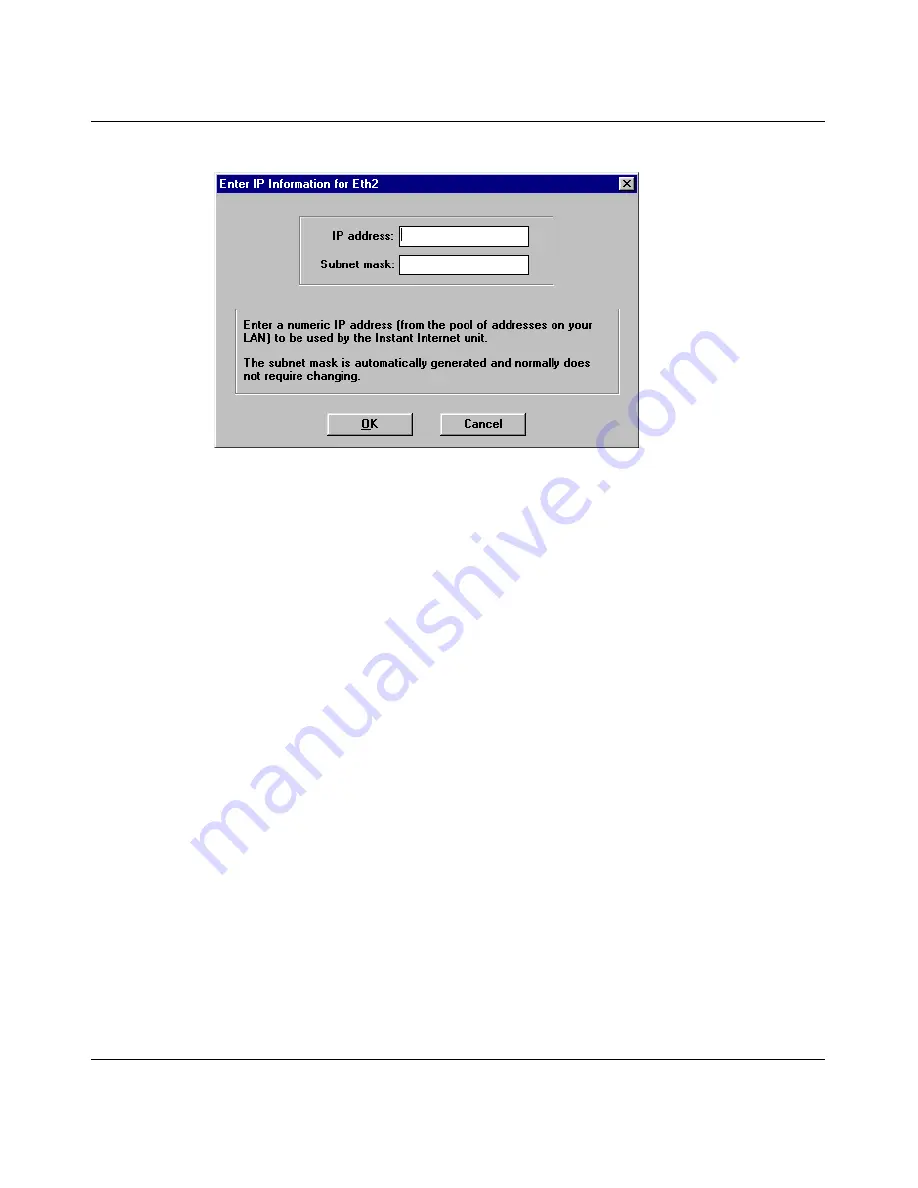
162
Chapter 5 Advanced IP configuration
300868-G
Figure 82 Enter IP Information for Interface dialog box
4
Assign the Instant Internet interface an IP address within the DMZ subnet.
5
Enter a subnet mask. If left blank, the default is 255.255.255.0.
6
Click OK.
Publishing the server(s)
To make the server(s) in the DMZ publicly accessible, use server publication:
1
Start Setup, and if prompted, select a unit to configure.
2
From the menu bar, choose Support > Server publication.
For instructions, see
“Configuring Instant Internet to publish a private server” on
page 136
. Publishing the server(s) protects the DMZ by limiting traffic to only the
published services.
Deciding whether to enable IP forwarding for your DMZ
When IP forwarding is not enabled, clients on the private LAN are restricted to
public access of the servers on the DMZ. To allow unrestricted access between
your LAN clients and the server(s) on the DMZ subnet, you must enable IP
forwarding. See
“Enabling IP forwarding” on page 130
for details.
Summary of Contents for 400
Page 16: ...16 Contents 300868 G ...
Page 22: ...22 Figures 300868 G ...
Page 24: ...24 Tables 300868 G ...
Page 92: ...92 Chapter 2 User access administration 300868 G ...
Page 114: ...114 Chapter 3 Internet activity logging 300868 G ...
Page 166: ...166 Chapter 5 Advanced IP configuration 300868 G ...
Page 200: ...200 Chapter 6 IP security and VPN 300868 G ...
Page 256: ...256 Chapter 8 Advanced communications configuration 300868 G ...
Page 302: ...302 Chapter 10 Instant Internet unit configuration support and diagnostics 300868 G ...
Page 314: ...314 Appendix A Troubleshooting and error messages 300868 G ...
Page 344: ......















































