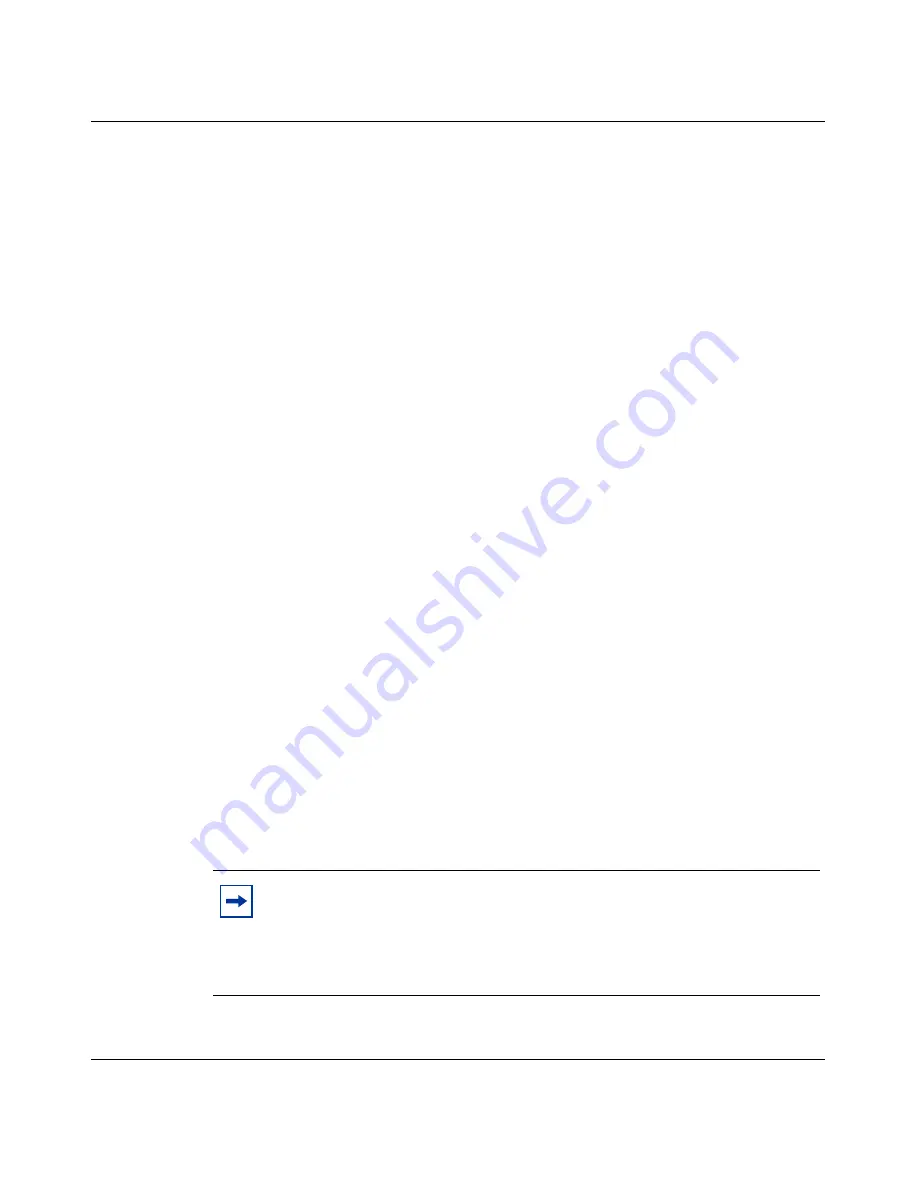
Chapter 5 Advanced IP configuration
133
Using the BayStack Instant Internet Management Software Version 7.11
3
Enable IP Forwarding.
Refer to
“Enabling IP forwarding for a unit” on page 131
.
4
In the main Setup window, click Save and Exit.
You must allow the changes to take effect immediately before IP forwarding
is enabled.
5
Ensure that any computer on your network running TCP/IP that you want to
have access to the Internet using the Instant Internet unit has the default
gateway configured to be the IP address of the client-side interface.
The subnet mask should match the subnet mask that you entered for the
client-side interface.
Using network address translation
Network address translation (NAT) provides a secure method to use a single
network for both public (Internet) and private (LAN) communications. NAT uses
one set of IP addresses for internal communication and a completely different set
of IP addresses for external communications, thereby keeping the public from
learning the private IP addresses.
Instant Internet supports both input and output NAT. When input NAT is
specified, Instant Internet translates packets as soon as they are received. When
output NAT is specified, Instant Internet translates a packet when it is sent.
The Setup utility contains a checkbox that you use to turn Address Translation on
and off. When selected, address translation reflects the most logical form of NAT.
If the interface is an internal LAN interface, then the checkbox refers to input
NAT. If the interface is used as the default route or is a WAN interface, the
checkbox refers to output NAT.
Note:
You can override the NAT direction. If you set the NAT direction,
the checkbox displayed by the Setup utility is dimmed and you must
change it in Advanced TCP/IP settings or through the command line
interface. For more information, see Reference for the BayStack Instant
Internet Remote Access Commands Version 7.11.
Summary of Contents for 400
Page 16: ...16 Contents 300868 G ...
Page 22: ...22 Figures 300868 G ...
Page 24: ...24 Tables 300868 G ...
Page 92: ...92 Chapter 2 User access administration 300868 G ...
Page 114: ...114 Chapter 3 Internet activity logging 300868 G ...
Page 166: ...166 Chapter 5 Advanced IP configuration 300868 G ...
Page 200: ...200 Chapter 6 IP security and VPN 300868 G ...
Page 256: ...256 Chapter 8 Advanced communications configuration 300868 G ...
Page 302: ...302 Chapter 10 Instant Internet unit configuration support and diagnostics 300868 G ...
Page 314: ...314 Appendix A Troubleshooting and error messages 300868 G ...
Page 344: ......
















































