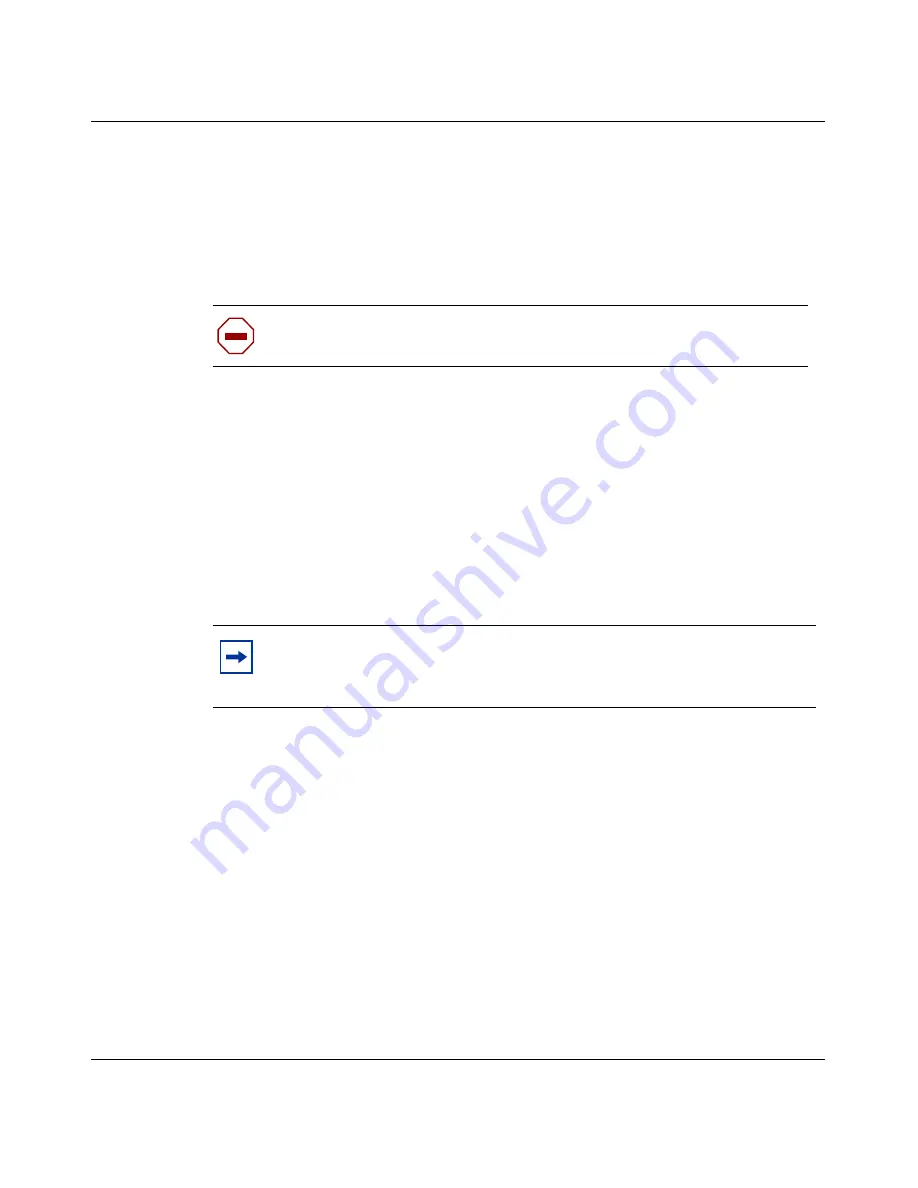
306
Appendix A Troubleshooting and error messages
300868-G
Viewing a unit’s support hosts
To view the support hosts for a unit:
1
Choose Support > Hosts from the menu bar.
A window opens that contains a Host List.
2
Review the file as needed.
To print the file, choose File > Print.
3
To close the file, choose File > Close.
Viewing system files through a Web browser
From a Web browser, you can view the Instant Internet unit’s log, update history,
system settings, port mappings, and hosts.
To connect to the Instant Internet unit using a Web browser:
1
In the Address or Location box of your Web browser, type the IP address of
the Instant Internet unit.
If the unit is password protected, the Username and Password Required dialog
box opens. A user name is not required.
2
Enter the password for the unit.
The Home page opens
(Figure 142)
.
Caution:
Do not edit this list unless you have experience with static
hosts.
Note:
Before you can use a Web browser to view system files, you must
enable Web configuration. For details, refer to
“Enabling Web
configuration” on page 119
.
Summary of Contents for 400
Page 16: ...16 Contents 300868 G ...
Page 22: ...22 Figures 300868 G ...
Page 24: ...24 Tables 300868 G ...
Page 92: ...92 Chapter 2 User access administration 300868 G ...
Page 114: ...114 Chapter 3 Internet activity logging 300868 G ...
Page 166: ...166 Chapter 5 Advanced IP configuration 300868 G ...
Page 200: ...200 Chapter 6 IP security and VPN 300868 G ...
Page 256: ...256 Chapter 8 Advanced communications configuration 300868 G ...
Page 302: ...302 Chapter 10 Instant Internet unit configuration support and diagnostics 300868 G ...
Page 314: ...314 Appendix A Troubleshooting and error messages 300868 G ...
Page 344: ......















































