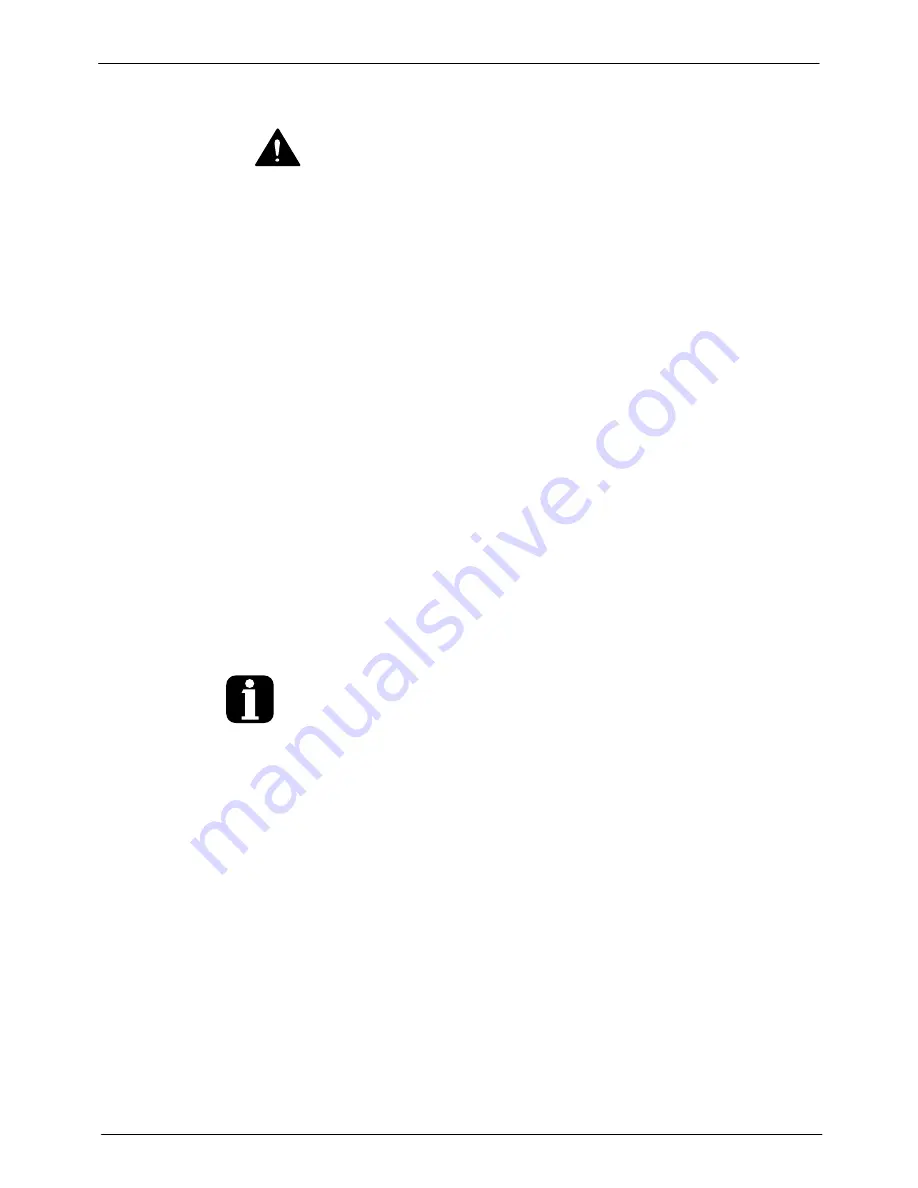
OLED User Interface
44
Part 1128351_02
E
2020
Nordson Corporation
System Settings
WARNING!
Allow only personnel with appropriate training and experience to
operate or service the equipment. The use of untrained or inexperienced
personnel to operate or service the equipment can result in injury, including
death, to themselves and others, and damage to the equipment.
This section of the manual details those tasks typically performed by a
technician and are usually defined only once.
NOTE:
Not all system settings are saved to a recipe unless otherwise
indicated.
The following is a list of tasks to be accomplished by a technician:
S
Temperature
S
Fill/Level
S
Pressure
S
Auto Pump
S
System Inputs/Outputs
S
Heat Schedule
S
Shifts
S
Preferences
S
Networking
Additional Information
This section presents operating procedures in their most commonly used
form. Procedural variations or special considerations are explained in the
additional information table that follows most procedures. Where applicable,
some table entries also contain cross‐reference information. Additional
information tables are indicated by the symbol shown to the left.
Summary of Contents for ProBlue Flex
Page 73: ...OLED User Interface 67 Part 1128351_02 E 2020 Nordson Corporation Figure 3 ATS PCA Board...
Page 129: ......
Page 130: ......






























