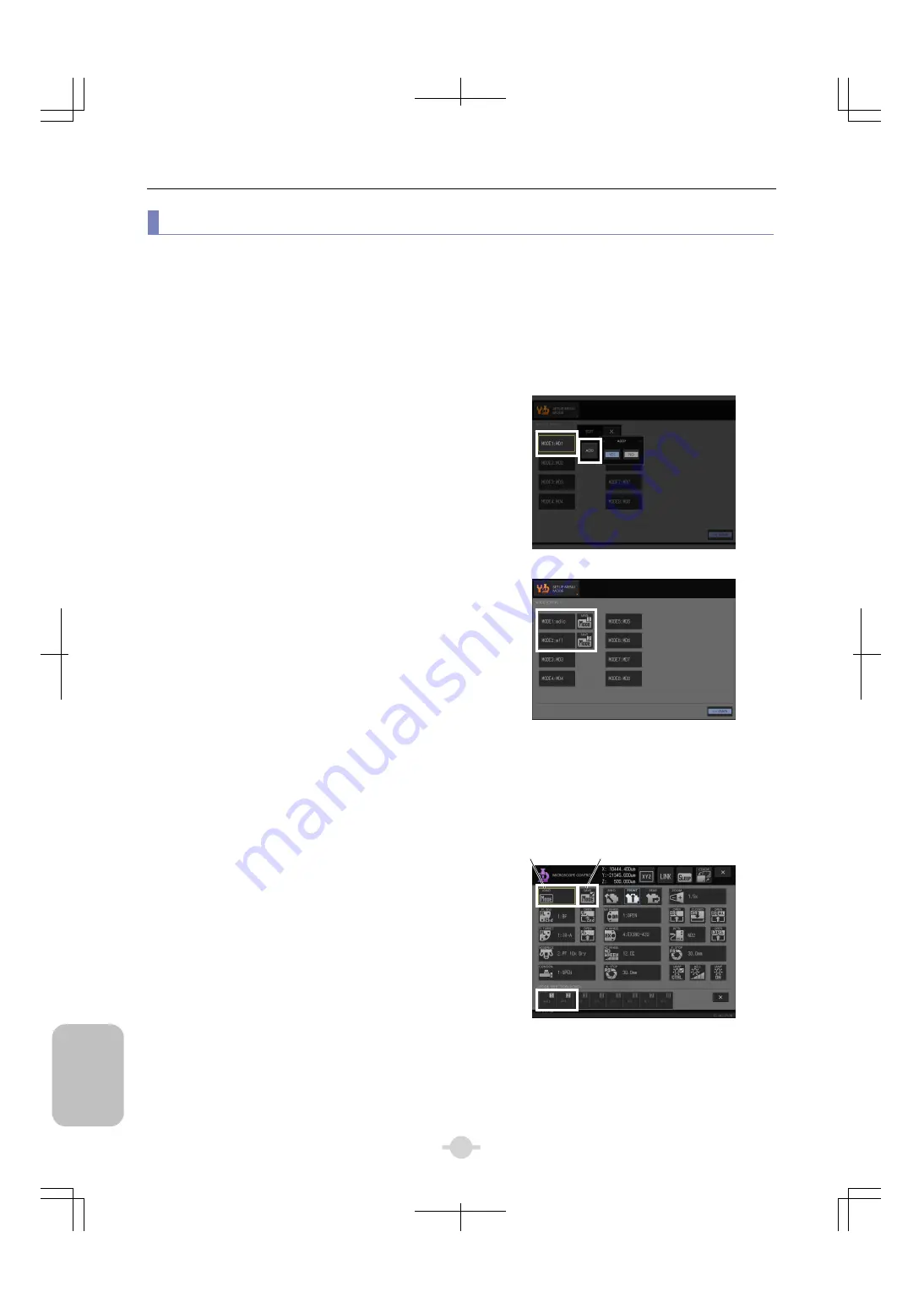
Chapter 3
Individual Operations
162
Indiv
idua
l
Op
eratio
n
s
(5) Set Mode Function (See DS-L3 Chapter 5 “2 Using MODE”.)
In order to use the MODE function, “register” the motorized devices for the modes and “save” the status of the registered
motorized device. “Load” the saved mode on the [MICROSCOPY CONTROL] screen.
See Chapter 3 “19.1 MODE” in this document for the details on the MODE function.
(5-1)
Register MODE (Add/Modify/Delete)
(See DS-L3 Chapter 5 “2.1 Registering/Changing Target Motorized Devices”.)
(See DS-L3 Chapter 5 “2.4 Deleting a Mode”.)
<Factory setting>
“Empty: No registration”
Specify a mode number to open a submenu. [ADD] button is
displayed for an initial registration and [MODIFY] and [DELETE]
buttons for a registration update, so follow the instruction on the
screen to enter a mode name (up to four alphanumeric
characters) and specify a target motorized unit.
When you “delete” the mode, its mode name will change to the
factory setting name (MD1 to MD4).
[SETUP MENU]
→
[MODE]
Specifying mode NO.
→
Adding/modifying/deleting mode
(5-2)
Save the mode
(See DS-L3 Chapter 5 “2.2 Saving/Updating a Mode
(State of Motorized Devices)”.)
After the mode has been registered, the mode name registered
for the [MODE (No.)] button is displayed and the [SAVE MODE]
button is displayed on the right of the button. Let the microscope
enter your desired microscopy state here, press the [SAVE
MODE] button, and then the current position and state (mode) of
the registered motorized unit will be saved.
You can also save the mode on the [MICROSCOPE CONTROL]
screen. See the following figure (5-3). Press the [SAVE MODE]
button to open the submenu. Set the desired microscopy state
using the microscope and press the corresponding mode
number button to save the current microscopy state of the
registered motorized device.
Registered mode
(Example: MODE1 and MODE2 registered)
(5-3)
Load the mode
(See DS-L3 Chapter 5 “2.3 Loading a Mode”.)
The saved mode can be recalled on the [MICROSCOPE
CONTROL] screen.
Press the [LOAD MODE] button to open the submenu. Specify
the number of the mode to be loaded.
[MICROSCOPE CONTROL] screen
Saving a mode [SAVE MODE] button
→
Press the [MODE (No.)] button for the mode to be
saved in the submenu.
Loading a mode [LOAD MODE] button
→
Press the [MODE (No.)] button for the mode to be
loaded in the submenu.
[LOAD MODE]
button
[SAVE MODE]
button
Summary of Contents for ECLIPSE Ni-E
Page 2: ......
Page 24: ...Chapter 1 Components 10 Components ...
Page 29: ...Chapter 2 Microscopy Operations 15 Before Microscopy Operation Flowchart ...
Page 30: ...Chapter 2 Microscopy Operations 16 Before Microscopy Operation Flowchart ...
Page 31: ...Chapter 2 Microscopy Operations 17 Before Microscopy Operation Flowchart ...

























