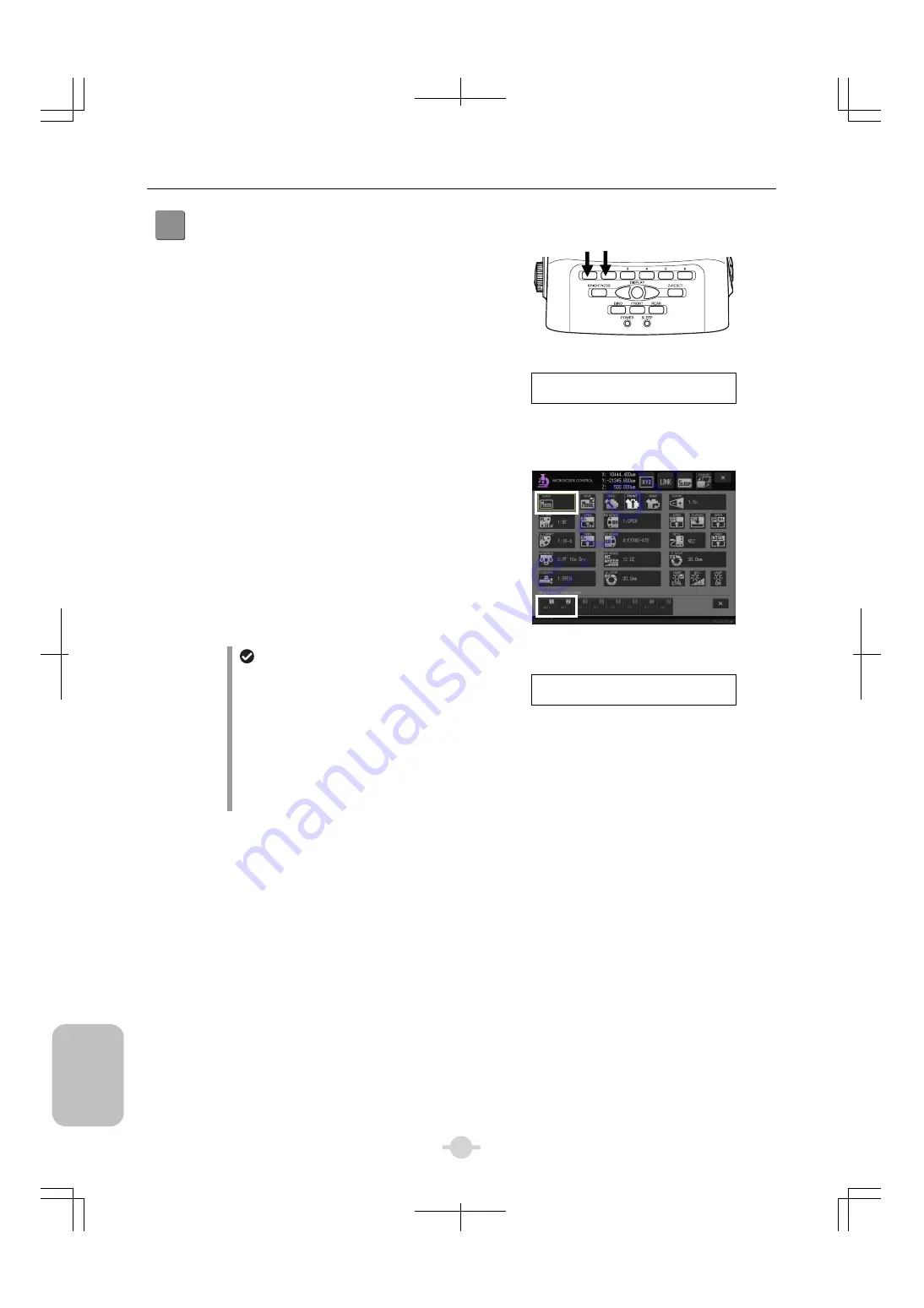
Chapter 3
Individual Operations
136
Indiv
idua
l
Op
eratio
n
s
3
Loading a mode
(1) Press [FUNCTION1] and [FUNCTION2] buttons
alternately.
This assumes that a load function for MODE 1 and
MODE 2 is allocated to FUNCTION 1 button and
FUNCTION 2 button respectively. The MODE load
function is not set to a FUNCTION button in Ni-E
as default. See “23 Operation on DS-L3” - “23.1
Setting Up the Microscope - (3-1) Ni-E microscope
button” to reallocate the function.
(2) Saved differential interference contrast microscopy
and epi-fluorescence microscopy will be loaded
alternately.
Loading MODE
_ _ _ _
m f l
- _ _ _ _
M D 4
_ _ _ _ _
M D 6
m d i c
- _ _ _
M D 3
_ _ _ _ _
M D 5
Switched to the display of the
FUNCTION button function
You can work with on the DS-L3 [MICROSCOPE
CONTROL] screen.
Press the [LOAD MODE] button. Press [mdic] and [mfl]
alternately when a sub screen of the mode selection
(load) opened.
Saved differential interference contrast microscopy and
epi-fluorescence microscopy will be loaded alternately.
[MICROSCOPE CONTROL]
Loading MODE
Loading a mode in Sleep mode
Loading a mode is not available in Sleep mode. A
message showing “Sleep mode is active.
Drive/operation not available” is displayed and
you hear a buzz. (Beep) The warning disappears
automatically approximately after 3 seconds.
Reset the sleep mode before you continue the
operation.
(See “23 Operation on DS-L3” - “23.1 Setting Up
the Microscope - (3-3) Buttons on the Screens on
DS-L3 -
■
SLEEP Button” for details.)
P A _ _ 2
*
_
S L E E P
_
M O D E
_
*
[ E R 2 ] D e v i c e
_
U n a v a i l a b l e .
Sleep mode is active Drive/operation not available
Summary of Contents for ECLIPSE Ni-E
Page 2: ......
Page 24: ...Chapter 1 Components 10 Components ...
Page 29: ...Chapter 2 Microscopy Operations 15 Before Microscopy Operation Flowchart ...
Page 30: ...Chapter 2 Microscopy Operations 16 Before Microscopy Operation Flowchart ...
Page 31: ...Chapter 2 Microscopy Operations 17 Before Microscopy Operation Flowchart ...






























