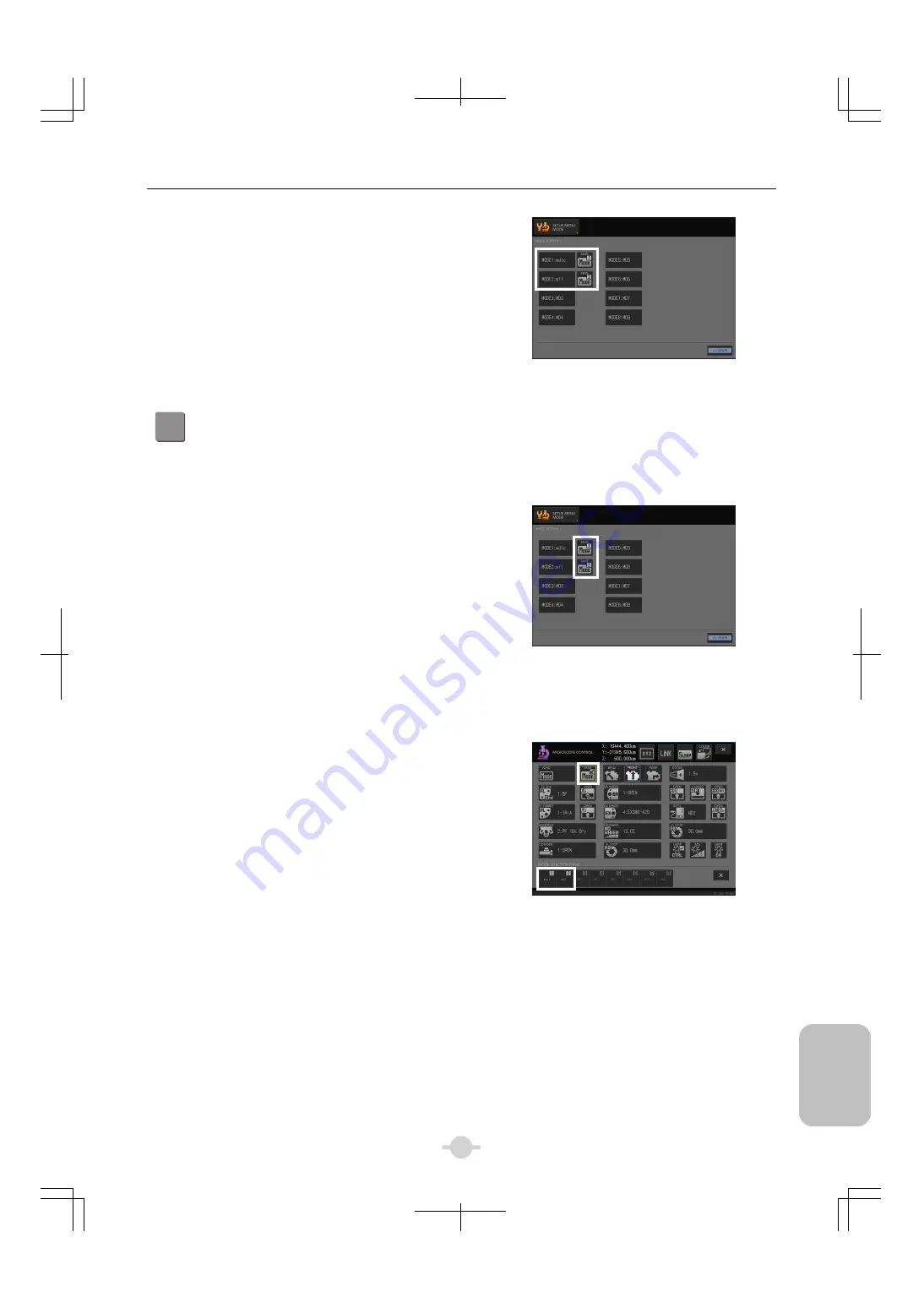
Chapter 3
Individual Operations
135
Indiv
idua
l
Op
eratio
n
s
(4) Now MODE1 has been registered and the
registered mode name is displayed on the
[MODE1] button. [SAVE MODE1] button is shown
on the right of the mode name button.
Repeat the same procedure for MODE2
registration.
(4) MODE1 and MODE2 have been registered
2
Saving a mode
Save the mode on the [MICROSCOPE SETUP] screen. Alternatively, you can use the [MICROSCOPE
CONTROL] screen.
Operation on the [MICROSCOPE SETUP] screen
(1) Perform the differential interference contrast
microscopy to get ready for save.
(2) Press the [SAVE MODE1] button displayed on the
right of the registered MODE [mdic] on a MODE
registration complete screen.
The current state of the registered device will be
saved.
(3) Perform the epi-fluorescence microscopy to get
ready for save.
(4) Press the [SAVE MODE2] button for MODE [mfl].
The current state of the registered device will be
saved.
Saving a mode
Operation on the [MICROSCOPE CONTROL] screen
(1) Perform the differential interference contrast
microscopy to get ready for save.
(2) Press the [SAVE MODE] button.
(3) Press [mdic] when a sub screen opened.
The current state of the registered device will be
saved.
Save MODE2 [mfl] as well in the same way.
Each save updates the status of what was saved.
If the device is suspended properly during save, the
device will be excluded from the target for the save
automatically.
Saving a mode [mdic]
Summary of Contents for ECLIPSE Ni-E
Page 2: ......
Page 24: ...Chapter 1 Components 10 Components ...
Page 29: ...Chapter 2 Microscopy Operations 15 Before Microscopy Operation Flowchart ...
Page 30: ...Chapter 2 Microscopy Operations 16 Before Microscopy Operation Flowchart ...
Page 31: ...Chapter 2 Microscopy Operations 17 Before Microscopy Operation Flowchart ...






























