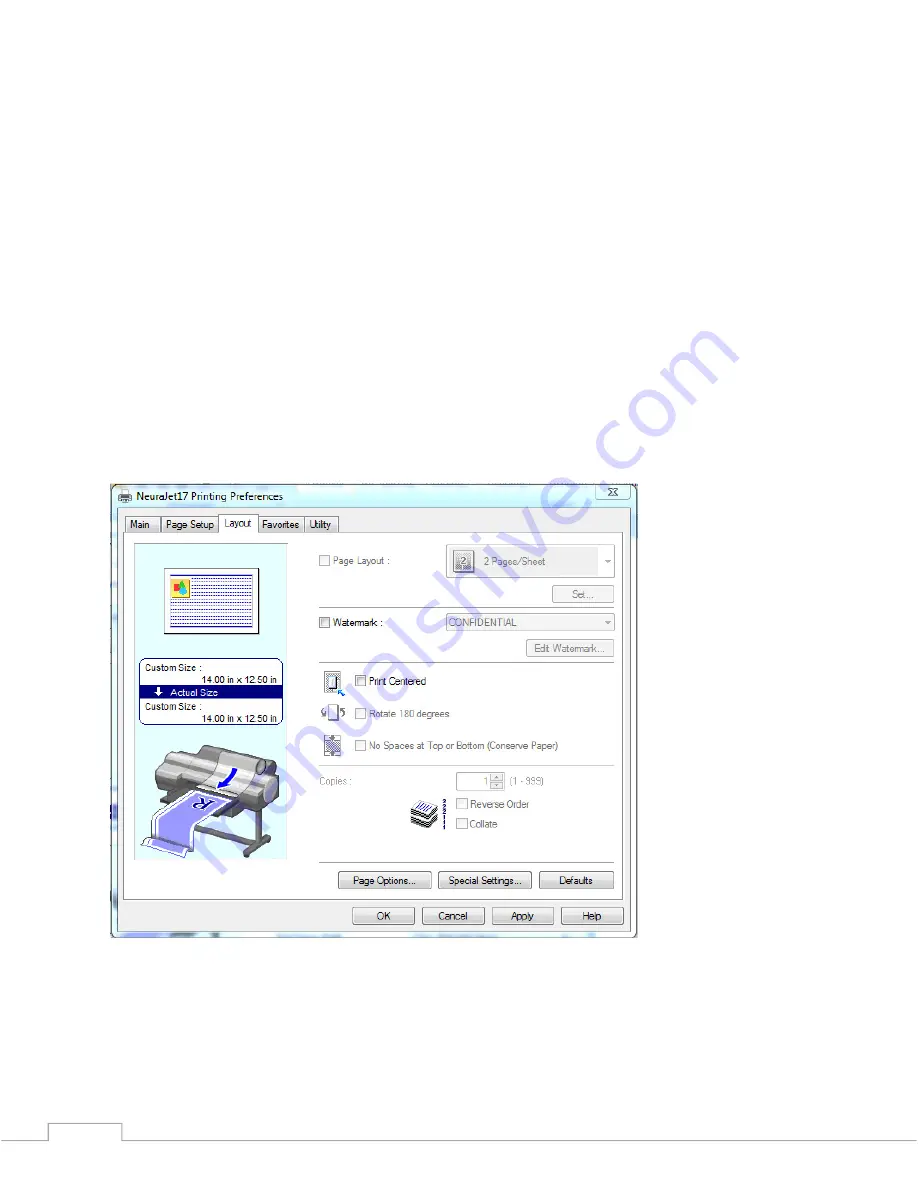
NeuraJet17 User Guide
© 2014…
Neuralog
30
NOTE
: These settings should be set from the control panel and implemented in every
installation of the NeuraJet Print Driver to avoid problems with slow printing.
Other optional settings in the Preferences Layout panel that may be of interest to you
are as follows.
Watermark
- It is possible to add a Watermark such as your company name to your
print.
Print Centered -
If your print is narrower than the paper you have loaded, you may use
this selection to center the print. This option does not work in some software packages.
See Section 2.11 on Log Forms for alternative methods for centering a log print.
Page Options
– This button allows you to add other information to your prints such as
Date and time.
Other Layout options are not recommended for well log printing.
2.10.4 Printing Preferences Favorites Panel
The Favorites panel is an optional way to save your log settings. Select log settings and
create a Favorites entry for quick access at later printing. You must select the Favorite
and then click Apply Favorite for the settings to be set.
Summary of Contents for NeuraJet17
Page 2: ......
Page 54: ...NeuraJet17 User Guide 2014 Neuralog 44...
Page 62: ...NeuraJet17 User Guide 2014 Neuralog 52...
Page 74: ...NeuraJet17 User Guide 2014 Neuralog 64 NeuraJet17 Device Status Web Page...
Page 78: ...NeuraJet17 User Guide 2014 Neuralog 68...
Page 88: ...NeuraJet17 User Guide 2014 Neuralog 78...
Page 92: ...NeuraJet17 User Guide 2014 Neuralog 82...






























