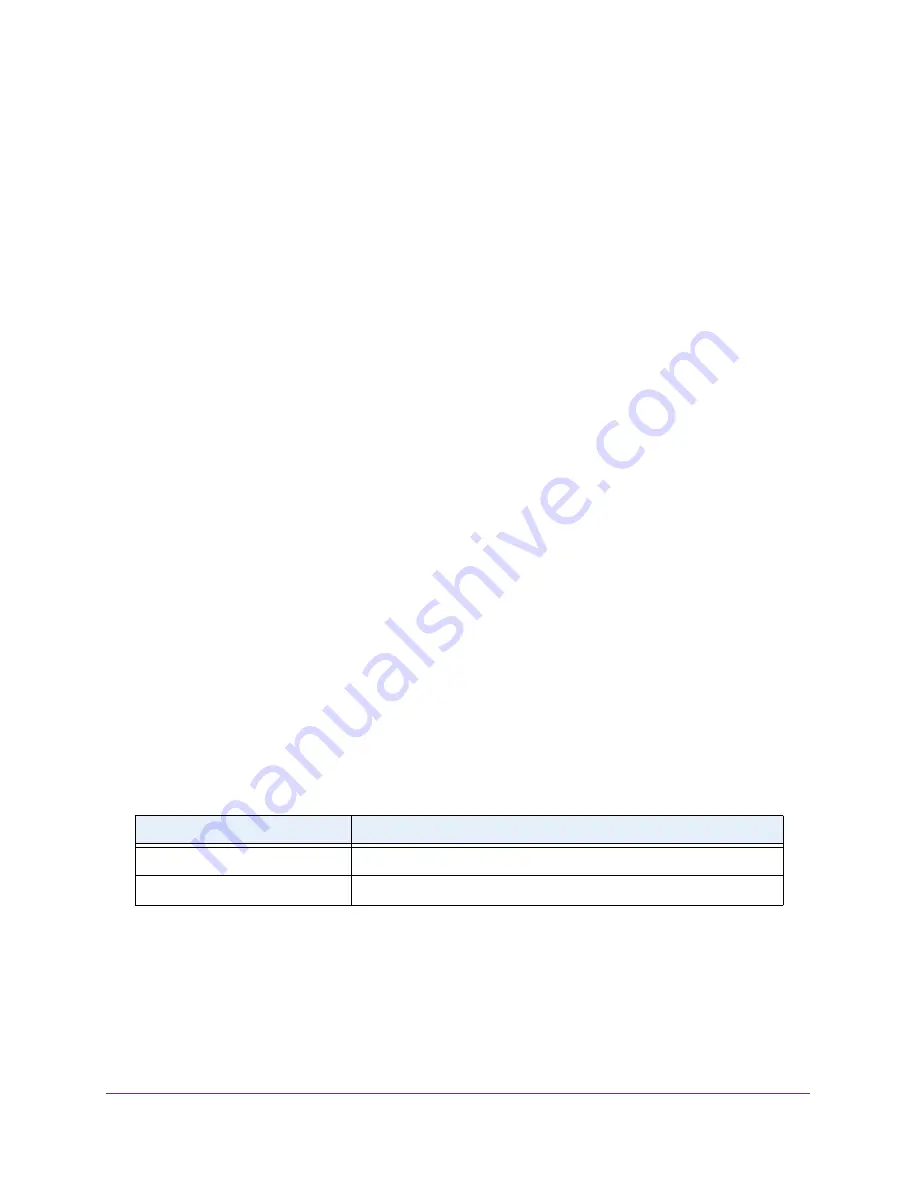
Configure System Information
79
Insight Managed 28-Port Gigabit Ethernet Smart Cloud Switch with 2 SFP 1G & 2 SFP+ 10G Fiber Ports
•
PoE
. (Model GC728XP only.) If this option is enabled, SNMP traps are sent when the
PoE status changes.
For all options, by default, the
Enable
radio is selected.
7.
Click the
Apply
button.
Your settings are saved.
View the Supported MIBs
This page displays a list of all MIBs supported by the switch.
To view the supported MIBs:
1.
Connect your computer to the same network as the switch.
You can use a WiFi or wired connection to connect your computer to the network, or
connect directly to a switch that is off-network using an Ethernet cable.
2.
Launch a web browser.
3.
In the address field of your web browser, enter the IP address of the switch.
If you do not know the IP address of the switch, see
The login window opens.
4.
Enter the switch’s password in the
password
field.
The default password is
password
. If you added the switch to a network on the Insight
app before and you did not yet change the password through the local browser interface,
enter your Insight network password.
The System Information page displays.
5.
Select
System > SNMP > SNMPv1/v2 > Supported MIBs
.
The Status page displays.
The following table describes the nonconfigurable fields.
Configure Authentication and Encryption for the SNMPv3
Admin Profile
Any user can connect to the switch using the SNMPv3 protocol, but for authentication and
encryption, the switch supports only one user (admin). Therefore, you can create or modify
only one profile.
Table 20. SNMP supported MIBs
Field
Description
Name
The RFC number, if applicable, and the name of the MIB.
Description
The RFC title or MIB description.






























