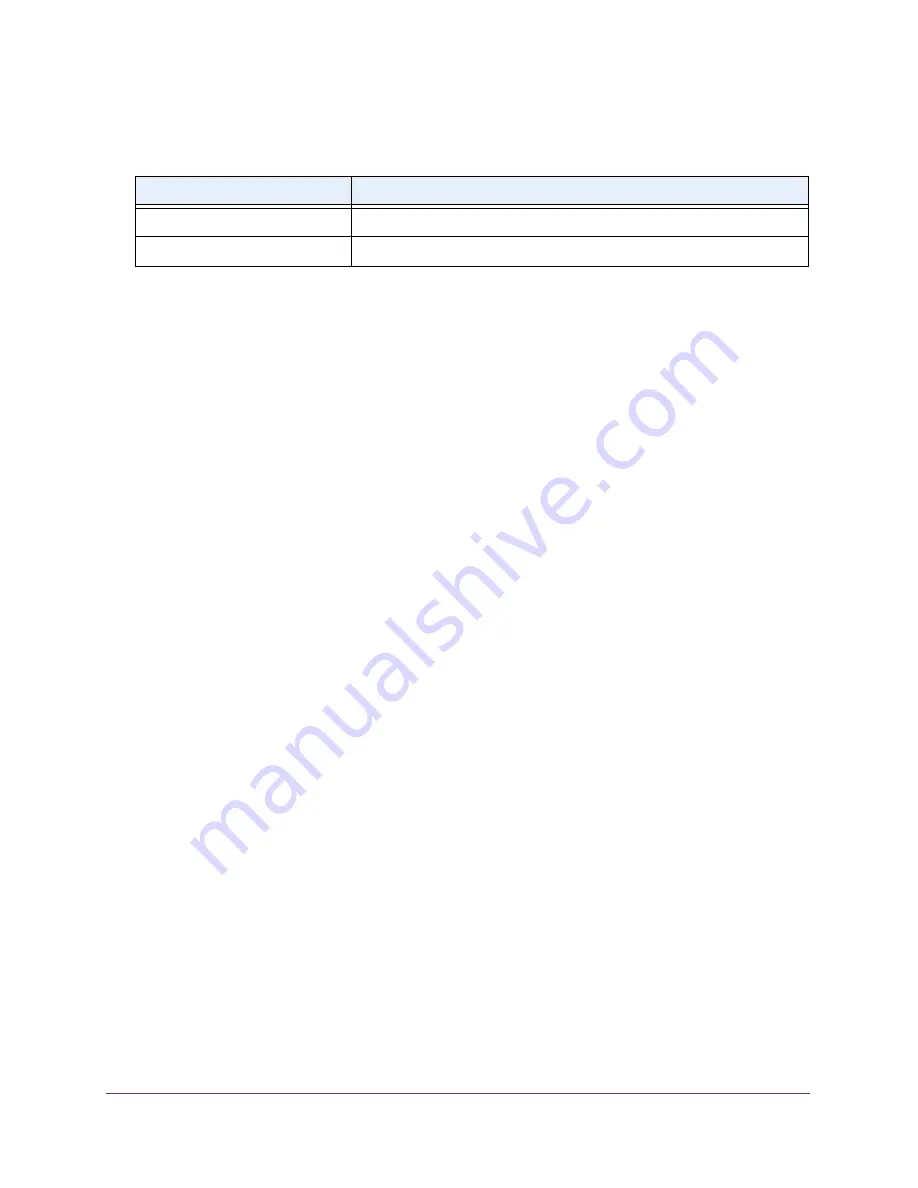
Configure Quality of Service
249
Insight Managed 28-Port Gigabit Ethernet Smart Cloud Switch with 2 SFP 1G & 2 SFP+ 10G Fiber Ports
The following table describes the nonconfigurable information displayed on the page.
Remove a DiffServ Policy From an Interface
To remove a DiffServ policy from an interface:
1.
Connect your computer to the same network as the switch.
You can use a WiFi or wired connection to connect your computer to the network, or
connect directly to a switch that is off-network using an Ethernet cable.
2.
Launch a web browser.
3.
In the address field of your web browser, enter the IP address of the switch.
If you do not know the IP address of the switch, see
The login window opens.
4.
Enter the switch’s password in the
password
field.
The default password is
password
. If you added the switch to a network on the Insight
app before and you did not yet change the password through the local browser interface,
enter your Insight network password.
The System Information page displays.
5.
Select
QoS > DiffServ > Advanced > Service Configuration
.
The Service Interface Configuration page displays.
6.
Select the check boxes that are associated with the interfaces from which you want to
remove the policy.
7.
From the
Policy In Name
menu, select
None
.
8.
Click the
Apply
button.
Your settings are saved.
Table 65. Service Interface Configuration information
Field
Description
Direction
Shows the traffic direction of this service interface (either In or Out).
Operational Status
Shows the operational status of this service interface (either Up or Down).






























