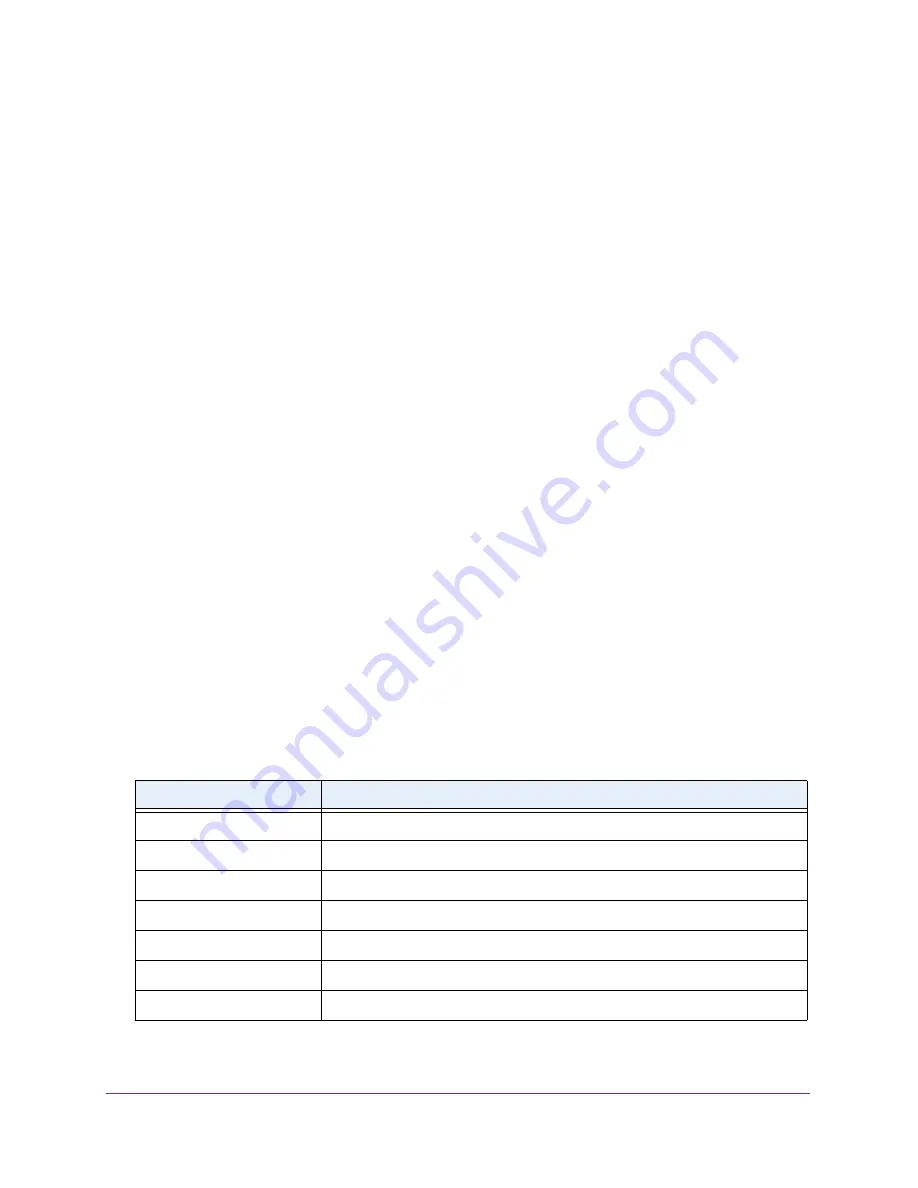
Monitor the System
400
Insight Managed 28-Port Gigabit Ethernet Smart Cloud Switch with 2 SFP 1G & 2 SFP+ 10G Fiber Ports
View or Clear the Event Log
You can display the event log, which is used to hold error messages for catastrophic events.
After the event is logged and the updated log is saved in flash memory, the switch is reset.
The log can hold at least 2,000 entries and is erased when an attempt is made to add an
entry after it is full. The event log is preserved across system resets.
To view the event log or clear the log:
1.
Connect your computer to the same network as the switch.
You can use a WiFi or wired network connection, or connect directly to a switch that is
off-network using an Ethernet cable.
2.
Launch a web browser.
3.
In the address field of your web browser, enter the IP address of the switch.
If you do not know the IP address of the switch, see
The login window opens.
4.
Enter the switch’s password in the
password
field.
The default password is
password
. If you added the switch to a network on the Insight
app before and you did not yet change the password through the local browser interface,
enter your Insight network password.
The System Information page displays.
5.
Select
Monitoring > Logs > Event Logs
.
The Event Logs page displays.
6.
To refresh the page with the latest information about the switch, click the
Refresh
button.
7.
To clear the messages from the event log, click the
Clear
button.
The following table describes the event log information that is displayed on the page.
Table 92. Event Logs information
Field
Description
Entry
The sequence number of the event.
Type
The type of the event.
File Name
The file in which the event originated.
Line
The line number of the event.
Task Id
The task ID of the event.
Code
The event code.
Time
The time the event occurred.






























