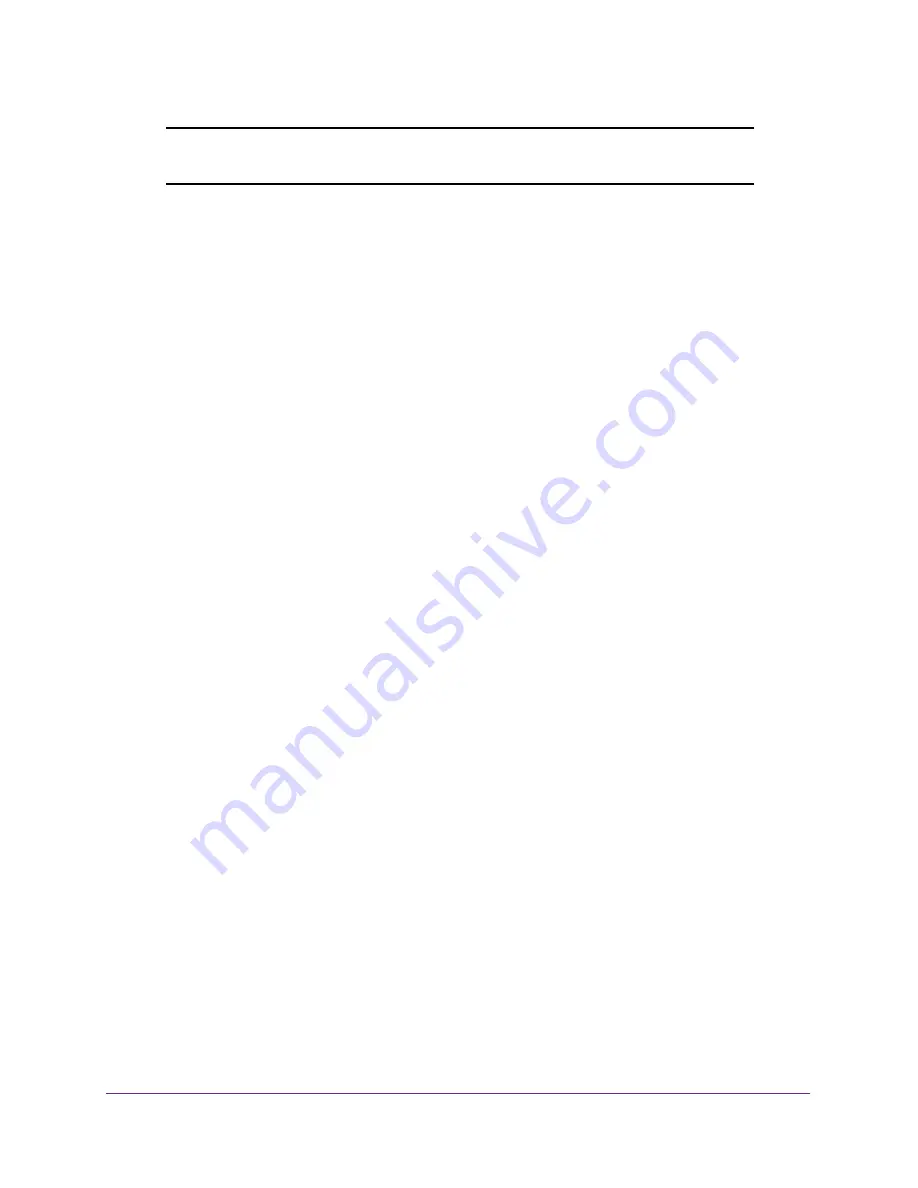
Configure System Information
43
Insight Managed 28-Port Gigabit Ethernet Smart Cloud Switch with 2 SFP 1G & 2 SFP+ 10G Fiber Ports
Note:
If you do not enter a date and time, the switch calculates the date and
time using the CPU’s clock cycle.
9.
Click the
Apply
button.
Your settings are saved.
Configure the Time Settings With SNTP
To configure the time by using SNTP:
1.
Connect your computer to the same network as the switch.
You can use a WiFi or wired connection to connect your computer to the network, or
connect directly to a switch that is off-network using an Ethernet cable.
2.
Launch a web browser.
3.
In the address field of your web browser, enter the IP address of the switch.
If you do not know the IP address of the switch, see
The login window opens.
4.
Enter the switch’s password in the
password
field.
The default password is
password
. If you added the switch to a network on the Insight
app before and you did not yet change the password through the local browser interface,
enter your Insight network password.
The System Information page displays.
5.
Select
System > Management > Time > Time Configuration
.
The Time Configuration page displays.
6.
Select the Clock Source
SNTP
radio button.
The page refreshes and displays the SNTP Global Configuration section and the SNTP
Global Status section.
The default is SNTP. The local clock can be set to SNTP only if the following two
conditions are met:
•
The SNTP server is configured.
•
The SNTP last attempt status is successful.
7.
Next to Client Mode, select the mode of operation of the SNTP client:
•
Disable
. SNTP is not operational. No SNTP requests are sent from the client nor are
any incoming SNTP messages processed.
•
Unicast
. SNTP operates in a point-to-point fashion. A unicast client sends a request
to a designated server at its unicast address and expects a reply from which it can
determine the time and, optionally, the round-trip delay and local clock offset relative
to the server.






























