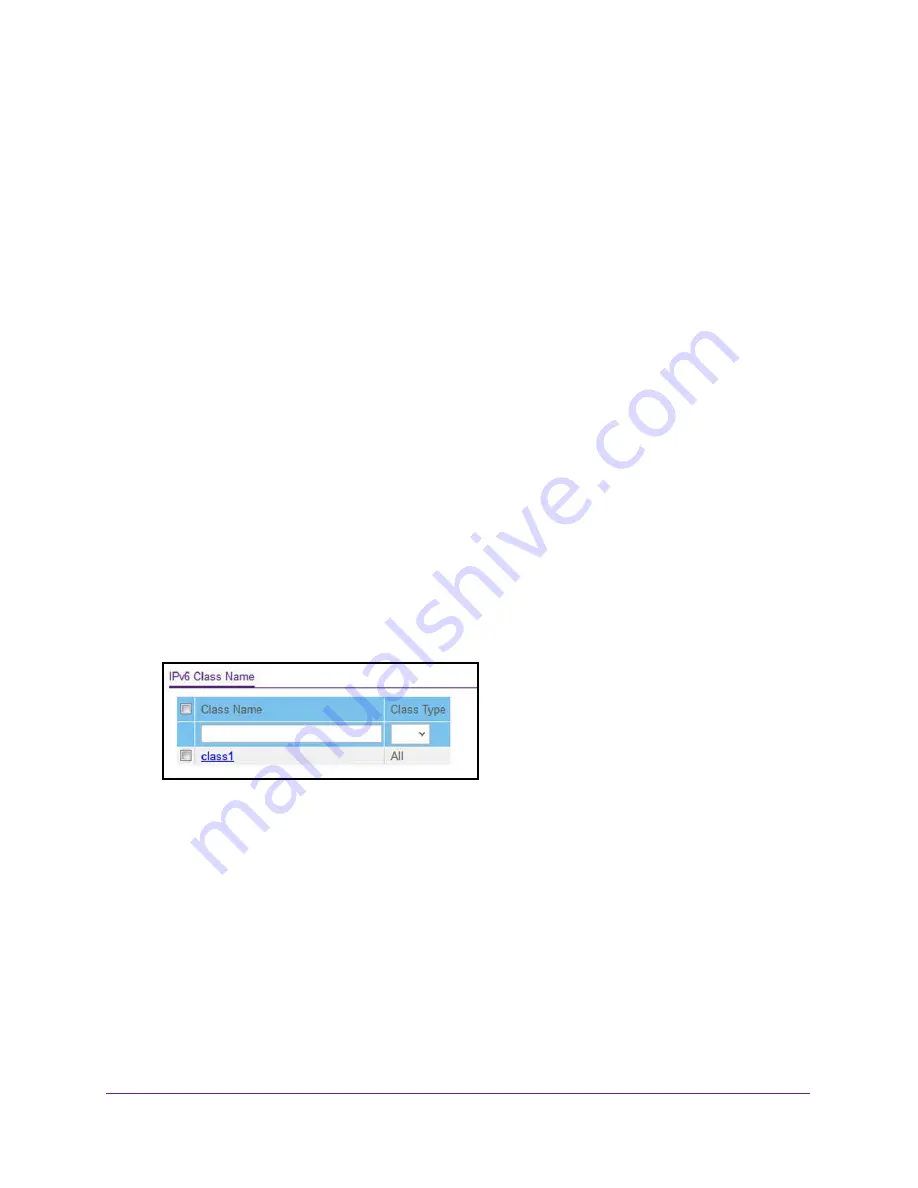
Configure Quality of Service
237
Insight Managed 28-Port Gigabit Ethernet Smart Cloud Switch with 2 SFP 1G & 2 SFP+ 10G Fiber Ports
Packets that match an IPv6 classifier are allowed to be marked using only the 802.1p (CoS)
field or the IP DSCP field in the traffic Class octet. IP precedence is not defined for IPv6. This
is not an appropriate type of packet marking.
IPv6 ACL/DiffServ assignment is appropriate for LAG interfaces. The procedures described
by an ACL or DiffServ policy are equally applicable on a LAG interface.
Create and Configure an IPv6 DiffServ Class
To create and configure an IPv6 DiffServ class:
1.
Connect your computer to the same network as the switch.
You can use a WiFi or wired connection to connect your computer to the network, or
connect directly to a switch that is off-network using an Ethernet cable.
2.
Launch a web browser.
3.
In the address field of your web browser, enter the IP address of the switch.
If you do not know the IP address of the switch, see
The login window opens.
4.
Enter the switch’s password in the
password
field.
The default password is
password
. If you added the switch to a network on the Insight
app before and you did not yet change the password through the local browser interface,
enter your Insight network password.
The System Information page displays.
5.
Select
QoS > DiffServ > Advanced > IPv6 Class Configuration
.
6.
Enter a class name in the
Class Name
field.
The
Class Name
field also lists all the existing IPv6 class names, from which one can be
selected for modification or deletion.
7.
From the
Class Type
menu, select the class type.
The switch supports only the class type value
All
, which means that all the various match
criteria defined for the class are satisfied for a packet match.
All
signifies the logical AND
statement of all the match criteria. You can select the class type only when you are
creating a new class. After the class is created, the
Class Type
field becomes
nonconfigurable.
8.
Click the
Add
button.
The new class is added.






























