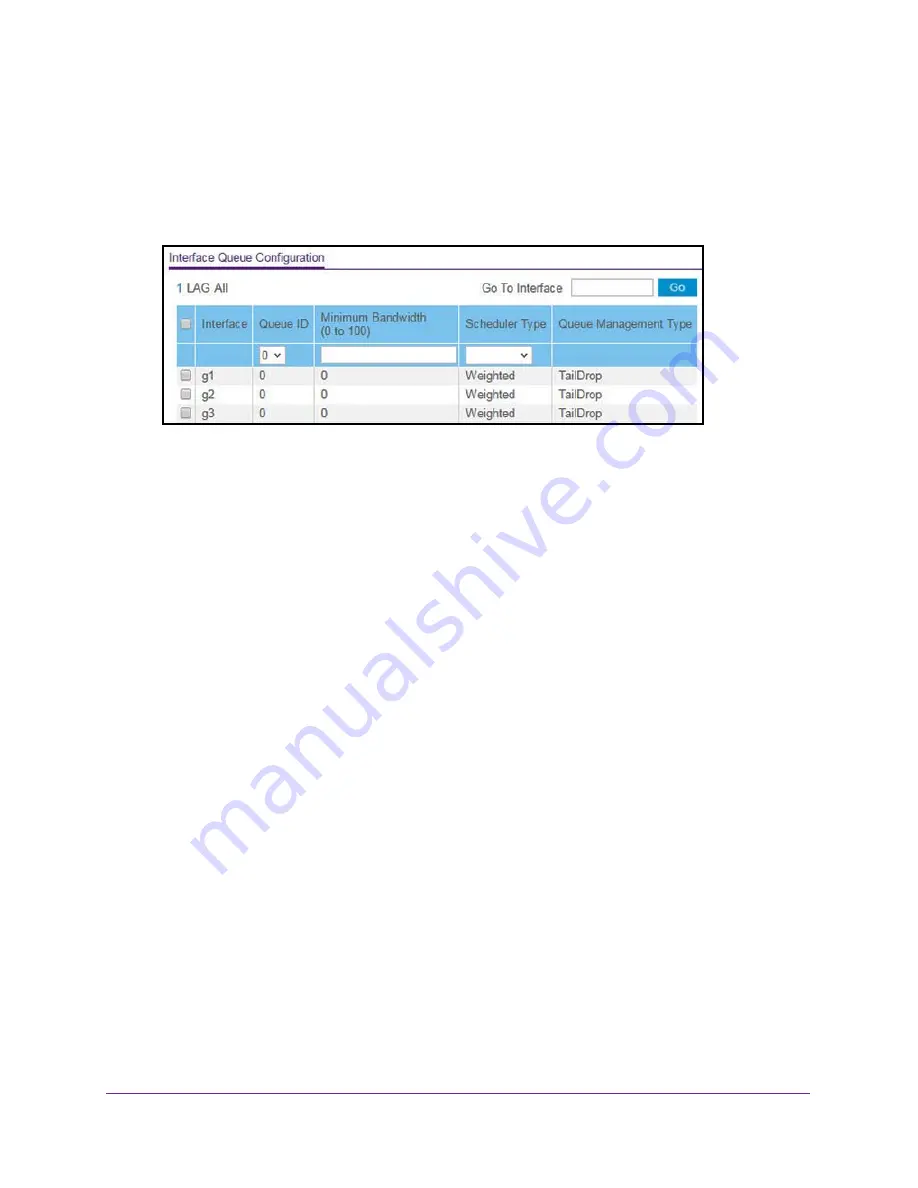
Configure Quality of Service
225
Insight Managed 28-Port Gigabit Ethernet Smart Cloud Switch with 2 SFP 1G & 2 SFP+ 10G Fiber Ports
The default password is
password
. If you added the switch to a network on the Insight
app before and you did not yet change the password through the local browser interface,
enter your Insight network password.
The System Information page displays.
5.
Select
QoS > CoS > Advanced > Interface Queue Configuration
.
6.
To display information for all ports and LAGs, click the
All
link.
7.
Select one or more interfaces by taking one of the following actions:
•
To configure a single interface, select the check box associated with the port, or type
the port number in the
Go To Interface
field and click the
Go
button.
•
To configure multiple interfaces with the same settings, select the check box
associated with each interface.
•
To configure all interfaces with the same settings, select the check box in the heading
row.
8.
From the
Queue ID
menu, select the queue to be configured.
9.
In the
Minimum Bandwidth
field, specify the minimum guaranteed bandwidth allotted to the
queue.
Setting this value higher than its corresponding maximum bandwidth automatically
increases the maximum to the same value. The default value is 0. The valid range is 0 to
100 in increments of 1. The value 0 means no guaranteed minimum. The sum of the
individual minimum bandwidth values for all queues for the interface cannot exceed the
defined maximum (100).
10.
From the
Scheduler Type
menu, select one of the following options:
•
Strict
. The interface services traffic with the highest priority on a queue first.
•
Weighted
. The interface uses weighted round robin to associate a weight to each
queue. This is the default setting.
The Queue Management Type field displays the queue depth management technique
that is used for queues on the interface. By default, this method is Taildrop, irrespective
of your selection from the
Scheduler Type
menu.
11.
Click the
Apply
button.
Your settings are saved.






























