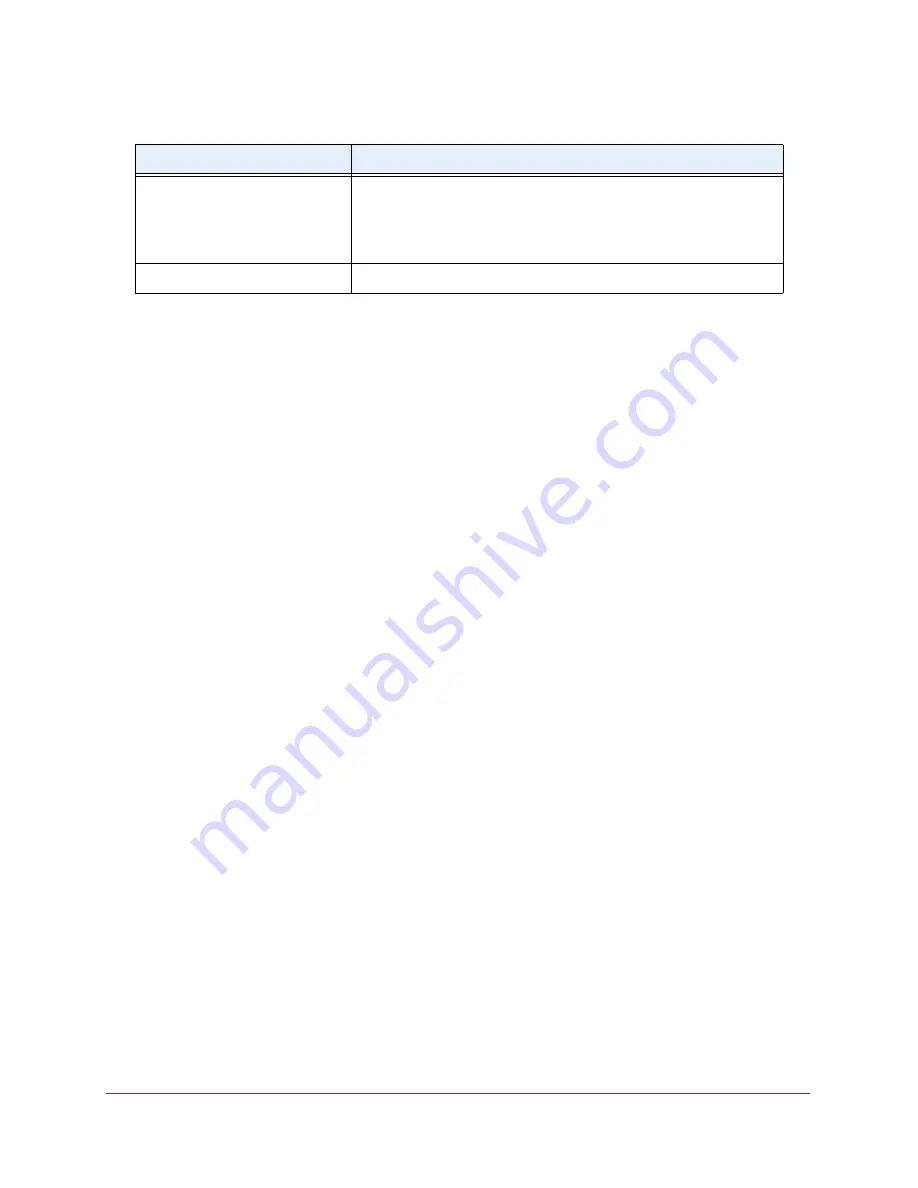
Configure Switching
121
Insight Managed 28-Port Gigabit Ethernet Smart Cloud Switch with 2 SFP 1G & 2 SFP+ 10G Fiber Ports
Configure Port PVID Settings
You can assign a port VLAN ID (PVID) to an interface. The following requirements apply to a
PVID:
•
You must define a PVID for all ports.
•
If no other value is specified, the default VLAN PVID is used.
•
To change the port’s default PVID, you must first create a VLAN that includes the port as
a member (see
To configure PVID settings:
1.
Connect your computer to the same network as the switch.
You can use a WiFi or wired connection to connect your computer to the network, or
connect directly to a switch that is off-network using an Ethernet cable.
2.
Launch a web browser.
3.
In the address field of your web browser, enter the IP address of the switch.
If you do not know the IP address of the switch, see
The login window opens.
4.
Enter the switch’s password in the
password
field.
The default password is
password
. If you added the switch to a network on the Insight
app before and you did not yet change the password through the local browser interface,
enter your Insight network password.
The System Information page displays.
5.
Select
Switching
> VLAN > Advanced > Port PVID Configuration
.
The PVID Configuration page displays.
6.
To display information for all ports and LAGs, click the
All
link.
7.
Select one or more interfaces (ports, LAGs, or both) by taking one of the following actions:
•
To configure a single interface, select the check box associated with the port, or type
the port number in the
Go To Interface
field and click the
Go
button.
•
To configure multiple interfaces with the same settings, select the check box
associated with each interface.
VLAN Type
The VLAN type:
•
Default
(VLAN ID = 1). Always present.
•
Static
. A VLAN that you added.
•
Auto-Video
. (VLAN ID = 4089). Always present.
Member Ports
The ports that are included in the VLAN.
Table 28. VLAN status (continued)
Field
Definition






























