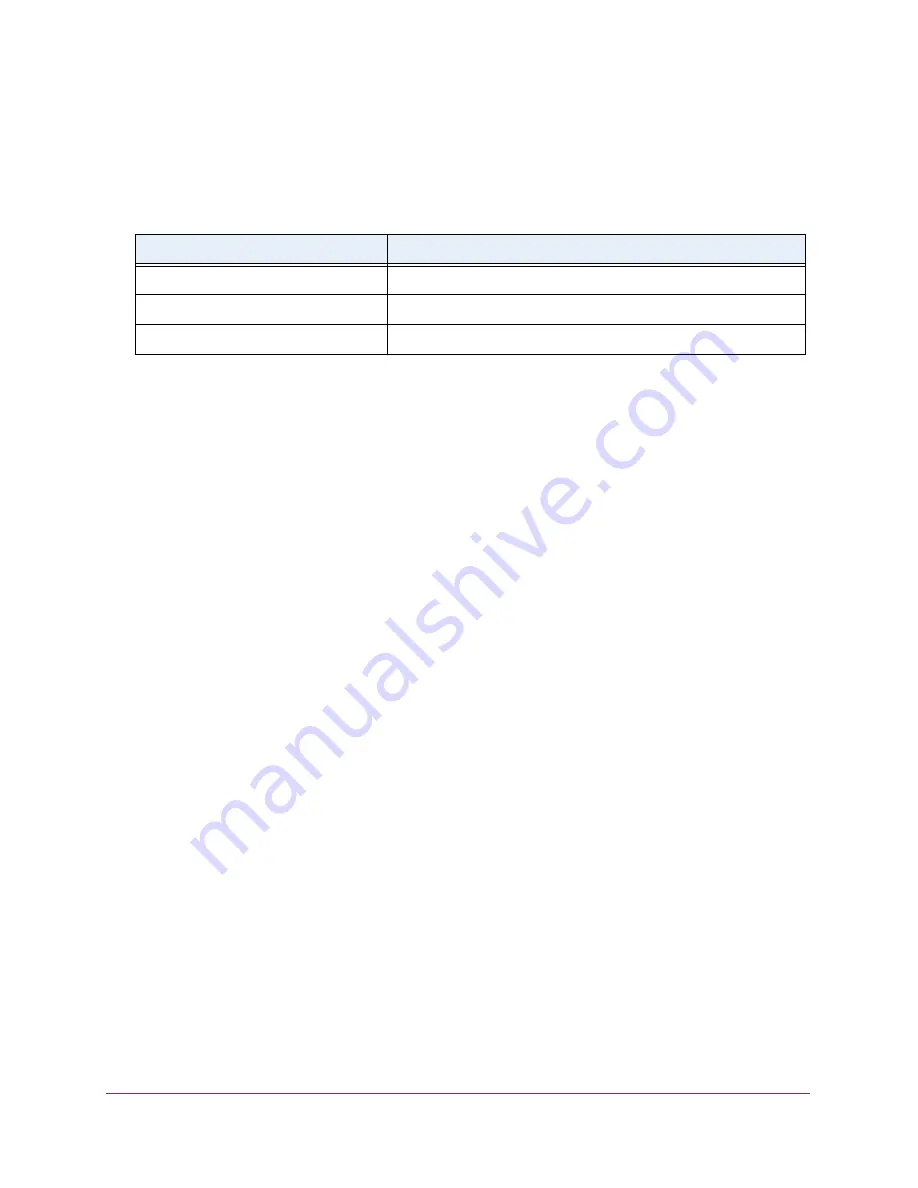
Configure Quality of Service
245
Insight Managed 28-Port Gigabit Ethernet Smart Cloud Switch with 2 SFP 1G & 2 SFP+ 10G Fiber Ports
14.
Click the
Apply
button.
Your settings are saved.
The following table describes the nonconfigurable information displayed on the page.
Rename an Existing DiffServ Policy
To rename an existing DiffServ policy:
1.
Connect your computer to the same network as the switch.
You can use a WiFi or wired connection to connect your computer to the network, or
connect directly to a switch that is off-network using an Ethernet cable.
2.
Launch a web browser.
3.
In the address field of your web browser, enter the IP address of the switch.
If you do not know the IP address of the switch, see
The login window opens.
4.
Enter the switch’s password in the
password
field.
The default password is
password
. If you added the switch to a network on the Insight
app before and you did not yet change the password through the local browser interface,
enter your Insight network password.
The System Information page displays.
5.
Select
QoS > DiffServ > Advanced > Policy Configuration
.
The Policy Configuration page displays.
6.
Select the check box next to the policy name.
7.
In the
Policy Name
field, specify the new name.
8.
Click the
Apply
button.
Your settings are saved.
Table 64. DiffServ policy configuration policy attribute
Field
Description
Policy Name
The name of the DiffServ policy.
Policy Type
The type of the policy, which is always inbound (In).
Member Class Name
The name of the class instance within the policy.






























