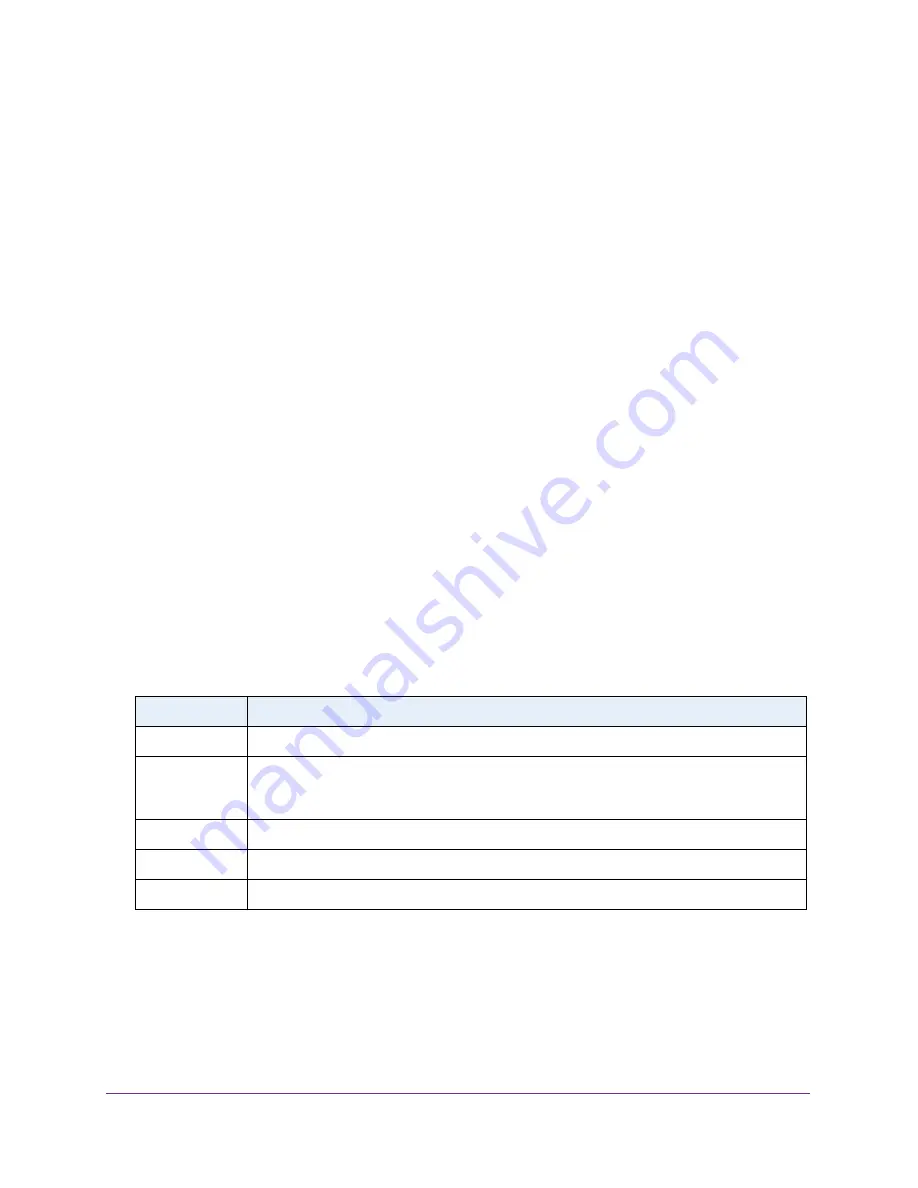
Configure Switching
142
Insight Managed 28-Port Gigabit Ethernet Smart Cloud Switch with 2 SFP 1G & 2 SFP+ 10G Fiber Ports
View Rapid STP Information
You can view information about the Rapid Spanning Tree (RSTP) port status.
To view information about RSTP:
1.
Connect your computer to the same network as the switch.
You can use a WiFi or wired connection to connect your computer to the network, or
connect directly to a switch that is off-network using an Ethernet cable.
2.
Launch a web browser.
3.
In the address field of your web browser, enter the IP address of the switch.
If you do not know the IP address of the switch, see
The login window opens.
4.
Enter the switch’s password in the
password
field.
The default password is
password
. If you added the switch to a network on the Insight
app before and you did not yet change the password through the local browser interface,
enter your Insight network password.
The System Information page displays.
5.
Select
Switching > STP > Advanced > RSTP
.
The Rapid STP page displays.
6.
To refresh the page with the latest information about the switch, click the
Refresh
button.
The following table describes the Rapid STP Status information displayed on the page.
Table 36. Rapid STP status information
Field
Description
Interface
The physical or port channel interfaces associated with VLANs associated with the CST.
Role
Each MST bridge port that is enabled is assigned a port role for each spanning tree. The port
role is one of the following: Root Port, Designated Port, Alternate Port, Backup Port, Master
Port, or Disabled Port.
Mode
Specifies the spanning tree operation mode. Different modes are STP, RSTP, and MSTP.
Fast Link
Indicates whether the port is enabled as an edge port.
Status
The forwarding state of this port.






























