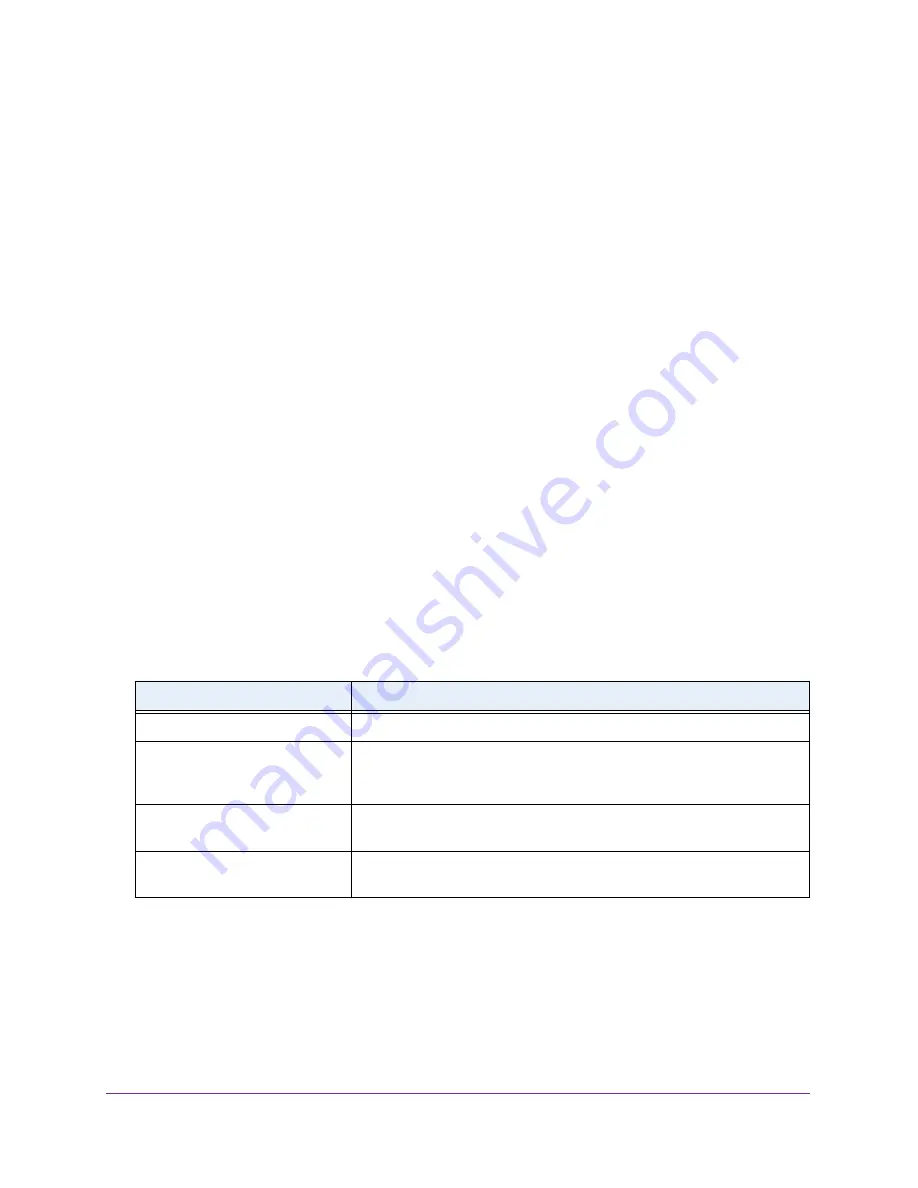
Configure System Information
69
Insight Managed 28-Port Gigabit Ethernet Smart Cloud Switch with 2 SFP 1G & 2 SFP+ 10G Fiber Ports
The login window opens.
4.
Enter the switch’s password in the
password
field.
The default password is
password
. If you added the switch to a network on the Insight
app before and you did not yet change the password through the local browser interface,
enter your Insight network password.
The System Information page displays.
5.
Select
System > Management > Green Ethernet > Green Ethernet LPI History
.
The Green Ethernet LPI History page displays.
6.
Select the interface.
7.
In the
Sampling Interval
field, enter the interval at which EEE LPI data is collected.
This is a global setting and is applied to all interfaces. The range is 30 to 36000.The
default value is 3600.
8.
In the
Max Samples to keep
field, enter the maximum number of samples to keep.
This is a global setting and is applied to all interfaces. The range is 1 to 168.The default
value is 168.
9.
Click the
Apply
button.
Your settings are saved.
The Percentage LPI time field shows the time spent in LPI mode the since EEE counters
were last cleared.
The following table describes the nonconfigurable fields.
Table 18. Interface Green Mode EEE LPI History information
Field
Description
Sample No.
Sample index.
Time Since The Sample Was
Recorded
Each time the page is refreshed, it shows a different time as it reflects the
difference between current time and time at which the sample was
recorded.
Percentage Time spent in LPI
mode since last sample
Percentage of time spent in LPI mode during the current measurement
interval.
Percentage Time spent in LPI
mode since last reset
Percentage of time spent in LPI mode since EEE LPI statistics were reset.






























