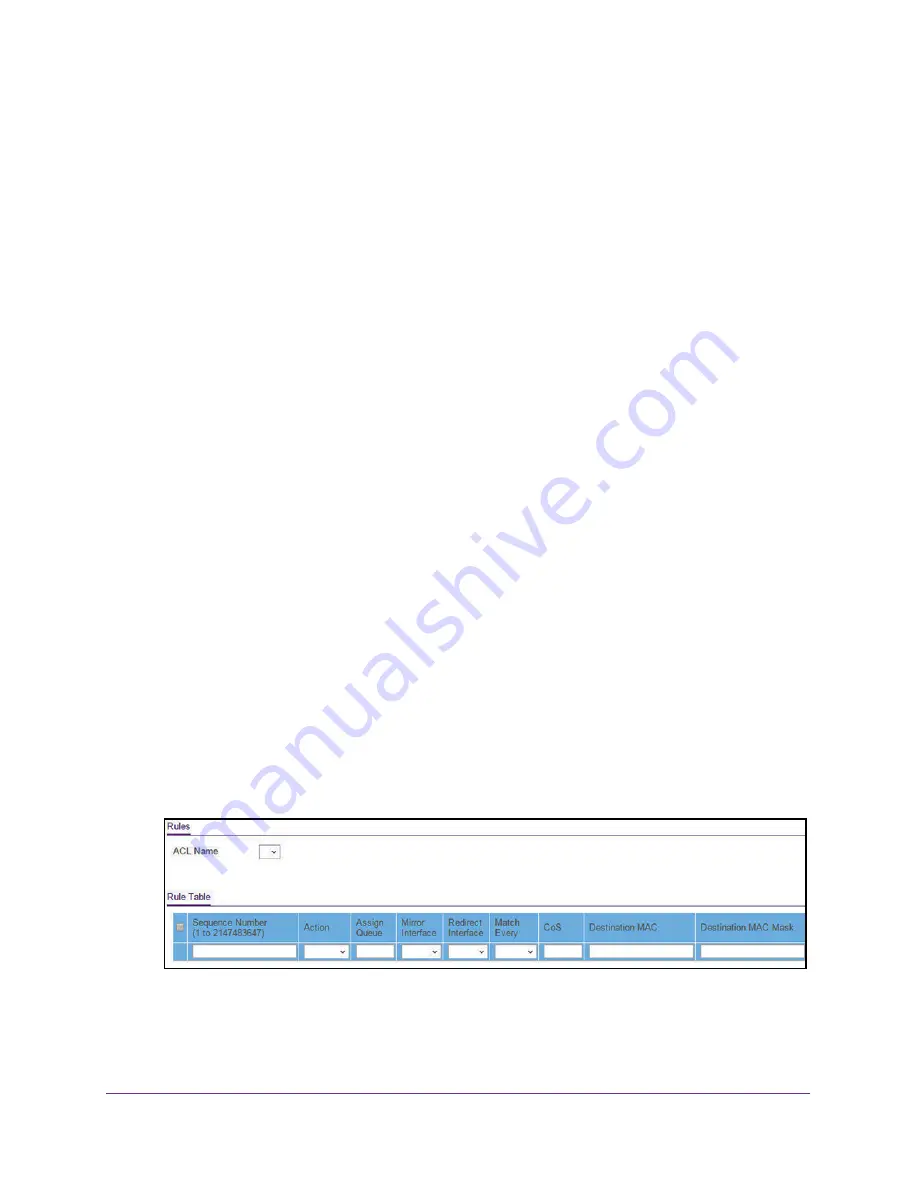
Manage Device Security
308
Insight Managed 28-Port Gigabit Ethernet Smart Cloud Switch with 2 SFP 1G & 2 SFP+ 10G Fiber Ports
5.
Select
Security > ACL > Basic > MAC ACL
.
The MAC ACL page displays.
6.
Select check box that is associated with the rule.
7.
Click the
Delete
button.
The rule is removed.
Configure MAC ACL Rules
You can define rules for MAC-based ACLs. The access list definition includes rules that
specify whether traffic matching the criteria is forwarded normally or discarded. A default
deny all
rule is the last rule of every list.
Add a Rule to a MAC ACL
To add a rule to a MAC ACL:
1.
Connect your computer to the same network as the switch.
You can use a WiFi or wired connection to connect your computer to the network, or
connect directly to a switch that is off-network using an Ethernet cable.
2.
Launch a web browser.
3.
In the address field of your web browser, enter the IP address of the switch.
If you do not know the IP address of the switch, see
The login window opens.
4.
Enter the switch’s password in the
password
field.
The default password is
password
. If you added the switch to a network on the Insight
app before and you did not yet change the password through the local browser interface,
enter your Insight network password.
The System Information page displays.
5.
Select
Security > ACL > Basic > MAC Rules
.
The previous figure does not show all columns.
6.
From the
ACL Name
menu, select the MAC ACL.






























