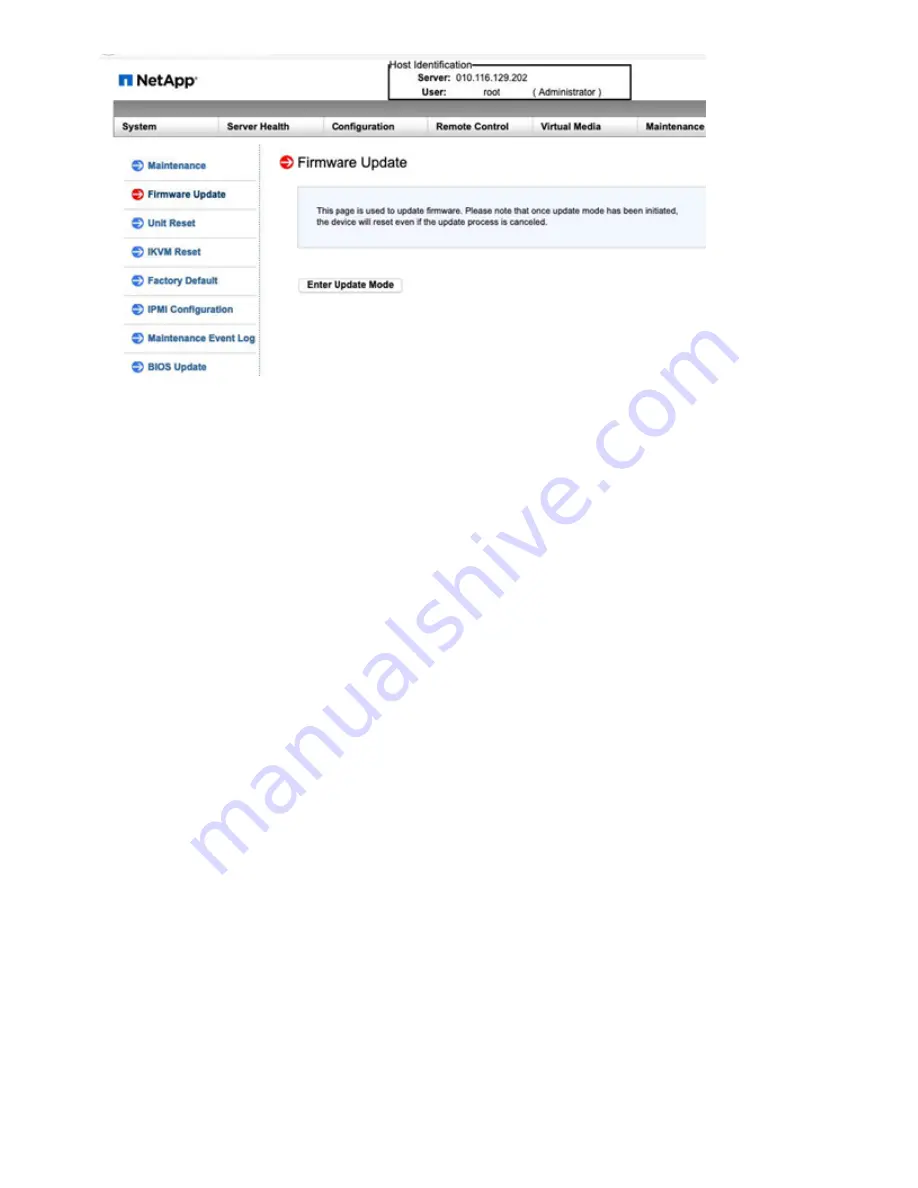
5. Select
Yes
in the confirmation dialog box.
6. Select
Browse
to select the firmware image to upload, and select
Upload Firmware
.
Loading firmware from a location outside of the direct vicinity of the node might cause extended load times
and possible timeouts.
7. Allow the preserve configuration checks, and select
Start Upgrade
.
The upgrade should take approximately 5 minutes. If your upload time exceeds 60 minutes, cancel the
upload and transfer the file to a local machine within the vicinity of the node.
If your session times out, you might see a number of alerts while attempting to log back in to the firmware
update area of the BMC UI. If you cancel the upgrade, you are redirected to the login page.
8. After the update is complete, select
OK
, and wait for the node to reboot.
Log in after the upgrade, and select
System
to verify that the
Firmware Revision
version matches the
version you uploaded.
Find more information
•
•
SolidFire and Element Software Documentation Center
Replace H410S nodes
You should replace a storage node in the event of dual inline memory module (DIMM)
failure, CPU failure, Radian card problems, other motherboard issues, or if it does not
power on. Alarms in the VMware vSphere Web Client alert you when a storage node is
faulty. You should use the NetApp Element software UI to get the serial number (service
tag) of the failed node. You need this information to locate the failed node in the chassis.
What you’ll need
• You have determined that the storage node needs to be replaced.
• You have a replacement storage node.
• You have an electrostatic discharge (ESD) wristband, or you have taken other antistatic precautions.
• You have labeled each cable that is connected to the storage node.
Summary of Contents for HCI
Page 95: ...NetApp HCI Resources page...
Page 308: ......






























