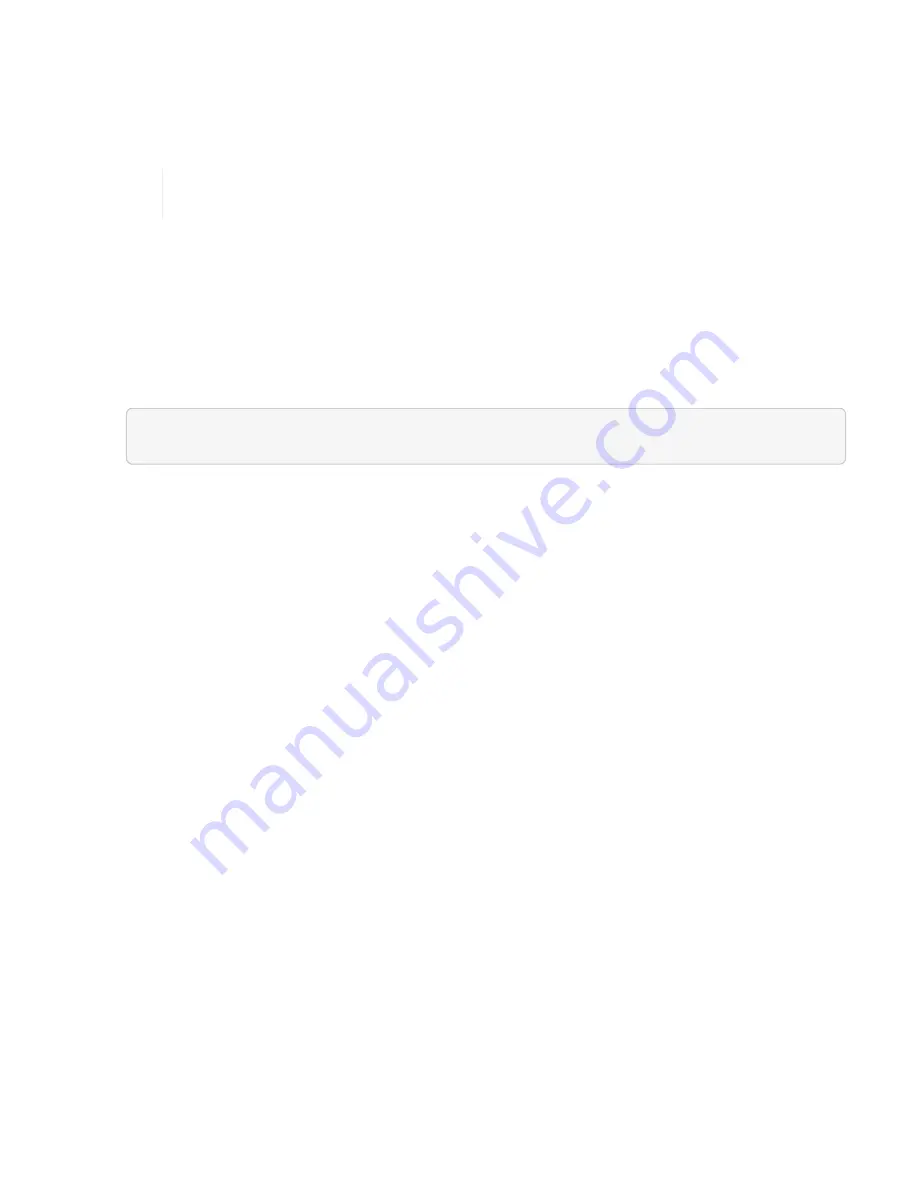
7. In the dialog that appears, add the correct administrator user name and password for the BMC of this
compute node.
8. Click
Save
.
9. Repeat steps 6 through 8 for any compute node that has missing or incorrect stored BMC credentials.
Updating BMC information refreshes the inventory and ensures that management node
services are aware of all hardware parameters needed to complete the upgrade.
Use the REST API to edit BMC information
You can edit the stored BMC credentials using the NetApp Hybrid Cloud Control REST API.
Steps
1. Locate the compute node hardware tag and BMC information:
a. Open the inventory service REST API UI on the management node:
https://[management node IP]/inventory/1/
b. Click
Authorize
and complete the following:
i. Enter the cluster user name and password.
ii. Enter the client ID as
mnode-client
.
iii. Click
Authorize
to begin a session.
iv. Close the authorization window.
c. From the REST API UI, click
GET /installations
.
d. Click
Try it out
.
e. Click
Execute
.
f. From the response, copy the installation asset ID (
id
).
g. From the REST API UI, click
GET /installations/{id}
.
h. Click
Try it out
.
i. Paste the installation asset ID into the
id
field.
j. Click
Execute
.
k. From the response, copy and save the node asset id (
id
), BMC IP address (
bmcAddress
), and node
serial number (
chassisSerialNumber
) for use in a later step.
Summary of Contents for HCI
Page 95: ...NetApp HCI Resources page...
Page 308: ......






























