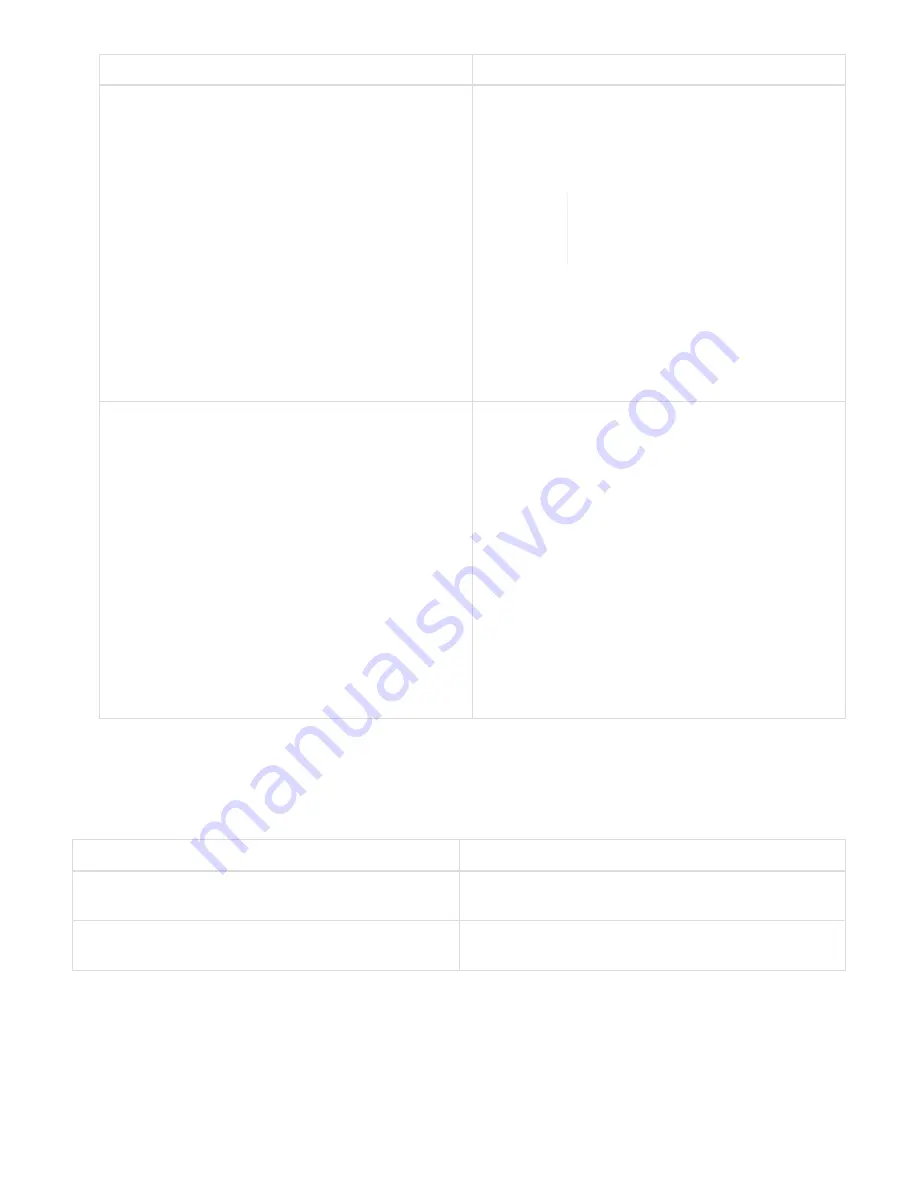
Option
Steps
Your management node is within a dark site without
external connectivity.
1. Click
Browse
to upload the upgrade package
that you downloaded.
2. Wait for the upload to complete. A progress bar
shows the status of the upload.
The file upload will be lost if you
navigate away from the browser
window.
An on-screen message is displayed after the file is
successfully uploaded and validated. Validation
might take several minutes. If you navigate away
from the browser window at this stage, the file
upload is preserved.
You are upgrading an H610S cluster running
Element version earlier than 11.8.
1. Click the drop-down arrow next to the cluster
you are upgrading, and select from the upgrade
versions available.
2. Click
Begin Upgrade
.
After the upgrade is complete, the UI prompts
you to perform phase 2 of the process.
3. Complete the additional steps required (phase
that you have completed phase 2.
You can download logs after the upgrade is
complete. For information about the various
upgrade status changes, see
Upgrade status changes
Here are the different states that the
Upgrade Status
column in the UI shows before, during, and after the
upgrade process:
Upgrade state
Description
Up to Date
The cluster was upgraded to the latest Element
version available.
Versions Available
Newer versions of Element and/or storage firmware
are available for upgrade.
Summary of Contents for HCI
Page 95: ...NetApp HCI Resources page...
Page 308: ......






























