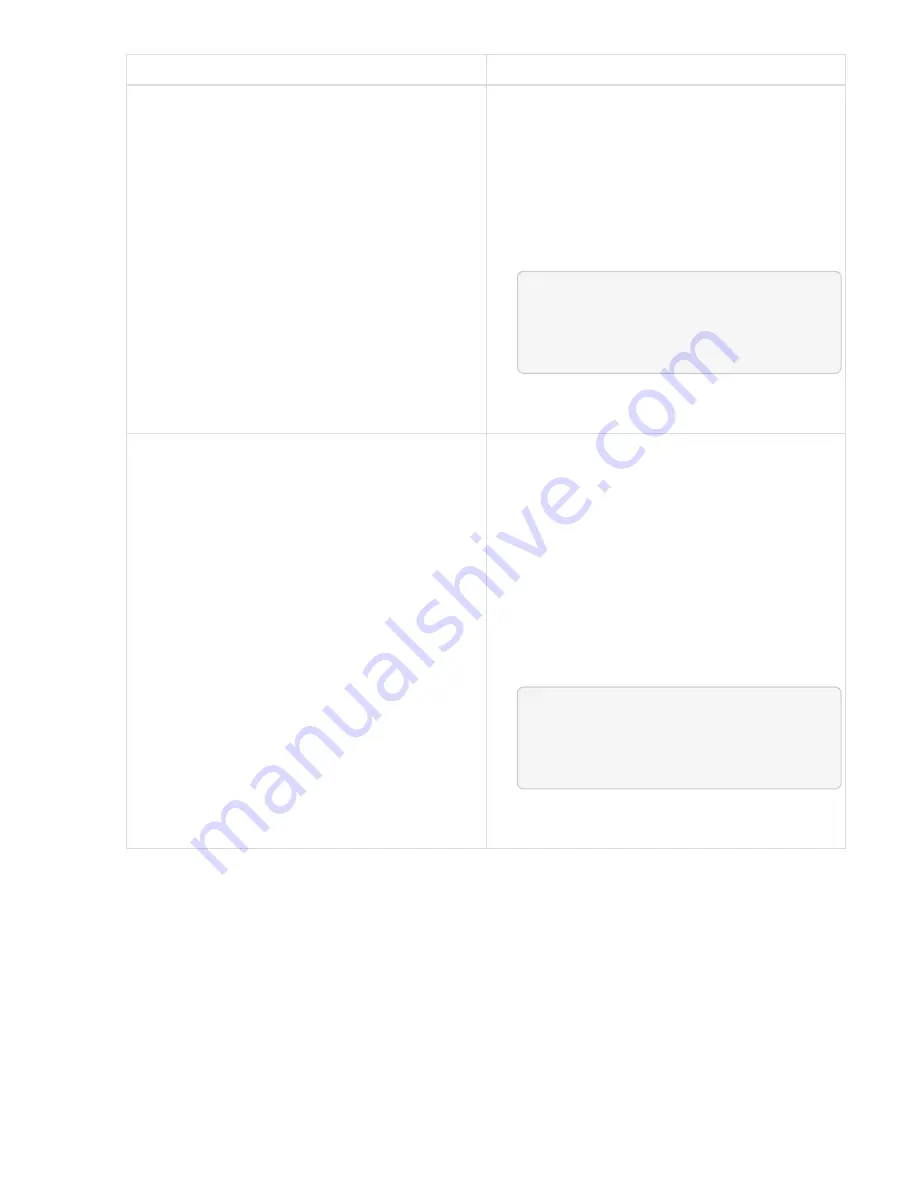
Option
Steps
You need to pause the upgrade because the
maintenance window is closing or for another
reason.
1. Reauthenticate if needed and click
PUT
/upgrades/{upgradeId}
.
2. Click
Try it out
.
3. Enter the upgrade ID from the previous step in
upgradeId
.
4. Enter
"action":"pause"
in the request
body.
{
"action": "pause"
}
5. Click
Execute
.
If you are upgrading an H610S cluster running an
Element version earlier than 11.8, you see the
state
finishedNeedsAck
in the response body.
You need to perform additional upgrade steps
(phase 2) for each H610S storage node.
1. See
[Upgrading H610S storage nodes to
Element 12.2 or later (phase 2)]
and complete
the process for each node.
2. Reauthenticate if needed and click
PUT
/upgrades/{upgradeId}
.
3. Click
Try it out
.
4. Enter the upgrade ID from the previous step in
upgradeId
.
5. Enter
"action":"acknowledge"
in the
request body.
{
"action": "acknowledge"
}
6. Click
Execute
.
f. Run the
GET /upgrades/{upgradeId}
API multiple times, as needed, until the process is complete.
During the upgrade, the
status
indicates
running
if no errors are encountered. As each node is
upgraded, the
step
value changes to
NodeFinished
.
The upgrade has finished successfully when the
percent
value is
100
and the
state
indicates
finished
.
What happens if an upgrade fails using NetApp Hybrid Cloud Control
If a drive or node fails during an upgrade, the Element UI will show cluster faults. The upgrade process does
not proceed to the next node, and waits for the cluster faults to resolve. The progress bar in the UI shows that
Summary of Contents for HCI
Page 95: ...NetApp HCI Resources page...
Page 308: ......






























