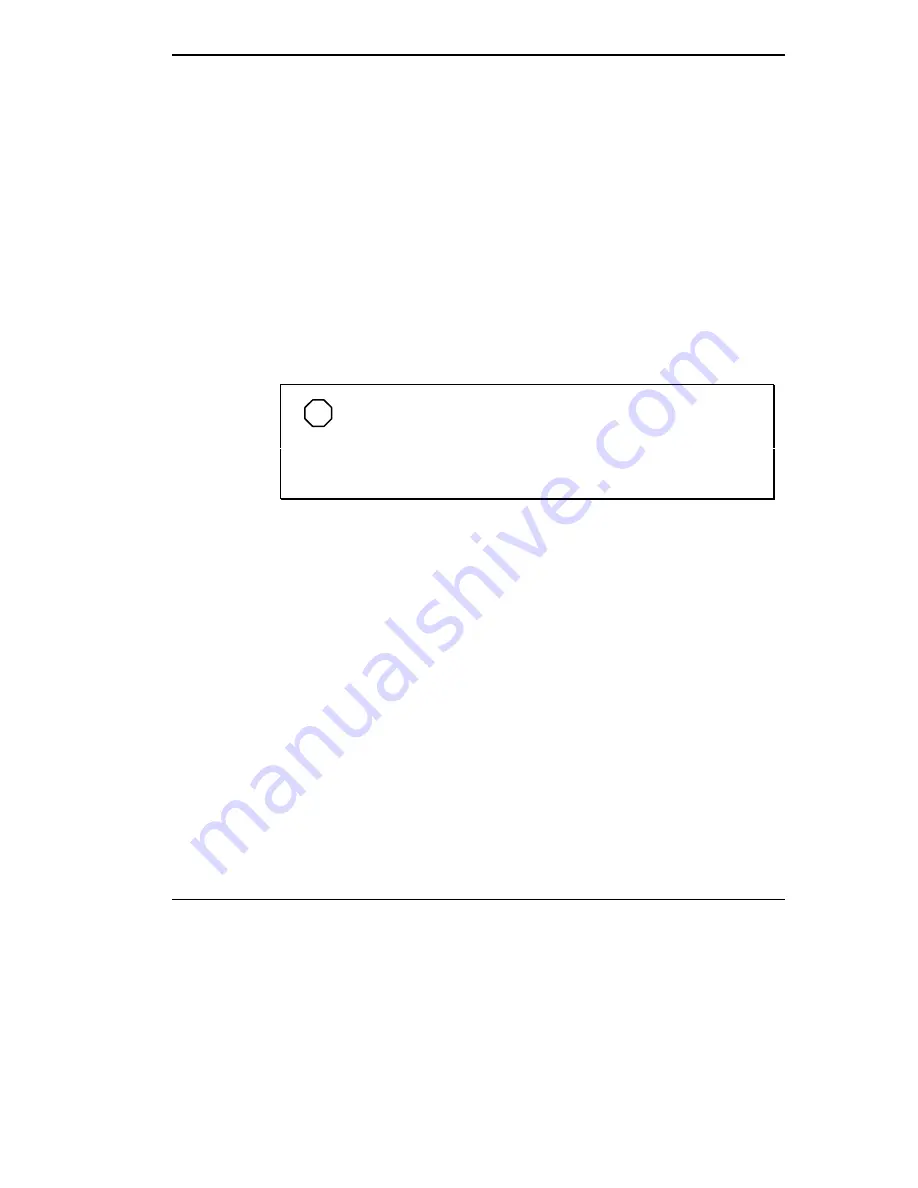
Using Your NEC Versa 6000 4-15
3.
You can use the CardBus™ software preinstalled on your system to
check PC card slot availability. For example, look for the CardBus icon
on the Windows Program Manager or the PC Card icon in the Control
Panel on Windows ‘95. It shows which slot contains a PC card and
which is empty.
Removing a Card
Remove PC cards from Windows for Workgroups (Windows 3.11) systems
as follows. Go to step 3 for Windows 95 systems.
1.
To remove the card, press the button on the side of the slot. A double
tone sounds.
2.
Pull the card firmly out of the slot.
NOTE
PC cards draw power even when not in use. To save energy,
press the button to disconnect the card when it is not in use. You
can leave the card in the slot while it is disconnected for easy stor-
age.
Or, remove PC cards from Windows 95 system as follows.
3.
From the screen, select “My Computer”, then “Control Panel”.
4.
Select the PCMCIA icon.
5.
Select the PCMCIA card to remove, and select “Stop.” Windows 95 will
alert you if any applications are still using the card. If all applications
using that card are closed, then services for that card will be shut down,
and you will get a message telling you it is safe to remove the card.
6.
Press the button on the side of the PC Card in the slot.
7.
Pull the card firmly out of the slot.
Summary of Contents for VERSA 6000 Series
Page 9: ...viii Contents ...






























