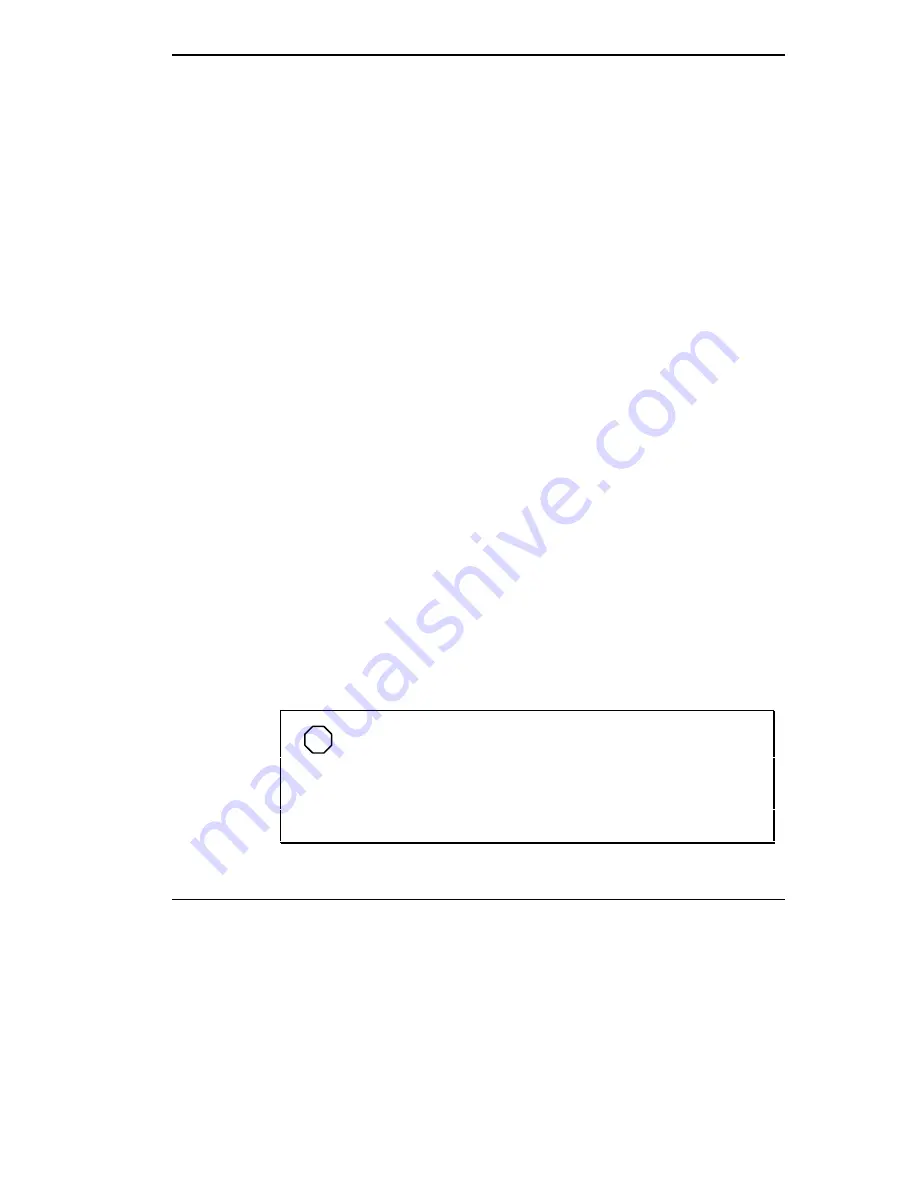
Solving Problems 7-11
5.
Select “Yes” to continue.
6.
Read the license agreement and click “I agree” ,
ALT+I,
to continue. The
Start System recovery screen appears.
7.
The Start System Recovery screen states that the procedure will auto-
matically reformat the hard drive and reinstall all system applications.
Press
Enter
to start the procedure.
The system reboots. Now wait a few minutes for the hard drive to refor-
mat and extract all files.
8.
You will see a message similar to the following.
The hard disk drive has been successfully rebuilt! Remove
the CD and reboot your machine.
Select “Ok” and remove the Restore CD.
9.
Power on the system. Follow the online instructions to reinstall the op-
erating system. The operating system (Windows 95 or Windows for
Workgroups) remains the same as the one installed prior to performing
the System Recovery.
For example, if you chose Windows 95 as your initial operating system,
complete the installation procedures for Windows 95.
Restoring System Files in Windows 95 or Windows for Workgroups
Restore application and operating system files to your hard disk as follows:
1.
With system power on, insert the NEC Versa Series Product Recovery
CD into the CD-ROM reader.
2.
On the Windows 95 desktop, double click “My Computer.”
NOTE
To complete the Restore procedure in Windows for Work-
groups, you need to exchange the Windows 95 CD that ships with
your system for the appropriate Windows for Workgroups Restore
CD. Call the NEC Diskette Fulfillment Center at 1-800-842-6446 for
information on receiving the Windows for Workgroups Restore CD.
Summary of Contents for VERSA 6000 Series
Page 9: ...viii Contents ...
















































