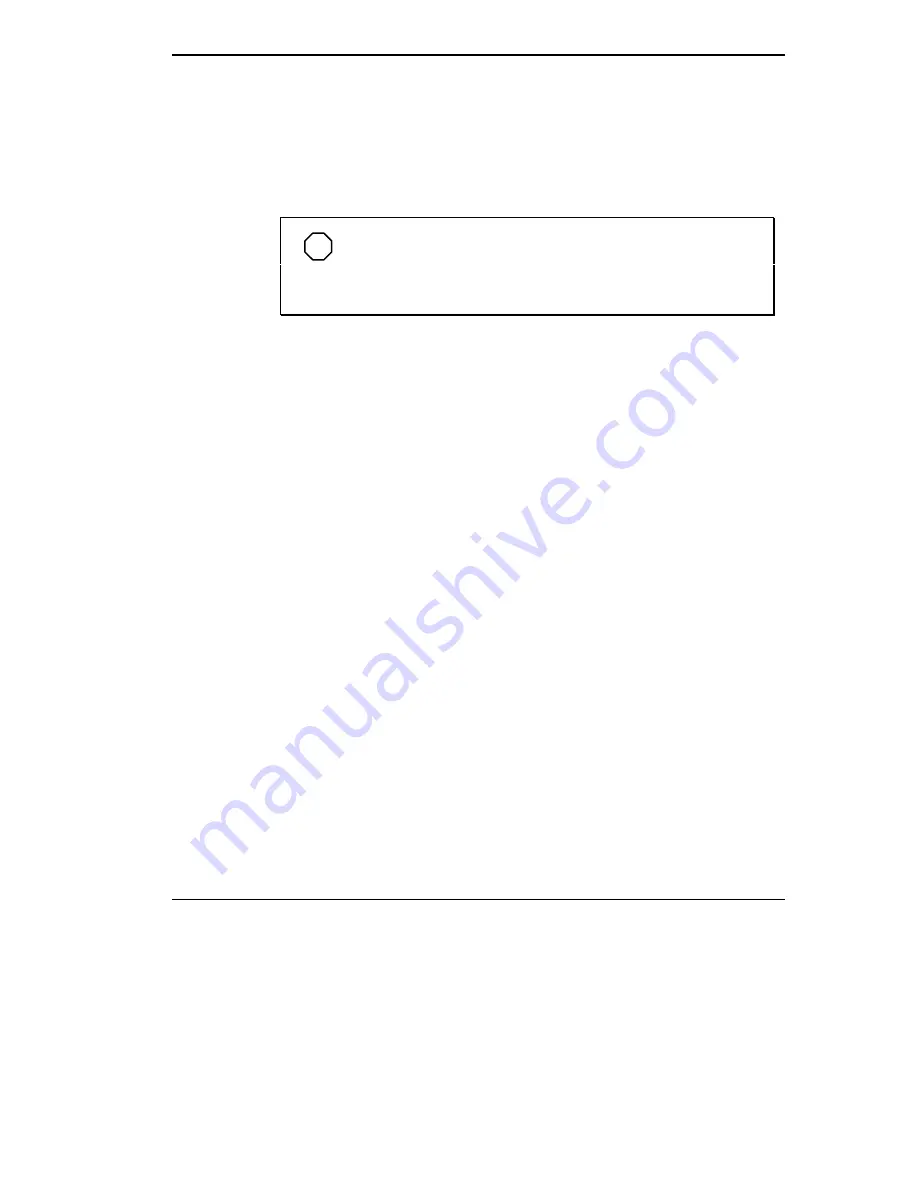
Solving Problems 7-3
To continue start-up procedures, press
F2
and run the Setup utility to set
current system parameters.
If an error message appears before the operating system starts, look up the
error message in the following table. Follow the instructions. If you see other
error messages, the hardware might need repair.
NOTE
When the NEC Versa detects an error related to display de-
vices, it cannot display on either the LCD or a CRT. The system
warns you by beeping.
POST Error Messages
The NEC Versa 6000 has a built-in checking program that automatically
tests its components when you turn the system power on. This diagnostic
test is called the Power-On Self-Test (POST). If the system finds a problem
during the POST, the system displays an error message. If this happens, fol-
low the instructions in the POST error message table.
POST Error Messages
MESSAGE
WHAT TO DO
Diskette drive A or B
failure or
Drive A
does not work or is not properly connected.
Drive A is the diskette drive.
No Floppy Drive
Check that drive A is securely connected and power
is on.
Press
F2
to start Setup to check the diskette drive
parameters.
If there’s still a problem, the drive might need repair.
General Failure
Reading Drive A
or
Diskette Read Failure –
press
F2
to run Setup.
Press any other key to
retry boot
Remove the diskette from drive A and press
F2
to
start the system from the hard disk.
Or, insert a bootable disk in drive A and press any
other key.
Summary of Contents for VERSA 6000 Series
Page 9: ...viii Contents ...






























