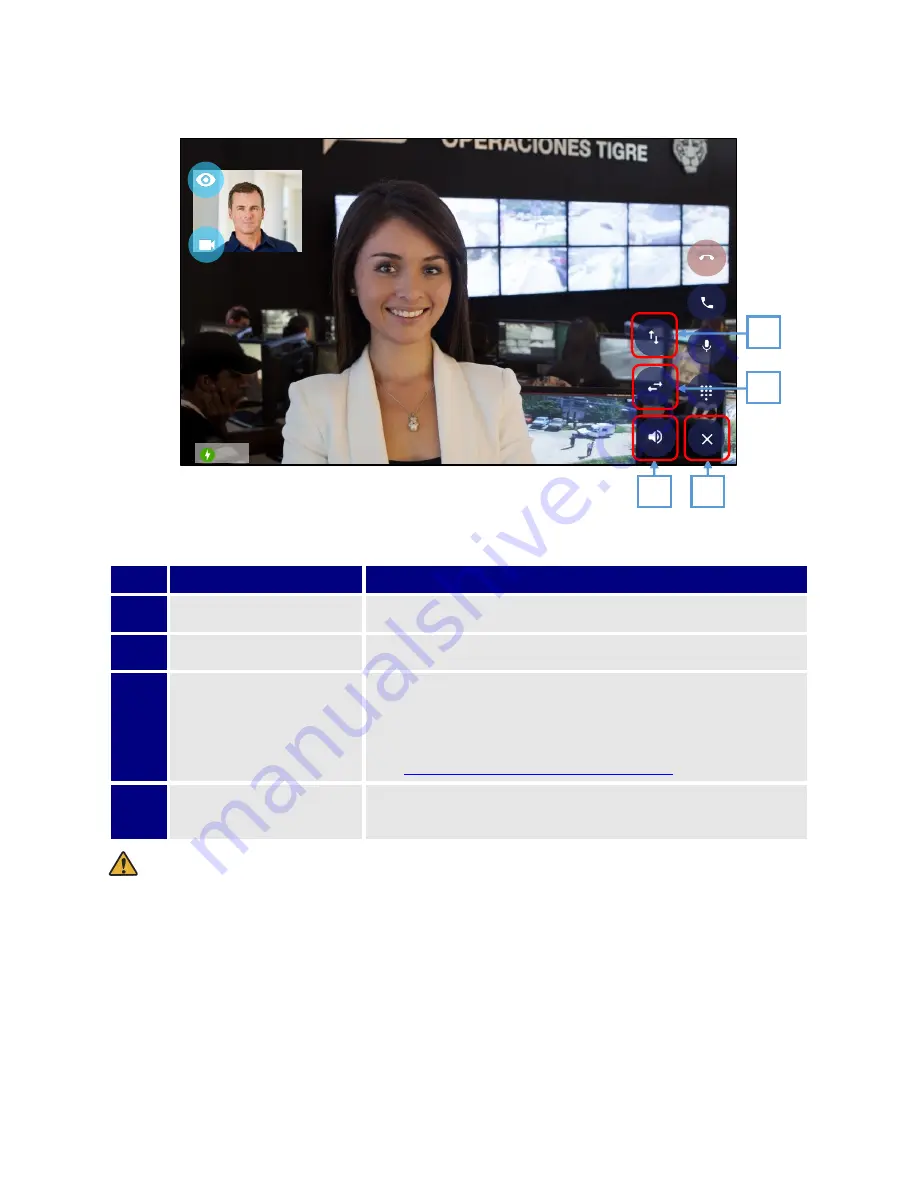
63
Option Buttons on Video Call Screen
Table 27: Video call screen 2.
Item
Name
Description
1
Flip vertical
Tap this icon; the PartnerPicture flips vertically.
2
Flip horizontal
Tap this icon; the PartnerPicture flips horizontally.
3
Output source switch icon
Switches receiver and speaker for audio output source. When speakers
are OFF, the slash on the icon.
When Bluetooth is enabled, a selection screen is displayed.
(See
When Bluetooth is selected for output source
4
Hide icons
Hides icons for handling PartnerPicture. (Icons 1 to 3 on the
figure.)
Note:
When originating a video call or ending a video call, terminals display Voice call screen for just a moment.
Sarah Kendrick
4009
Good
Figure 50: Video call screen 2.
4
3
2
Connected
0:00:21
1
Summary of Contents for UNIVERGE GT890
Page 70: ...69 2 Tap Yes Figure 57 Exit ST500 ...
Page 78: ...77 Note Tap and hold the enables hands free mode ...
Page 83: ...82 Note Tap and hold the enables hands free mode ...
Page 85: ...84 Note Tap and hold the enables hands free mode ...
Page 104: ...103 Figure 108 To decline a call 3 Figure 109 To decline a call 4 ...
Page 129: ...128 3 Dial the number of your desired transfer destination ...
Page 155: ...154 6 Go back to ST500 app and make a video call Figure 188 Video call is available ...
Page 165: ...164 2 Drag to where you want it Figure 203 Drag icon to reorder Figure 204 Dragging icon ...
Page 169: ...168 2 Tap Yes All Favorites are deleted Figure 211 Pop up message for delete all favorites ...
Page 172: ...171 Figure 215 Tap Add contact 2 Tap Create new contact Figure 216 Tap Create new contact ...
Page 179: ...178 Figure 228 Enter a search key on the Contacts screen ...
Page 211: ...210 Tap on Figure 271 GT890 Gallery 2 Tap on Figure 272 GT890 Gallery 3 ...
Page 260: ...259 Figure 337 Tap Tone location on the Telephone system screen ...
Page 285: ...284 12 Edit the pattern and tap OK Figure 377 Edit the pattern ...
















































