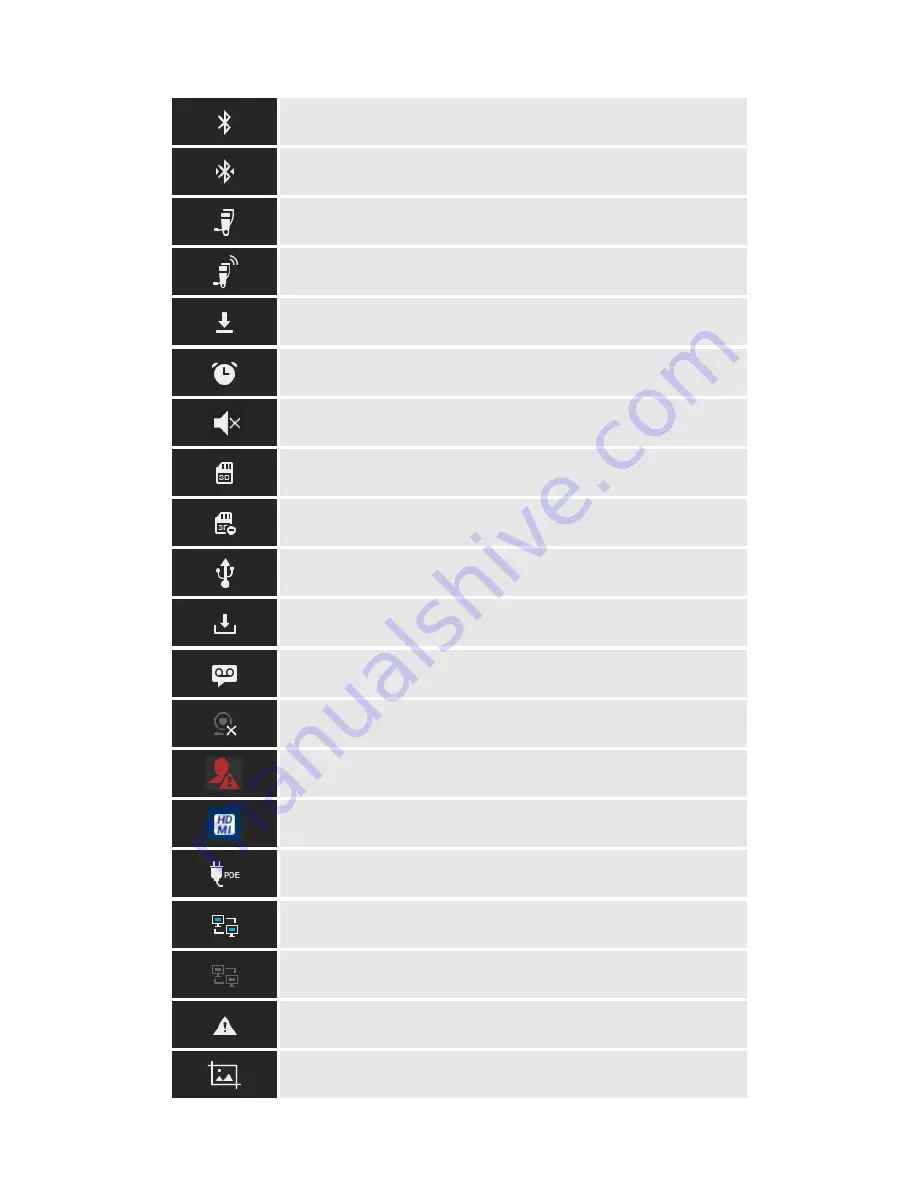
37
Bluetooth is enabled but not connected.
Bluetooth is enabled and connected.
Bluetooth headset is connected.
Bluetooth headset is being used for calls.
Downloading files via Bluetooth.
Alarm is set up and enabled.
Silent mode is enabled. When it's on, the incoming call/message
won't produce ring tone/notification tone from phone's speaker.
SD Card is inserted.
SD Card space is less than 10%.
USB flash drive is inserted.
Downloading files via Internet connection.
Unread voicemail to be retrieved.
Camera is disabled.
Contact storage is full.
HDMI cable is connected to display device.
The phone is powered up using PoE.
PPPoE is connected.
PPPoE is not connected.
Warning message. / ST500 is not connected.
Screenshot is captured.
Summary of Contents for UNIVERGE GT890
Page 70: ...69 2 Tap Yes Figure 57 Exit ST500 ...
Page 78: ...77 Note Tap and hold the enables hands free mode ...
Page 83: ...82 Note Tap and hold the enables hands free mode ...
Page 85: ...84 Note Tap and hold the enables hands free mode ...
Page 104: ...103 Figure 108 To decline a call 3 Figure 109 To decline a call 4 ...
Page 129: ...128 3 Dial the number of your desired transfer destination ...
Page 155: ...154 6 Go back to ST500 app and make a video call Figure 188 Video call is available ...
Page 165: ...164 2 Drag to where you want it Figure 203 Drag icon to reorder Figure 204 Dragging icon ...
Page 169: ...168 2 Tap Yes All Favorites are deleted Figure 211 Pop up message for delete all favorites ...
Page 172: ...171 Figure 215 Tap Add contact 2 Tap Create new contact Figure 216 Tap Create new contact ...
Page 179: ...178 Figure 228 Enter a search key on the Contacts screen ...
Page 211: ...210 Tap on Figure 271 GT890 Gallery 2 Tap on Figure 272 GT890 Gallery 3 ...
Page 260: ...259 Figure 337 Tap Tone location on the Telephone system screen ...
Page 285: ...284 12 Edit the pattern and tap OK Figure 377 Edit the pattern ...
















































