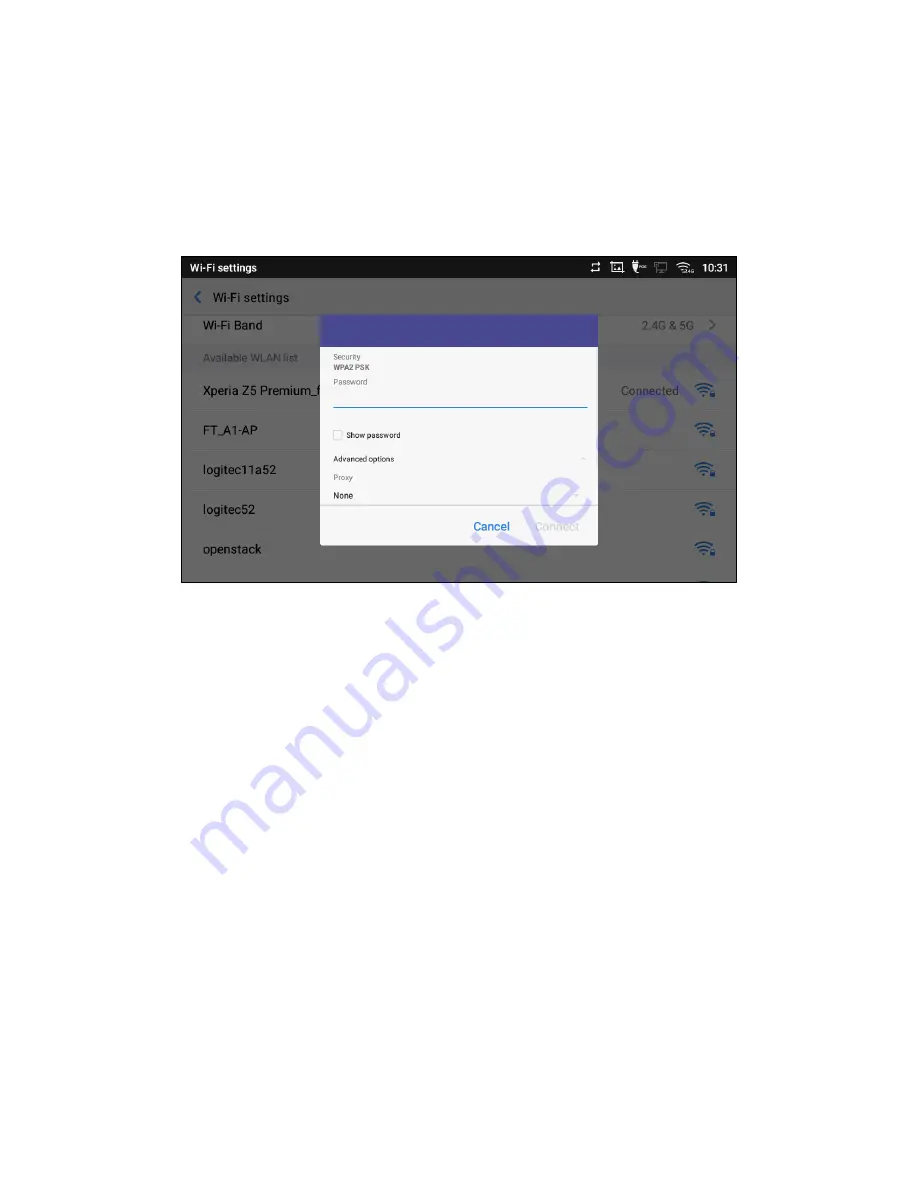
218
6. The previous steps allow the phone to connect the Wi-Fi network with DHCP setting by default. If it
needs to be connected the Wi-Fi with static IP settings, please scroll down the setting window and tap
to check the “
Advanced options
”. Then the window will show up the IP settings at the bottom. If the
Static is selected, the system will require end user to input IP address, Gateway, Network prefix length
and DNS 1 and DNS 2 addresses.
Figure 283: GT890 Connect to Wi-Fi-Show Advanced Options
7. If there is a need to modify the saved Wi-Fi network setting, tap and long press the SSID bar in the Wi-
Fi setting page. The system will pop up a prompt and then you need to tap
on “
Modify network
”. Then,
the phone system will pop up a new window to allow user to check the Wi-Fi parameters and change
the setting by checking the “
Advanced options
” at the bottom.
8. You can also add Wi-Fi Networks manually if the network is hidden or not showing on the list of scanned
SSIDs. You need to roll down the Wi-Fi settings page and tap
on “
Add network
” and then enter the
SSID name, Security type and Password.
Access Point 1
Summary of Contents for UNIVERGE GT890
Page 70: ...69 2 Tap Yes Figure 57 Exit ST500 ...
Page 78: ...77 Note Tap and hold the enables hands free mode ...
Page 83: ...82 Note Tap and hold the enables hands free mode ...
Page 85: ...84 Note Tap and hold the enables hands free mode ...
Page 104: ...103 Figure 108 To decline a call 3 Figure 109 To decline a call 4 ...
Page 129: ...128 3 Dial the number of your desired transfer destination ...
Page 155: ...154 6 Go back to ST500 app and make a video call Figure 188 Video call is available ...
Page 165: ...164 2 Drag to where you want it Figure 203 Drag icon to reorder Figure 204 Dragging icon ...
Page 169: ...168 2 Tap Yes All Favorites are deleted Figure 211 Pop up message for delete all favorites ...
Page 172: ...171 Figure 215 Tap Add contact 2 Tap Create new contact Figure 216 Tap Create new contact ...
Page 179: ...178 Figure 228 Enter a search key on the Contacts screen ...
Page 211: ...210 Tap on Figure 271 GT890 Gallery 2 Tap on Figure 272 GT890 Gallery 3 ...
Page 260: ...259 Figure 337 Tap Tone location on the Telephone system screen ...
Page 285: ...284 12 Edit the pattern and tap OK Figure 377 Edit the pattern ...






























