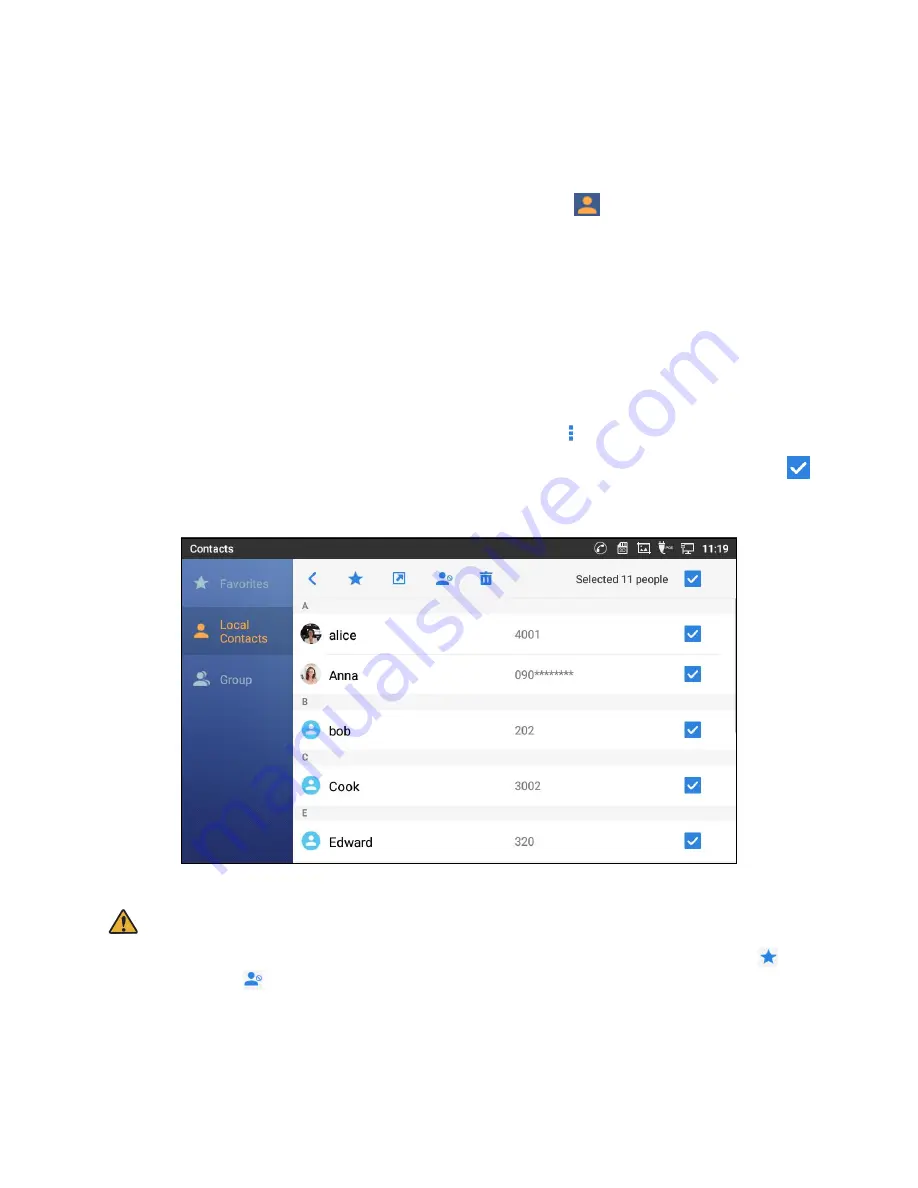
179
Management Contacts
This section describes what Management Contacts screen is able to.
Once the contacts are added, users could navigate in the contacts list
to make a call and manage the
contacts.
Select Contacts
1. Scroll up/down to find the contact in the list.
2. Touch and
hold on the contact for about 2 seconds to show more options such as Delete contact, share
contact via Bluetooth etc.
3.
To select a batch of contacts at the same time, press More
on the upper right corner of the
contacts screen and select Batch operation, Tap on the checkbox for the contacts to be selected.
indicates the contact is selected.
Figure 229: GT890 Contacts - Select Contacts
Note:
Among the icons shown by select Batch operation or tap and hold a contact, Add to favorites
and
Add to blacklist
do not affect to ST500.
Summary of Contents for UNIVERGE GT890
Page 70: ...69 2 Tap Yes Figure 57 Exit ST500 ...
Page 78: ...77 Note Tap and hold the enables hands free mode ...
Page 83: ...82 Note Tap and hold the enables hands free mode ...
Page 85: ...84 Note Tap and hold the enables hands free mode ...
Page 104: ...103 Figure 108 To decline a call 3 Figure 109 To decline a call 4 ...
Page 129: ...128 3 Dial the number of your desired transfer destination ...
Page 155: ...154 6 Go back to ST500 app and make a video call Figure 188 Video call is available ...
Page 165: ...164 2 Drag to where you want it Figure 203 Drag icon to reorder Figure 204 Dragging icon ...
Page 169: ...168 2 Tap Yes All Favorites are deleted Figure 211 Pop up message for delete all favorites ...
Page 172: ...171 Figure 215 Tap Add contact 2 Tap Create new contact Figure 216 Tap Create new contact ...
Page 179: ...178 Figure 228 Enter a search key on the Contacts screen ...
Page 211: ...210 Tap on Figure 271 GT890 Gallery 2 Tap on Figure 272 GT890 Gallery 3 ...
Page 260: ...259 Figure 337 Tap Tone location on the Telephone system screen ...
Page 285: ...284 12 Edit the pattern and tap OK Figure 377 Edit the pattern ...
















































