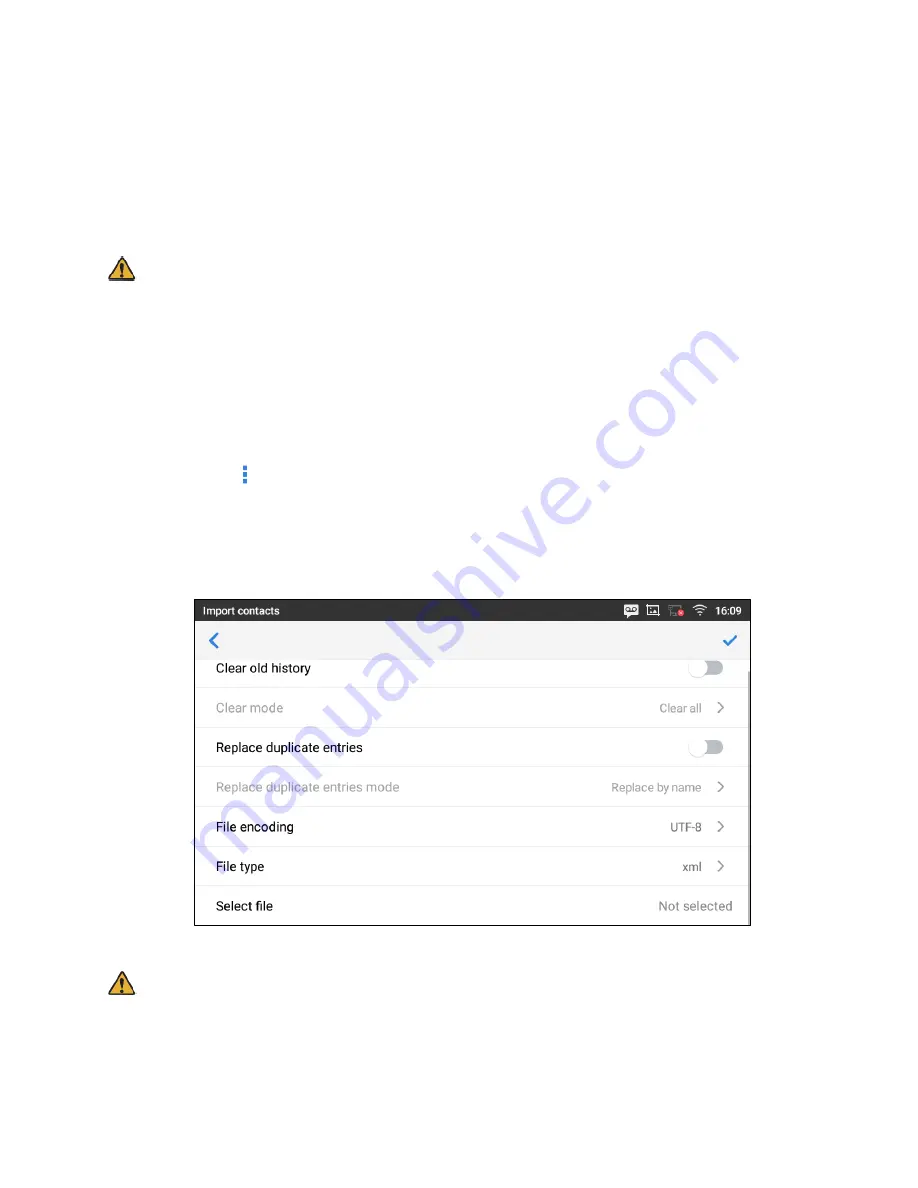
181
Import/Export Contacts
If you have a phonebook file saved in local storage or external storage device that has been plugged into
the phone, the phonebook file can be directly imported to the Contacts. There are two different formats
supported for the phonebook file:"vcard", and "xml". You can manually create contacts first and export the
phonebook file in vcard or xml format to take a look on the phonebook file.
Note:
Phonetic names cannot be registered in the xml format contact file. If you export in xml format, the
phonetic names set in the phonebook will not be registered, and it will be necessary to register that again
when you imported the file in xml format.
To Import Contacts:
1. Open Contacts.
2. Tap the More
on the upper right corner of the Contacts screen.
3. Select "Import contacts" to bring up the dialog below.
4. Fill in the import options and scroll down to the bottom of the screen.
5. Tap on "Select file" to import phonebook file from the directory in internal or external storage device.
Figure 231: GT890 Contacts - Import Contacts
Note
:
If the contacts will be registered for more than 1000, the import is not ran. For example, a file containing
30 contacts cannot be imported into the contacts that already contains 980 contacts.
Summary of Contents for UNIVERGE GT890
Page 70: ...69 2 Tap Yes Figure 57 Exit ST500 ...
Page 78: ...77 Note Tap and hold the enables hands free mode ...
Page 83: ...82 Note Tap and hold the enables hands free mode ...
Page 85: ...84 Note Tap and hold the enables hands free mode ...
Page 104: ...103 Figure 108 To decline a call 3 Figure 109 To decline a call 4 ...
Page 129: ...128 3 Dial the number of your desired transfer destination ...
Page 155: ...154 6 Go back to ST500 app and make a video call Figure 188 Video call is available ...
Page 165: ...164 2 Drag to where you want it Figure 203 Drag icon to reorder Figure 204 Dragging icon ...
Page 169: ...168 2 Tap Yes All Favorites are deleted Figure 211 Pop up message for delete all favorites ...
Page 172: ...171 Figure 215 Tap Add contact 2 Tap Create new contact Figure 216 Tap Create new contact ...
Page 179: ...178 Figure 228 Enter a search key on the Contacts screen ...
Page 211: ...210 Tap on Figure 271 GT890 Gallery 2 Tap on Figure 272 GT890 Gallery 3 ...
Page 260: ...259 Figure 337 Tap Tone location on the Telephone system screen ...
Page 285: ...284 12 Edit the pattern and tap OK Figure 377 Edit the pattern ...






























