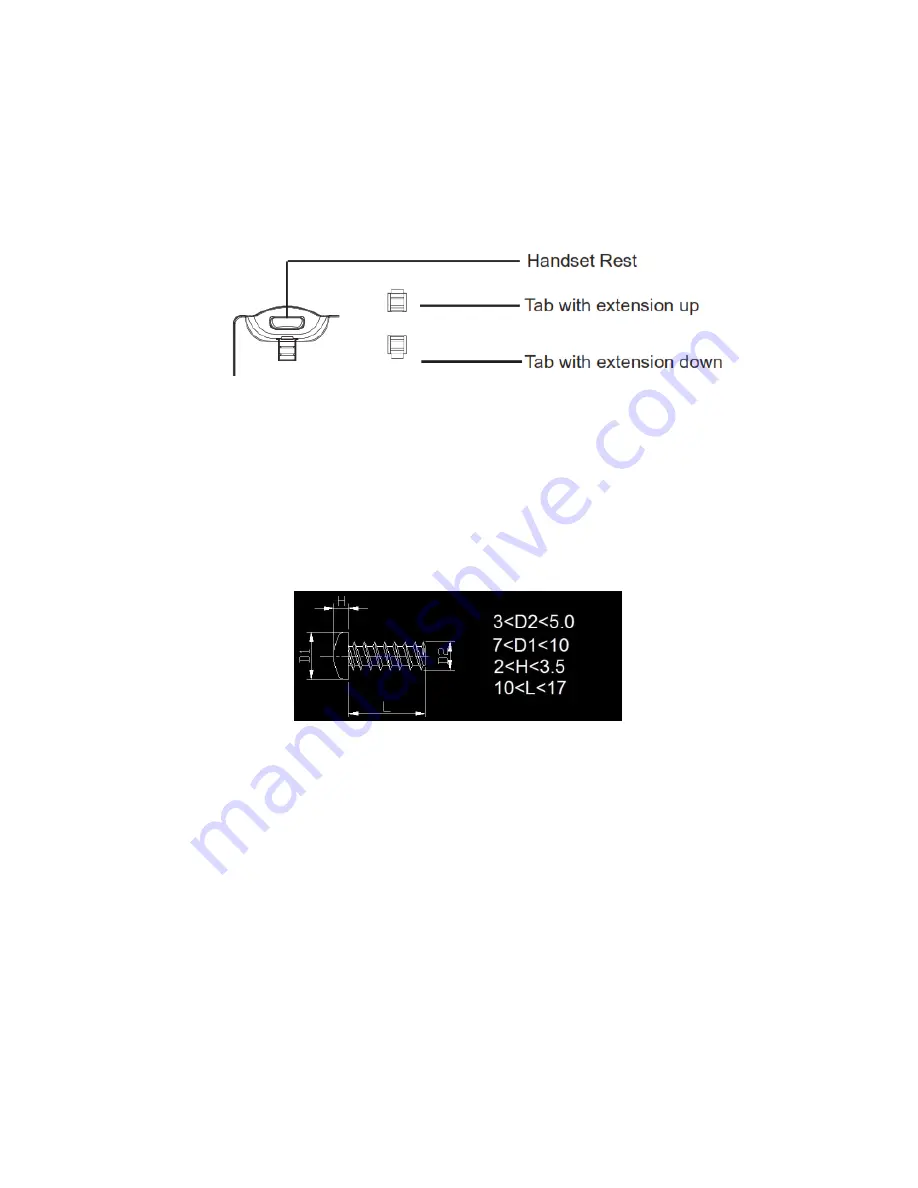
23
Using the Slots for Wall Mounting
1. Attach the wall mount to the slots on the back of the phone;
2. Pull out the tab from the handset cradle (see figure below);
3. Rotate the tab and plug it back into the slot with the extension up to hold the handset while the
phone is mounted on the wall.
Figure 8: Tab on the Handset Cradle
4. Connect the handset and main phone case with the phone cord;
5. Connect the LAN port of the phone to the RJ-45 socket of a PoE Switch or a router (LAN side (PoE)
of the router) using the Ethernet cable.
The LCD will display the booting up screen or firmware upgrading information. Before continuing,
please wait for the main screen display to show up;
6. Attach the phone to the wall via the wall mount hole. Screws (for two places) are not included, so
please order separately referring to the specification below.
Figure 9: Wall mount screw
7. Using the web configuration interface or from the menu of the touch screen, you can further
configure network connection using static IP, DHCP etc.
Specification of screws for wall mount
(mm)
Summary of Contents for UNIVERGE GT890
Page 70: ...69 2 Tap Yes Figure 57 Exit ST500 ...
Page 78: ...77 Note Tap and hold the enables hands free mode ...
Page 83: ...82 Note Tap and hold the enables hands free mode ...
Page 85: ...84 Note Tap and hold the enables hands free mode ...
Page 104: ...103 Figure 108 To decline a call 3 Figure 109 To decline a call 4 ...
Page 129: ...128 3 Dial the number of your desired transfer destination ...
Page 155: ...154 6 Go back to ST500 app and make a video call Figure 188 Video call is available ...
Page 165: ...164 2 Drag to where you want it Figure 203 Drag icon to reorder Figure 204 Dragging icon ...
Page 169: ...168 2 Tap Yes All Favorites are deleted Figure 211 Pop up message for delete all favorites ...
Page 172: ...171 Figure 215 Tap Add contact 2 Tap Create new contact Figure 216 Tap Create new contact ...
Page 179: ...178 Figure 228 Enter a search key on the Contacts screen ...
Page 211: ...210 Tap on Figure 271 GT890 Gallery 2 Tap on Figure 272 GT890 Gallery 3 ...
Page 260: ...259 Figure 337 Tap Tone location on the Telephone system screen ...
Page 285: ...284 12 Edit the pattern and tap OK Figure 377 Edit the pattern ...






























