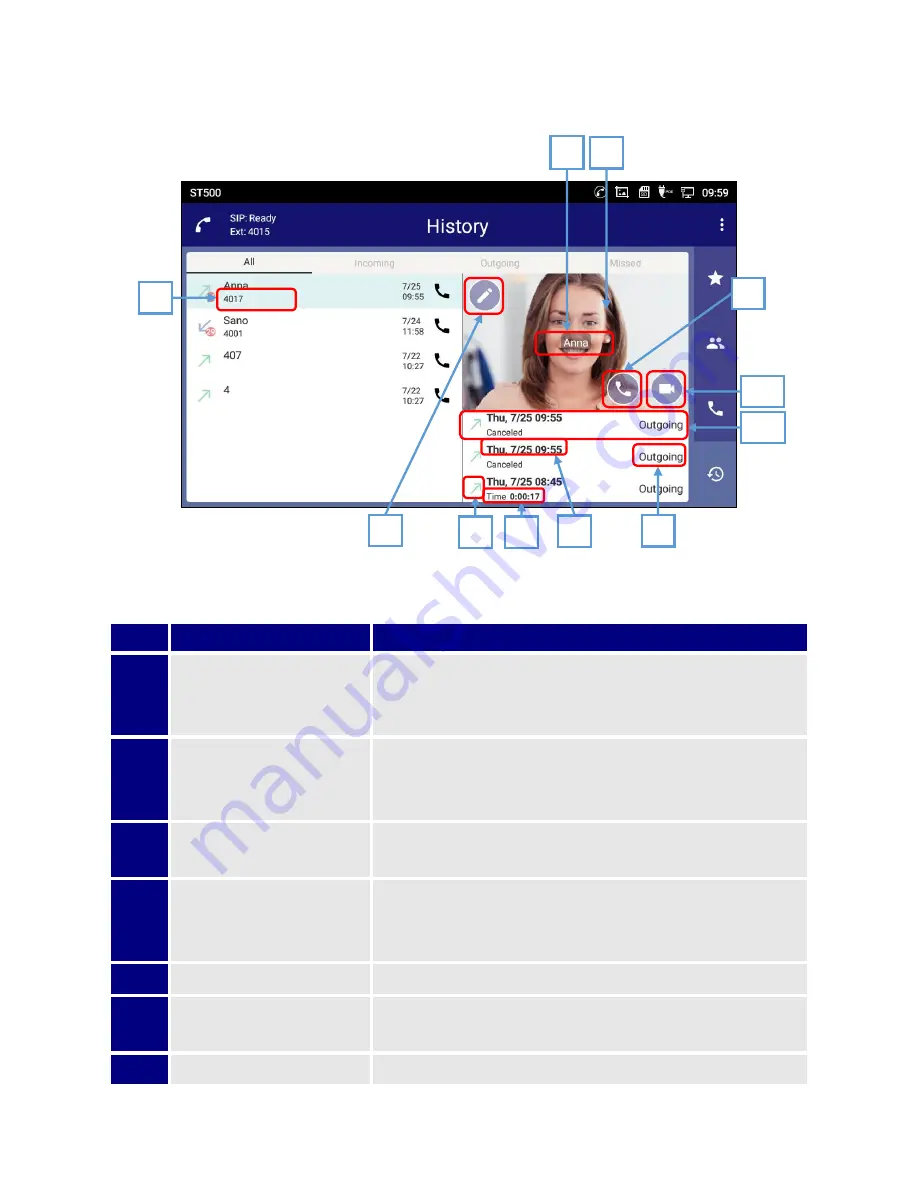
54
History detail screen
Table 22: History detail screen functions.
Item
Name
Description
1
Name *
Displays the name that is registered in the Phonebook of the
terminal. When name is not registered, the first number that is
registered is displayed here.
2
Picture
Displays the picture that is registered in the Phonebook of the
terminal. When a picture is not registered, ST500 default picture
is displayed.
3
Number *
Displays numbers.
When the caller is not registered in the
Phonebook of the terminal, this space does not display any data.
4
Edit icon
Edits the contacts. If the contact is not registered in the
Phonebook of the terminal, ST500 transits to
Create new
contact
screen.
5
Call type icons
Displays call types (outgoing, incoming, missed).
6
Duration (Detailed code)
Displays duration of the call. If a call was not realized, detailed
code is displayed.
7
Time/date of occurrence
Displays time and date of the call.
1
3
9
2
4
5
6
7
8
10
11
Figure 43: History detail screen.
Summary of Contents for UNIVERGE GT890
Page 70: ...69 2 Tap Yes Figure 57 Exit ST500 ...
Page 78: ...77 Note Tap and hold the enables hands free mode ...
Page 83: ...82 Note Tap and hold the enables hands free mode ...
Page 85: ...84 Note Tap and hold the enables hands free mode ...
Page 104: ...103 Figure 108 To decline a call 3 Figure 109 To decline a call 4 ...
Page 129: ...128 3 Dial the number of your desired transfer destination ...
Page 155: ...154 6 Go back to ST500 app and make a video call Figure 188 Video call is available ...
Page 165: ...164 2 Drag to where you want it Figure 203 Drag icon to reorder Figure 204 Dragging icon ...
Page 169: ...168 2 Tap Yes All Favorites are deleted Figure 211 Pop up message for delete all favorites ...
Page 172: ...171 Figure 215 Tap Add contact 2 Tap Create new contact Figure 216 Tap Create new contact ...
Page 179: ...178 Figure 228 Enter a search key on the Contacts screen ...
Page 211: ...210 Tap on Figure 271 GT890 Gallery 2 Tap on Figure 272 GT890 Gallery 3 ...
Page 260: ...259 Figure 337 Tap Tone location on the Telephone system screen ...
Page 285: ...284 12 Edit the pattern and tap OK Figure 377 Edit the pattern ...






























