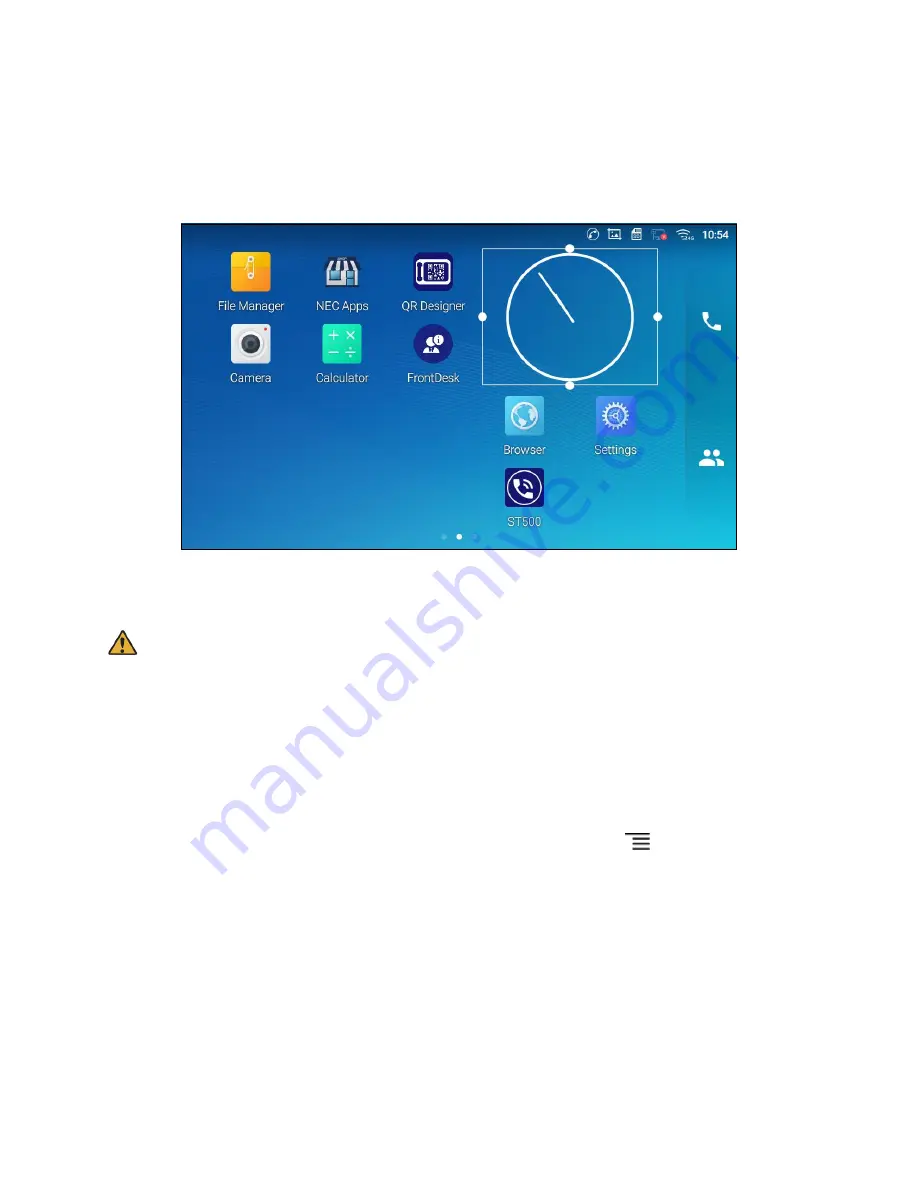
29
Move/delete Application/Widget
To move a shortcut/widget to a different spot on the desktop or to a different idle screen, hold the item
until a recycle bin icon shows up on the top of the screen. Drag the item up/down/left/right to the
destination spot on the screen. Lift your finger once done. To delete the item/widget, press on it for
about 1 second then move it to the recycle bin on the top of the screen.
Figure 17: Move Clock Widget
Note:
Deleting an application icon will
open a pop up window asking the permission to uninstall the
application from the screen. Tap OK to uninstall or tap Cancel.
You cannot delete default application. Even if default application is long pressed, the recycle bin is
not displayed.
Set Wallpapers
On the GT890 screen, tap and hold on an empty spot or press the menu key
,
and select
Wallpaper
to set up the wallpaper for the desktop. Users could select wallpaper from different categories:
Local
Open the Gallery application and tap on the picture to preview. Tap and drag the picture to adjust the
frame that will be used as wallpaper. Then tap on
Set Wallpaper
to set the selected area of the picture
as wallpaper.
Wallpapers
On the right side of the Wallpaper menu of the GT890. Select the picture from the default wallpapers
available to preview and then tap on
Set wallpaper
.
Summary of Contents for UNIVERGE GT890
Page 70: ...69 2 Tap Yes Figure 57 Exit ST500 ...
Page 78: ...77 Note Tap and hold the enables hands free mode ...
Page 83: ...82 Note Tap and hold the enables hands free mode ...
Page 85: ...84 Note Tap and hold the enables hands free mode ...
Page 104: ...103 Figure 108 To decline a call 3 Figure 109 To decline a call 4 ...
Page 129: ...128 3 Dial the number of your desired transfer destination ...
Page 155: ...154 6 Go back to ST500 app and make a video call Figure 188 Video call is available ...
Page 165: ...164 2 Drag to where you want it Figure 203 Drag icon to reorder Figure 204 Dragging icon ...
Page 169: ...168 2 Tap Yes All Favorites are deleted Figure 211 Pop up message for delete all favorites ...
Page 172: ...171 Figure 215 Tap Add contact 2 Tap Create new contact Figure 216 Tap Create new contact ...
Page 179: ...178 Figure 228 Enter a search key on the Contacts screen ...
Page 211: ...210 Tap on Figure 271 GT890 Gallery 2 Tap on Figure 272 GT890 Gallery 3 ...
Page 260: ...259 Figure 337 Tap Tone location on the Telephone system screen ...
Page 285: ...284 12 Edit the pattern and tap OK Figure 377 Edit the pattern ...






























