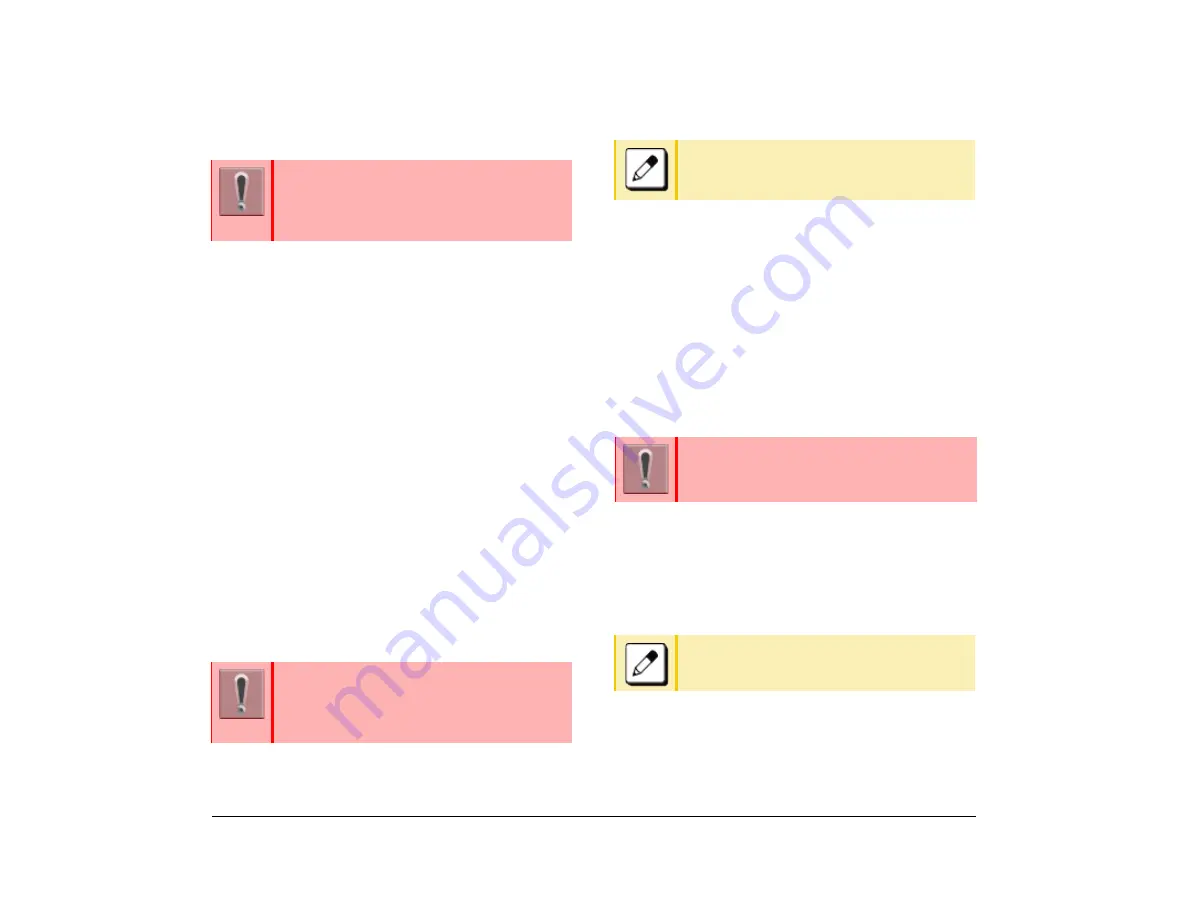
72
1.
(1) While call in progress, the Line key lamp lights
red.
(2) Press
Hold
.
The Hold lamp does not light.
The called party receives a hold tone.
(3) To make a call to another party or answer the
incoming call, replace the handset after finishing
a call.
(4) The original call rings back.
The Call Indicator Lamp flashes.
The Line key lamp flashes green.
(5) Lift the handset to restart a conversation.
The Line key lamp lights green.
Station Hunting
When a busy terminal that is assigned a Station
Hunting pilot number is called, this feature permits the
incoming call to be routed to another telephone within
the hunt group.
(1) Lift the handset.
(2) Dial the desired number.
If the pilot number is busy, the call is routed to
another telephone within the hunt group.
(3) Start a conversation with called party.
Step Call
This feature allows the terminal user, after calling a
busy terminal, to call an idle terminal by simply dialing
an additional digit
. .
(1) Lift the handset.
The Line key lamp lights green.
(2) Dial the extension number.
You receive a busy tone.
(3) Enter the specific digit.
It is required that the dedicated feature key
other than fixed feature key (Hold) be set by
system data setting at initial installation.
For details, contact the system administrator.
The telephone that is assigned the Station
Hunting feature and the pilot number are set
by system data setting at initial installation.
For details, contact the system administrator.
You cannot set Call Back, Call Waiting or
Executive Override to the pilot number of the
hunt group.
The feature key is set by system data setting at
initial installation.
For details, contact the system administrator.
You can randomly select the last digit of the
extension number from 0~9.
Summary of Contents for ITK-8LCX
Page 2: ......
Page 4: ......
Page 18: ...2 1 Face Layout DT920 ITK 8LCX 1 Self Labeling Model DT930 ITK 8TCGX 1 Touch Panel Model ...
Page 21: ...5 1 Keys and Parts DT920 ITK 8LCX ...
Page 22: ...6 1 DT930 ITK 8TCGX Touch Button Area 15 ...
Page 110: ...A 14 1 This page is for your notes ...
Page 117: ...B 7 1 ...
Page 118: ...B 8 1 ...
Page 120: ...B 10 1 This page is for your notes ...
Page 123: ...C 3 1 4 Press the Enter key the following is displayed ...
Page 125: ...C 5 1 1 From the Home screen click on Telephone Setting ...
Page 128: ...C 8 1 4 To upload an image from another extension click Cancel and repeat from step 2 above ...
Page 129: ...C 9 1 5 When image upload is complete click Home to exit the Telephone Setting screen ...
Page 130: ...C 10 1 6 From the Home screen click the Logout icon to log out ...
Page 131: ......
















































