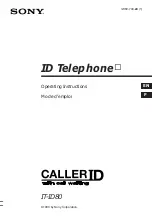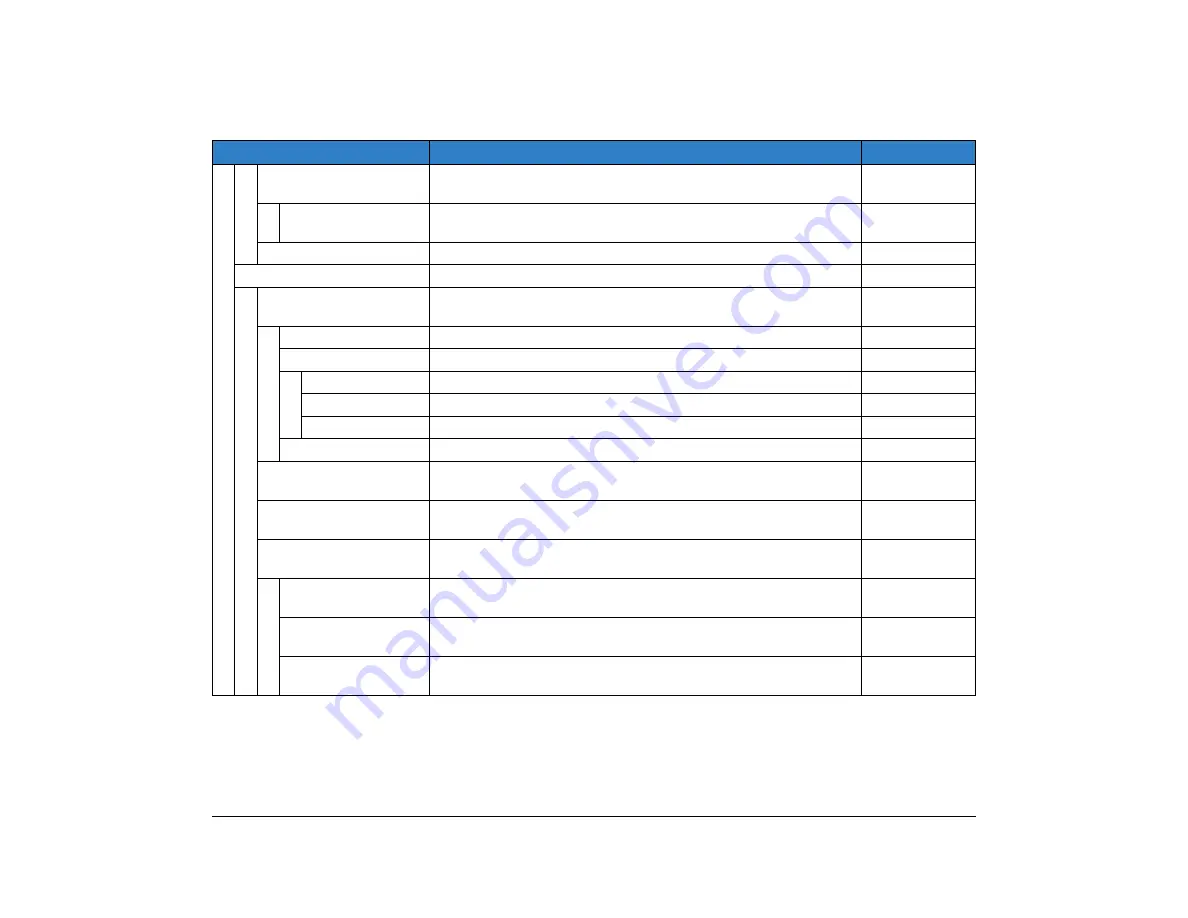
A-12
1.
7 Usability
Select this option to set up for the operation of the Home key while
Pop-up window is displayed.
–
1 Help Key Mode
Select this option to set up for Help Key Mode (1 SubMenu/2 Popup
Window).
SubMenu
0 Setting Reset
Select this option to reset the telephone settings.
–
2 Download
Set the data required when downloading a file.
–
1 Download Files
Select this option to download files for Music on Hold, ringer tone,
Directory and Wallpaper.
–
1 Hold Music
Select this option to download a file for Music on Hold.
MOH.wav
2 Ring Tone
Select this option to download files for ringer tones (Download 1 to 3).
–
1 Music Ring 1
Select this option to download a file for ringer tone (Download 1).
Melody1.wav
2 Music Ring 2
Select this option to download a file for ringer tone (Download 2).
Melody2.wav
3 Music Ring 3
Select this option to download a file for ringer tone (Download 3).
Melody3.wav
3 Directory
Select this option to download the directory files.
Directory.csv
2 Download Address
Select this option to enter an IP address of the FTP/TFTP/HTTPS
server.
0.0.0.0
3 Protocol
Select this option to specify a protocol of the server (either FTP or
TFTP or HTTPS).
FTP
4 Account Settings
Select this option to set necessary data when using FTP or HTTPS
service.
–
1 User ID
Select this option to enter a user ID for downloading via FTP or HTTPS
server.
–
2 Password
Select this option to enter a password for downloading via FTP or
HTTPS server.
–
3 Folder
Select this option to specify the directory where the downloaded file is
stored.
–
Menu Item
Description
Default Value
Summary of Contents for ITK-8LCX
Page 2: ......
Page 4: ......
Page 18: ...2 1 Face Layout DT920 ITK 8LCX 1 Self Labeling Model DT930 ITK 8TCGX 1 Touch Panel Model ...
Page 21: ...5 1 Keys and Parts DT920 ITK 8LCX ...
Page 22: ...6 1 DT930 ITK 8TCGX Touch Button Area 15 ...
Page 110: ...A 14 1 This page is for your notes ...
Page 117: ...B 7 1 ...
Page 118: ...B 8 1 ...
Page 120: ...B 10 1 This page is for your notes ...
Page 123: ...C 3 1 4 Press the Enter key the following is displayed ...
Page 125: ...C 5 1 1 From the Home screen click on Telephone Setting ...
Page 128: ...C 8 1 4 To upload an image from another extension click Cancel and repeat from step 2 above ...
Page 129: ...C 9 1 5 When image upload is complete click Home to exit the Telephone Setting screen ...
Page 130: ...C 10 1 6 From the Home screen click the Logout icon to log out ...
Page 131: ......