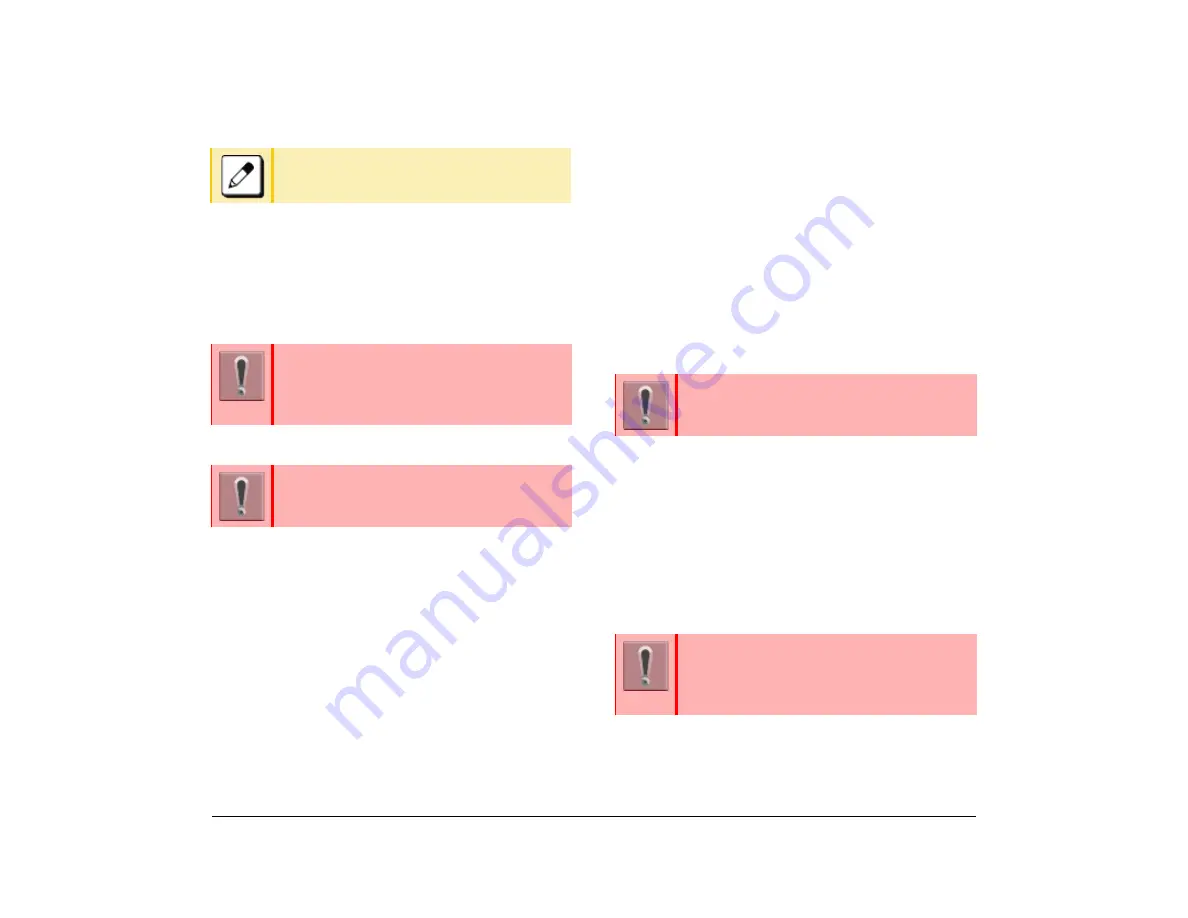
70
1.
Trunk Queuing – Outgoing
This feature allows a you to set a call and enter a first-
in, first-out queue when upon there is a busy signal on
a trunk. As soon as an outgoing trunk becomes
available, telephone that in the queue are called back
on a first-in, first-out basis.
Set Trunk Queuing – Outgoing
(1) Press the
Speaker
key and dial the outgoing
access code.
The Speaker key lamp lights red.
The Line key lamp lights red.
The lines are all busy status.
You receive a busy tone.
(2) Press
Camp
or
Camp-On
(
35
).
The Camp-On (35) lamp lights red.
The Outgoing feature key lamp lights red.
(3) Press the
Speaker
key.
The Speaker key lamp goes off.
Wait until the outgoing line is available
When the Trunk is Available
(1) You hear the external incoming call ring.
The Call Indicator Lamp flashes red.
Line key lamp flashes green.
(2) Lift the handset or press the
Speaker
key.
The outgoing feature key lamp goes off.
The Call Indicator Lamp goes off.
The Line key lamp lights green.
(3) Dial the desired number.
Cancel Trunk Queuing – Outgoing
(1) Press
Camp-On
(
35
).
CAMP CANCEL displays on the telephone LCD.
The Camp-On (35) lamp goes off.
Call Back
This feature allows a calling party to set an automatic
Call Back when a busy or no answer condition is
encountered. When the busy terminal becomes idle,
the terminal that set the Call Back is called.
Redialing the same number is possible until a
new number is registered by this feature.
This feature is set using a Softkey or Feature
key. The Feature key is set by system data
setting at initial installation.
For details, contact the system administrator.
This feature is only available for the telephone
that is set by system data setting at initial
installation.
This feature is only available for the telephone
that is set by system data setting at initial
installation.
This feature is set using a Softkey or Feature
key. The Feature key is set by system data
setting at initial installation.
For details, contact the system administrator.
Summary of Contents for ITK-8LCX
Page 2: ......
Page 4: ......
Page 18: ...2 1 Face Layout DT920 ITK 8LCX 1 Self Labeling Model DT930 ITK 8TCGX 1 Touch Panel Model ...
Page 21: ...5 1 Keys and Parts DT920 ITK 8LCX ...
Page 22: ...6 1 DT930 ITK 8TCGX Touch Button Area 15 ...
Page 110: ...A 14 1 This page is for your notes ...
Page 117: ...B 7 1 ...
Page 118: ...B 8 1 ...
Page 120: ...B 10 1 This page is for your notes ...
Page 123: ...C 3 1 4 Press the Enter key the following is displayed ...
Page 125: ...C 5 1 1 From the Home screen click on Telephone Setting ...
Page 128: ...C 8 1 4 To upload an image from another extension click Cancel and repeat from step 2 above ...
Page 129: ...C 9 1 5 When image upload is complete click Home to exit the Telephone Setting screen ...
Page 130: ...C 10 1 6 From the Home screen click the Logout icon to log out ...
Page 131: ......






























