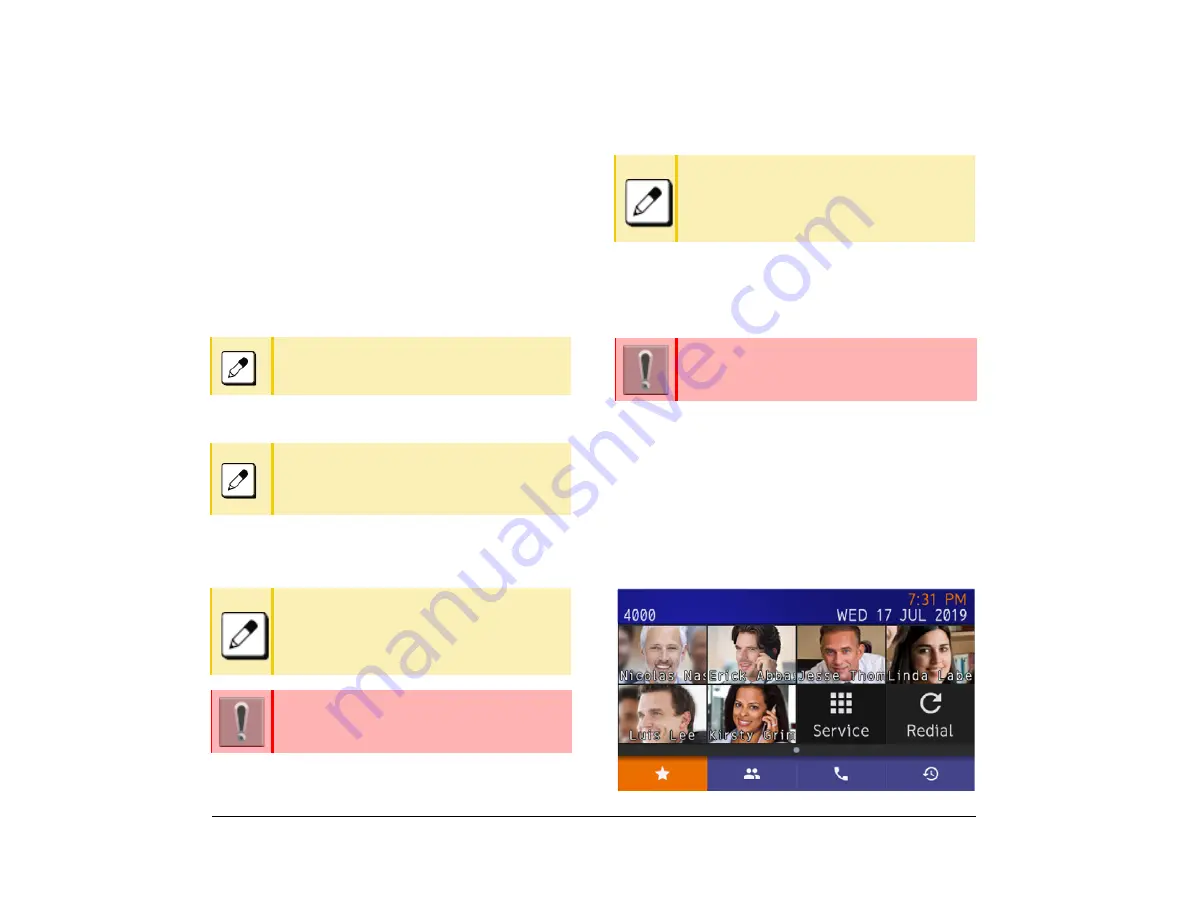
31
1.
Turning Display Off
The
Turn Off Display
option works after the terminal is
idle for a certain period of time. This procedure explains
how to set
Turn Off Display
.
(1) Display the Menu screen and select
Settings
.
(2) Select
1
(User Setting).
(3) Select
3
(Display).
(4) Select
6
(Advanced).
(5) Select
1
(Turn Off Display).
(6) Select
1
“Turn Off Display Mode”.
(7) Select whether to launch Turn Off Display.
(8) Select
2
(Wait Time).
(9) Enter the Wait time.
Changing the Theme
The following procedure explains how to change theme
color of the screen.
(1) Display the Menu screen and select
Settings
.
(2) Select
1
(User Setting).
(3) Select
3
(Display).
(4) Select
7
(Portal Mode Settings).
(5) Select
2
(Change Theme).
(6) Select desired theme.
This is an example of the display when theme is Black.
Select
6
(Advanced) when using Portal Mode.
Select
7
(Advanced) when using Classic Mode.
Select
1
(Turn Off Display) when using Portal
Mode.
Select
3
(Turn Off Display) when using Classic
Mode.
When
3
(App priority) is selected, the Screen
Saver works by the external application. The
LCD turns off when the terminal receives the
instruction to turn off LCD from the external
application while the Screen Saver is running.
The Screen Saver can be set as the external
application.
For details, contact the system administrator.
The [Wait Time] is ineffective when [Turn Off
Mode] has been set as
3
(App priority) and the
terminal does not receive the instruction to
turn off the display from the external
application.
This function is
not
available when the GUI is
in Classic mode.
Summary of Contents for ITK-8LCX
Page 2: ......
Page 4: ......
Page 18: ...2 1 Face Layout DT920 ITK 8LCX 1 Self Labeling Model DT930 ITK 8TCGX 1 Touch Panel Model ...
Page 21: ...5 1 Keys and Parts DT920 ITK 8LCX ...
Page 22: ...6 1 DT930 ITK 8TCGX Touch Button Area 15 ...
Page 110: ...A 14 1 This page is for your notes ...
Page 117: ...B 7 1 ...
Page 118: ...B 8 1 ...
Page 120: ...B 10 1 This page is for your notes ...
Page 123: ...C 3 1 4 Press the Enter key the following is displayed ...
Page 125: ...C 5 1 1 From the Home screen click on Telephone Setting ...
Page 128: ...C 8 1 4 To upload an image from another extension click Cancel and repeat from step 2 above ...
Page 129: ...C 9 1 5 When image upload is complete click Home to exit the Telephone Setting screen ...
Page 130: ...C 10 1 6 From the Home screen click the Logout icon to log out ...
Page 131: ......






























