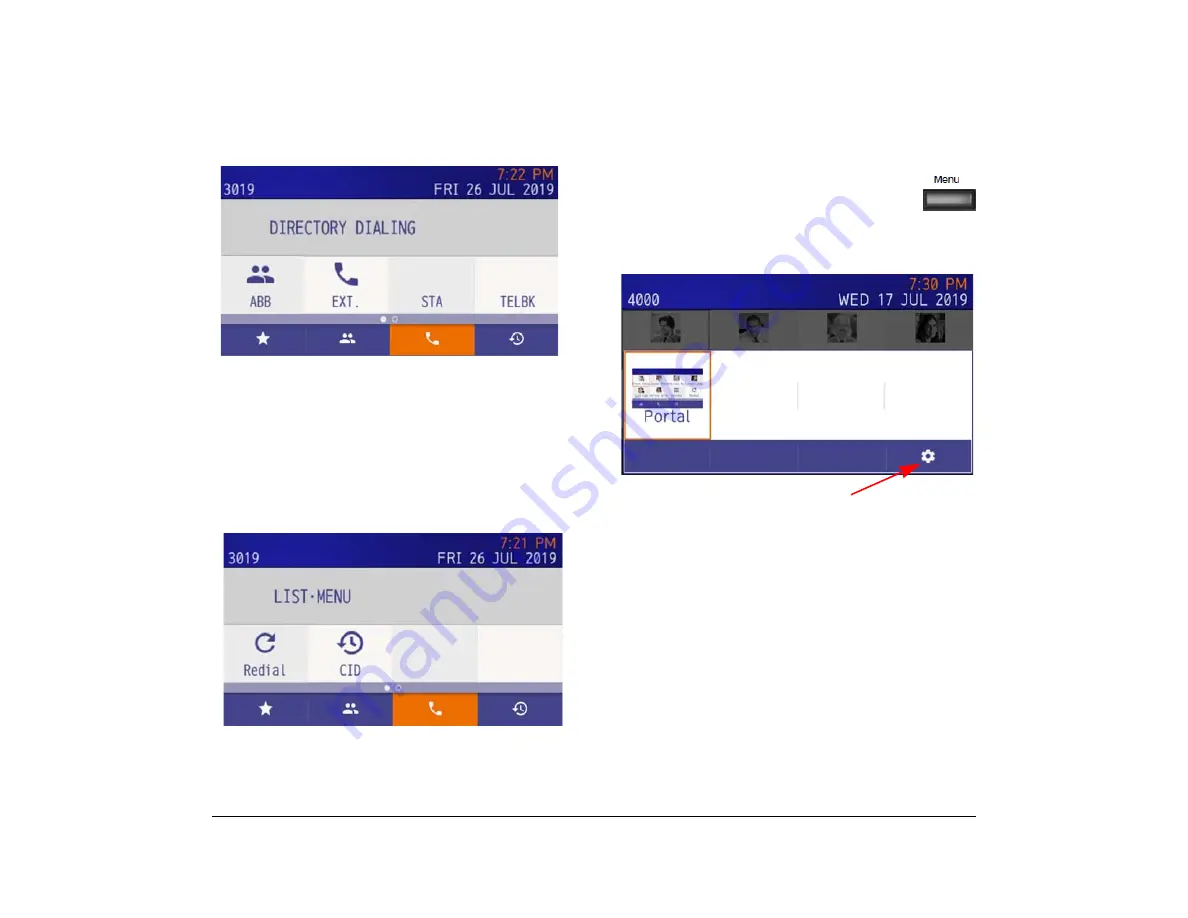
16
1.
Example of a System Phone Book:
Refer to
,
for details about the operating method.
Call History
Outgoing and incoming calls are displayed.
To display the history, press key
4
(History) on the
Favorite screen or System screen.
Refer to
for details about the
operating method.
Menu and Setting
You can change the telephone settings from
the Setting menu. To access the Setting
menu, press the Menu key.
To change the telephone functions, press local softkey
4
to access the Setting menu.
Refer to
for details about the
setting contents.
Installation
Attaching Handset
(1) Install the modular plug (attached to the curl cord
of the handset) into the handset connector at the
back of terminal. Push until it snaps into place.
(2) Lead the Handset cable through the applicable
groove.
Setting menu
Summary of Contents for ITK-8LCX
Page 2: ......
Page 4: ......
Page 18: ...2 1 Face Layout DT920 ITK 8LCX 1 Self Labeling Model DT930 ITK 8TCGX 1 Touch Panel Model ...
Page 21: ...5 1 Keys and Parts DT920 ITK 8LCX ...
Page 22: ...6 1 DT930 ITK 8TCGX Touch Button Area 15 ...
Page 110: ...A 14 1 This page is for your notes ...
Page 117: ...B 7 1 ...
Page 118: ...B 8 1 ...
Page 120: ...B 10 1 This page is for your notes ...
Page 123: ...C 3 1 4 Press the Enter key the following is displayed ...
Page 125: ...C 5 1 1 From the Home screen click on Telephone Setting ...
Page 128: ...C 8 1 4 To upload an image from another extension click Cancel and repeat from step 2 above ...
Page 129: ...C 9 1 5 When image upload is complete click Home to exit the Telephone Setting screen ...
Page 130: ...C 10 1 6 From the Home screen click the Logout icon to log out ...
Page 131: ......






























